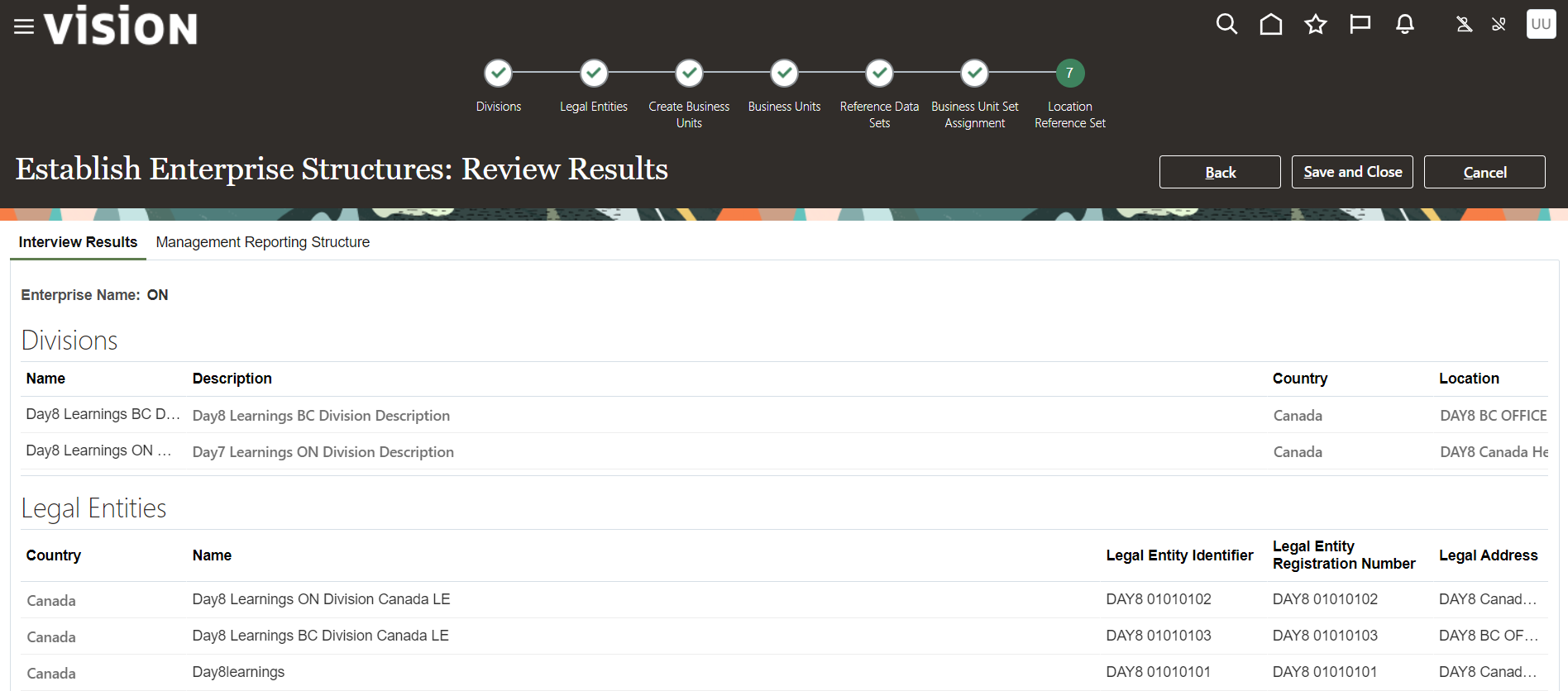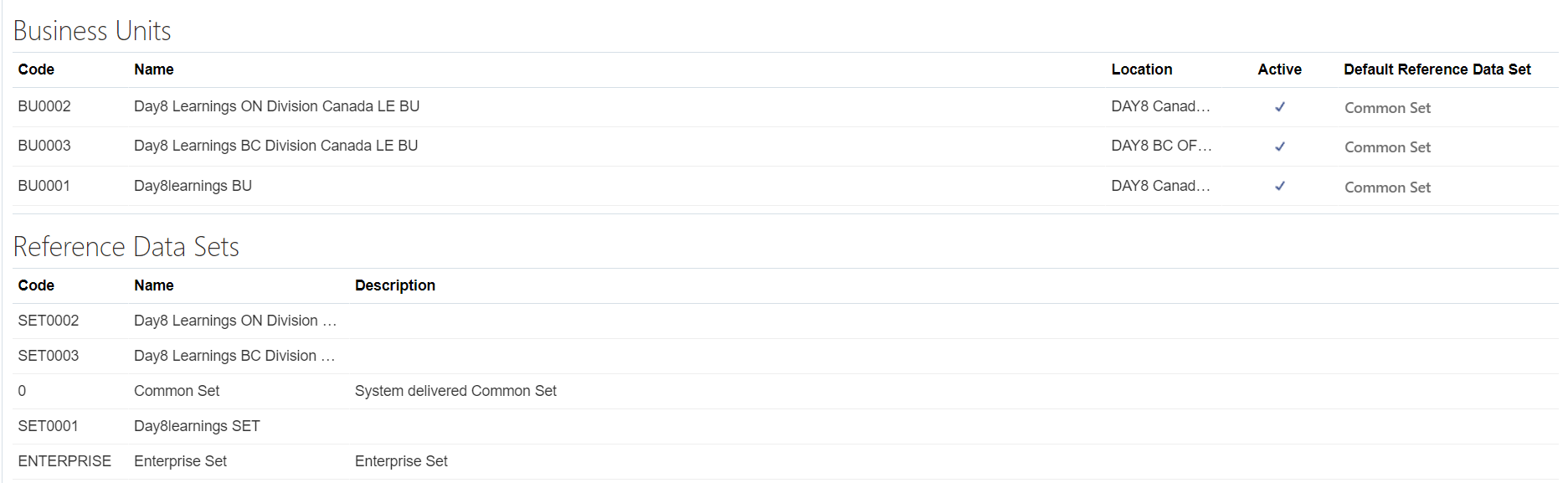Oracle Fusion Financials Cloud Accounts Payables Implementation R13
Oracle Fusion Financials Cloud
Accounts Payables Implementation Course
Fusion Financials AP Setups:
- Create Business Unit Locations
- Create Reference Data Sets
- Create Business Units
- Assign Business Unit Functions to Business Unit
- Create Legislative Data Group (LDG)
- Assign Legislative Data Group to LE
- Create Employee User
- Assign Implementation Consultant Roles to User
- Create Procurement Agents
- Setup Common Options for Payables and Procurement
- Invoice & Payment Options Configuration
- Create Payment Terms & Distribution sets
- Configure Supplier setups
- Assigning Supplier Sites to Procurement Business Units
- Configuring Bank setups
Fusion Financials Transactions:
- How to Create Standard Invoice Creation
- How to Create PO Based Invoice Creation
- How to Create Invoice Creation via Spreadsheet
- How to Create Debit Memo & Credit memo Invoice Creation
- How to Create Payment Creation Process
- How to Create PPR (Payment Process Request
- How to Create How to Create Prepayment Invoice & Withholding Tax
- Invoice Process
- How to Create Bills Payables Configuration & Process
- How to Create Pay Alone Configuration & Process
- How to Create Foreign Currency Invoice & Payment Configuration & Process
- How to Create Supplier Merge Process
- How to Create Interest Invoice & Recurring Invoice Configuration & Process
- How to Create Third Party Payments Configuration & Process
- How to Create Invoice Approval Configuration & Testing
- How to Create Security Profile Configuration & Testing
- How to Create Create Hold & Release Reason
- How to Create Supplier Refund Process
- How to Create Create Aging Periods & Testing
- How to Create Creating Accounting Entries & Transferring to GL
- How to Create Payables Period Close Process
- How to Create Payables to General Ledger Reconciliation
Oracle Fusion Cloud Finance
FSM and Security Console
Oracle Fusion ESC Configuration
Ledger, Legal Entity, Business Unit Configuration
Supplier Model & Supplier Load
Accounts Payables Initial Setup
Accounts Payable Flow
Types of Invoices
Invoice Account Creation and Transfer to General Ledger
Invoice and Payment Process
Recurring Invoices Configuration
Withholding Invoice Setups
Supplier Merge and Pay alone Process
AP to GL Reconciliation Process
Roles, Security and Data Access Levels
BI Report Development
AP Payables Important Tables and Queries
AP OTBI Dash Boards
Foreign Currency Invoices Setups
Third Party Payments Configuration
Payment Process Request (PPR)
What is Sandbox
ADF Personalization
Value Sets & Flex Fields
- Pre – Requisitions
- What is Cloud
- What are different Cloud Companies
- What is Oracle Cloud
- What is Fusion Applications
- What is Fusion Financials
- What are the Jobs in Financials
- Fusion Production Introduction and Navigation
Cloud 🡪 Virtual Servers
Day8learnings
1000 Stores 10,000 employees
Customers
Items
Discounts
Store Quantity
Stock Reports
Items Profit and Loss
Employee Salaries
ERP (Enterprise Resource Planning) Domains
Oracle Cloud Fusion applications are divided into five software categories: customer relationship management, human capital management, enterprise resource planning, enterprise resource management and supply chain management
- Finance
- SCM – Supply Chain Management
- HCM – Human Capital Management
- CRM – Customer Relationship Management
Functional Consultant
Technical Consultant
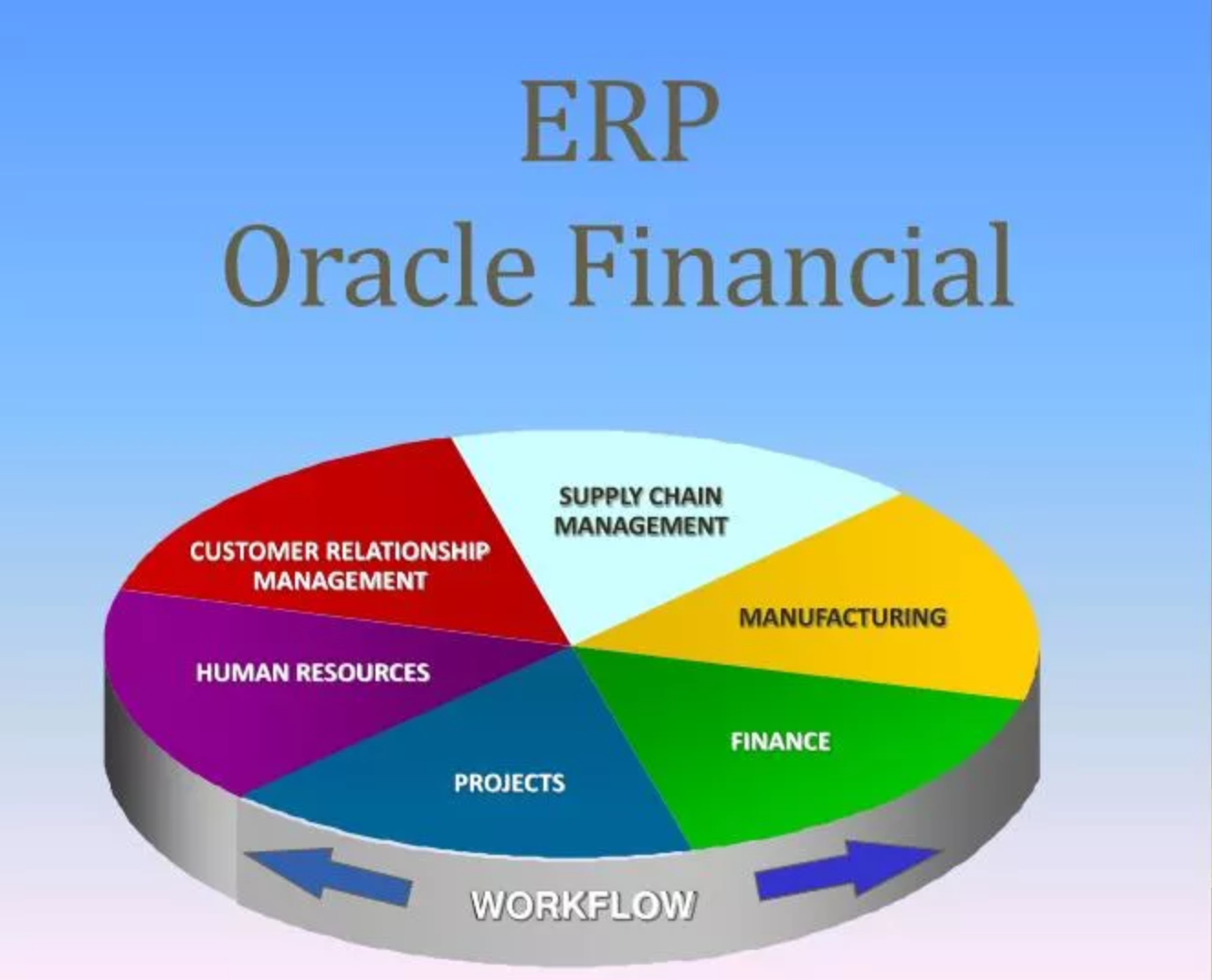
How to Create Implementation User in Cloud
Roles Application Implementation Consultant
- Development Instance
- Testing Instances
- Production
Navigate to Security Console
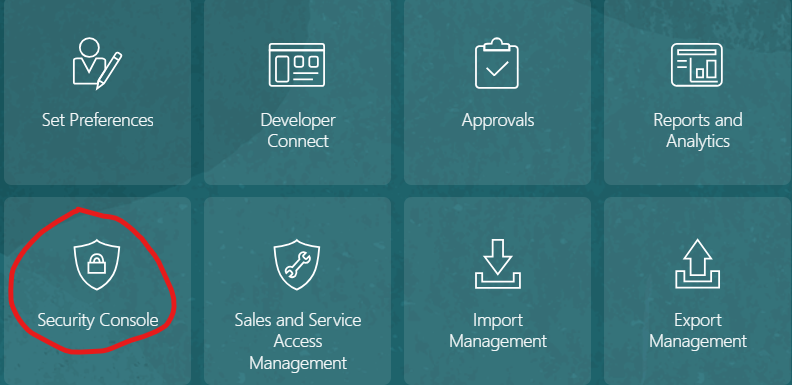
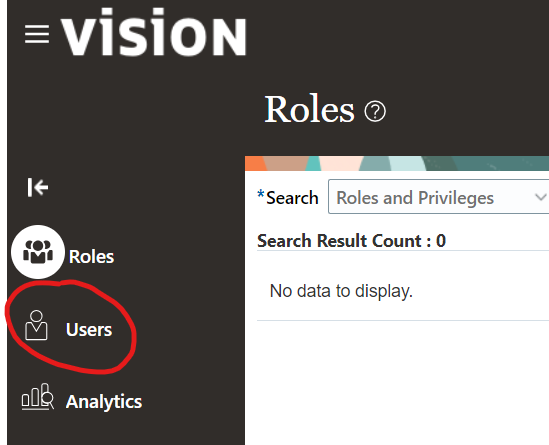
Select Users
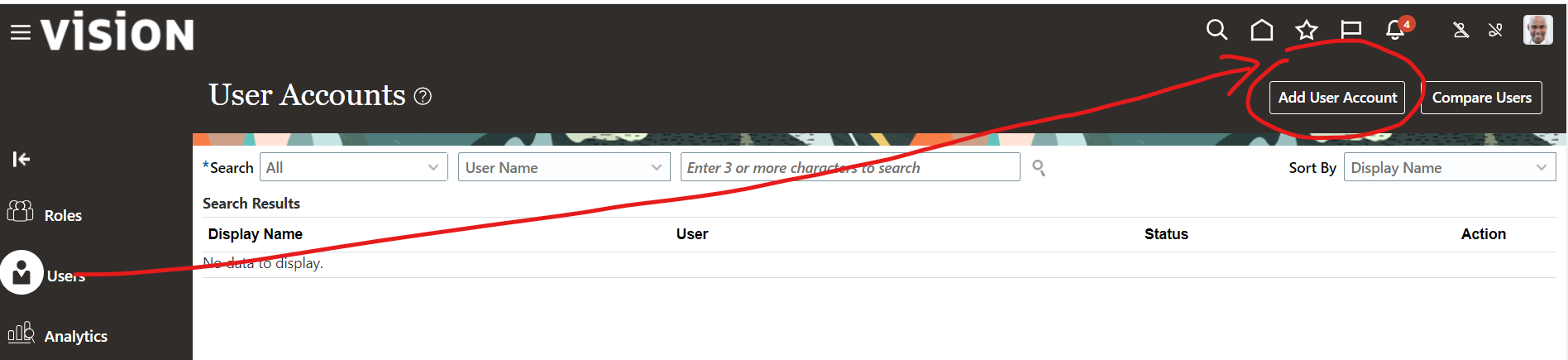
Add User Account
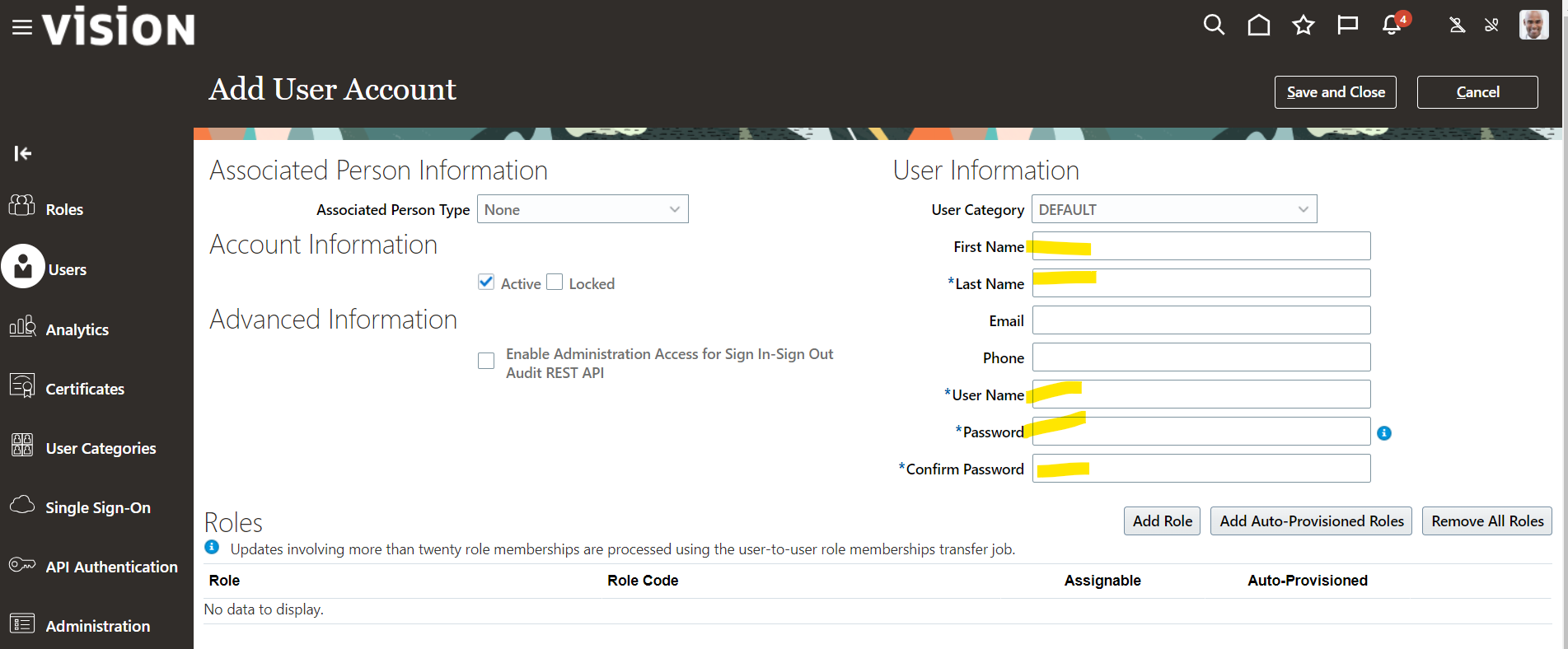
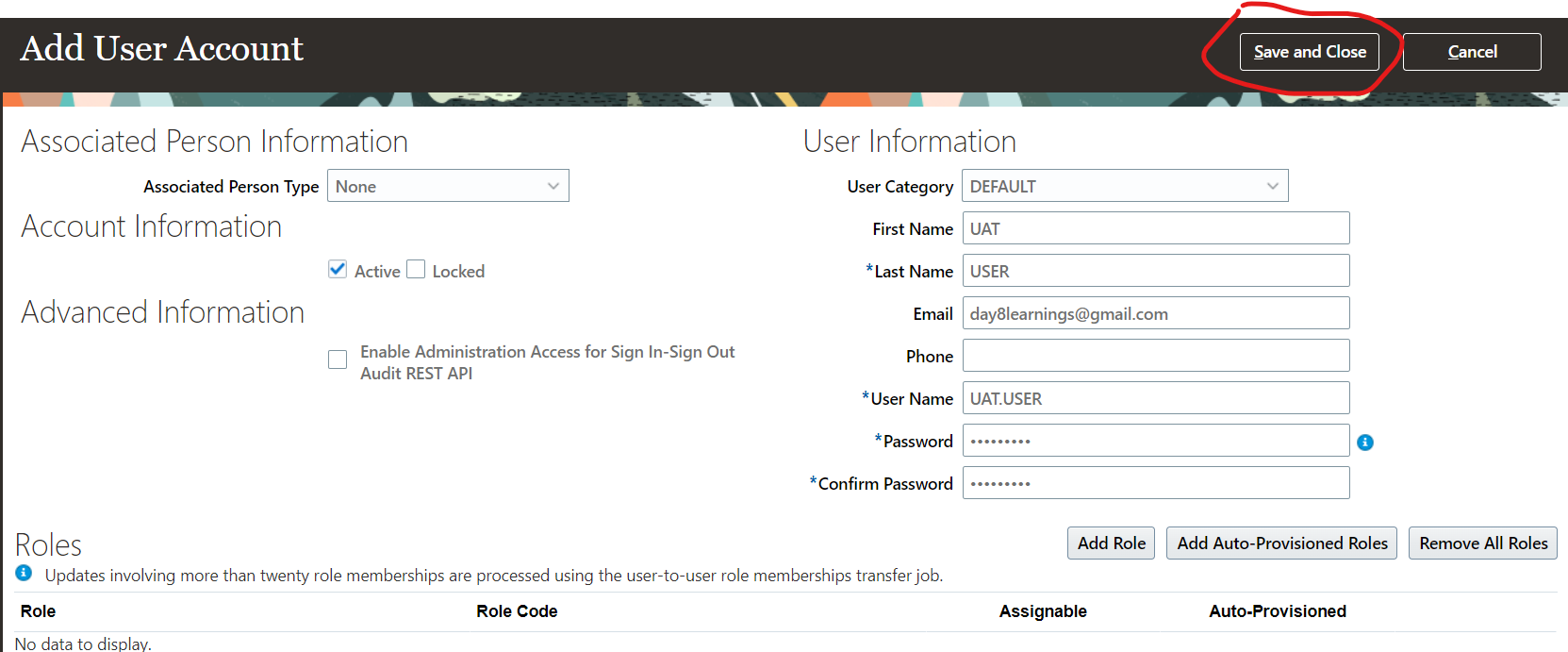
Add following Roles to new user:
- Application Implementation Consultant
- IT Security Manager
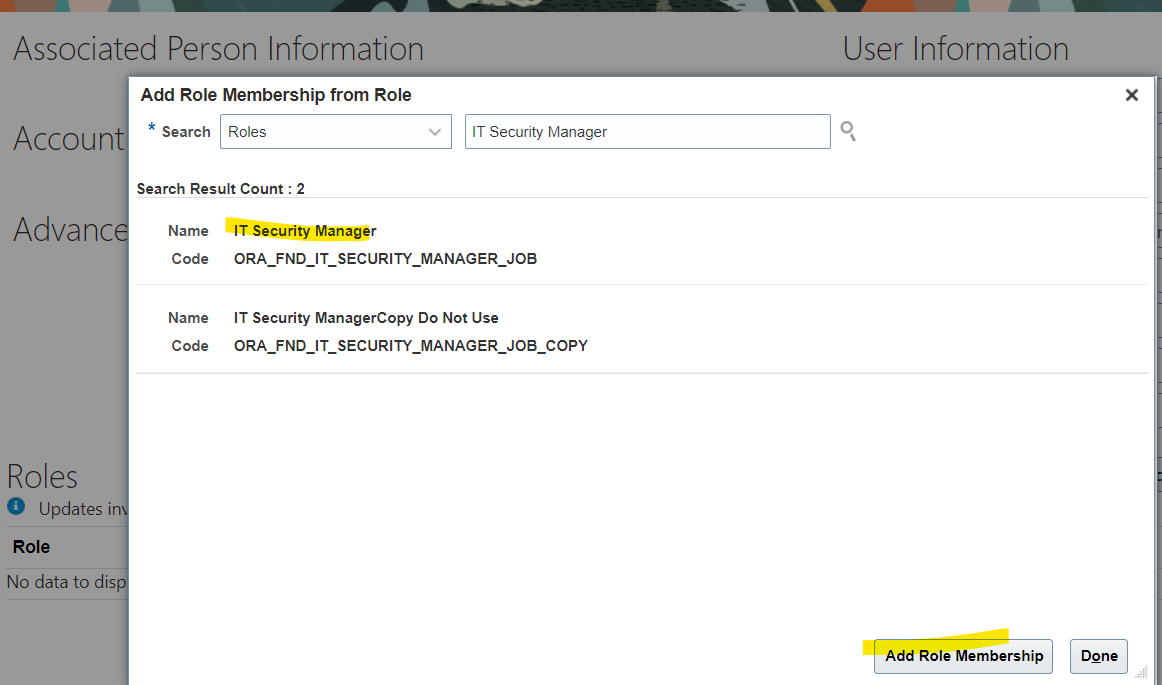
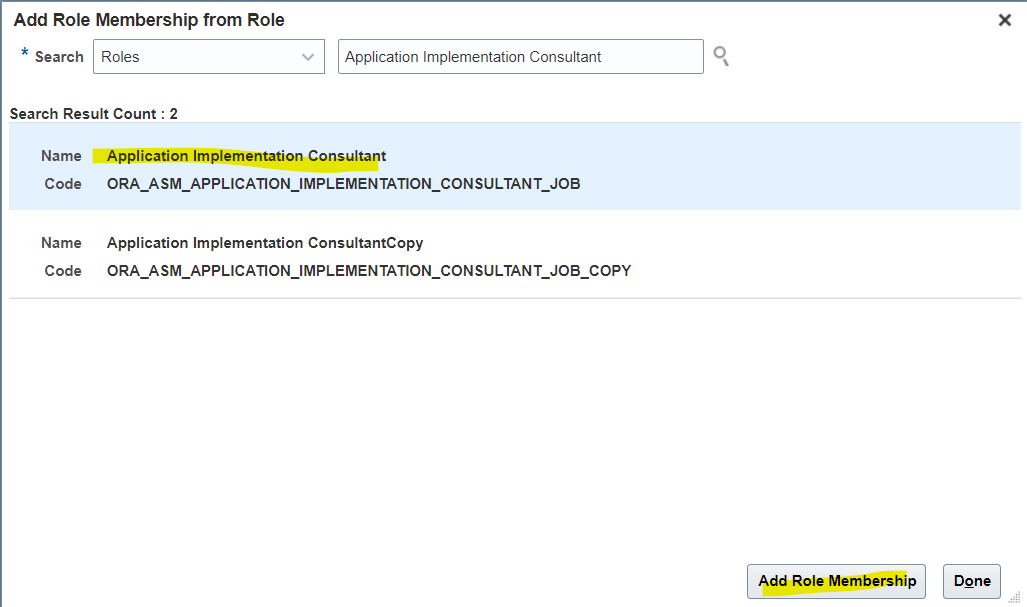
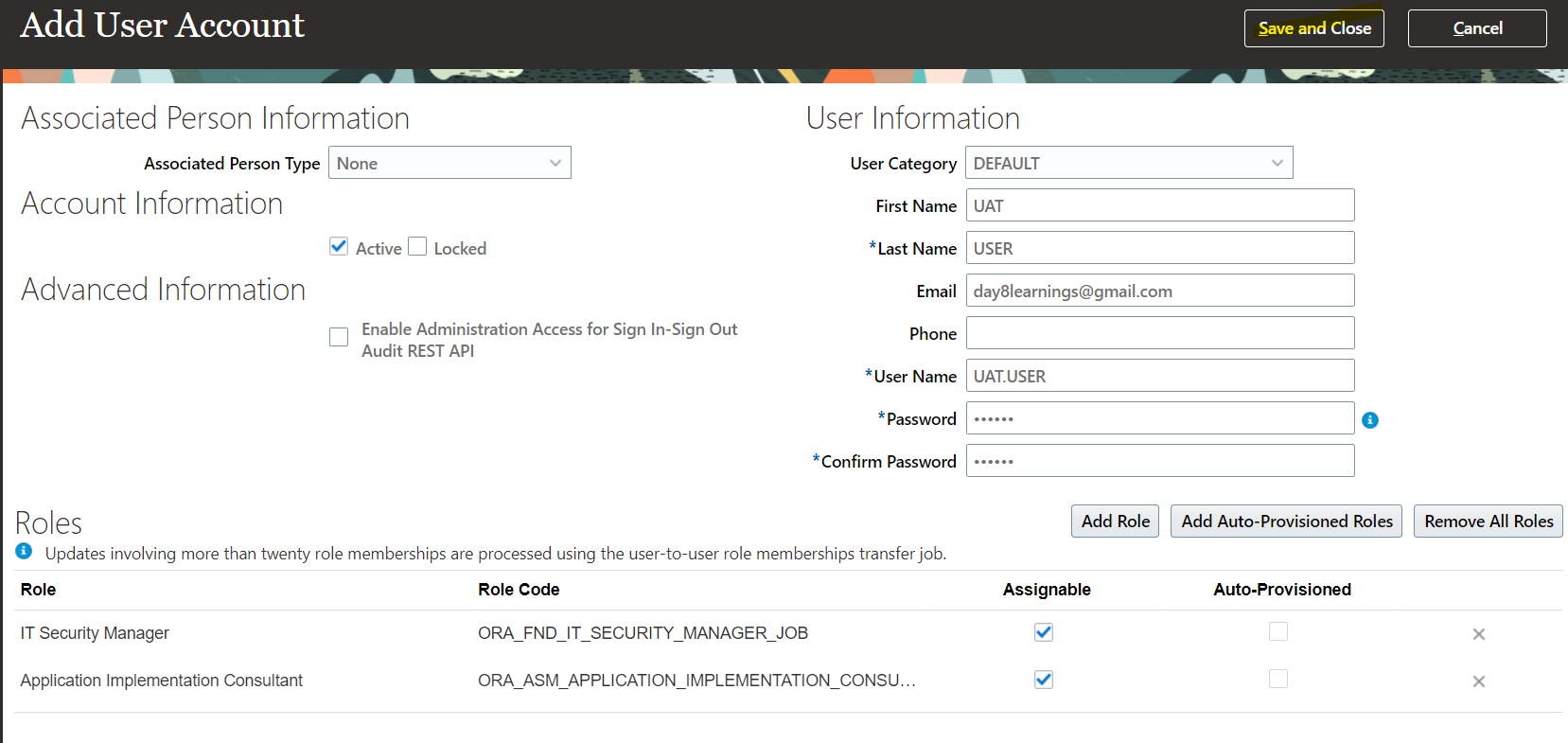
ESC – Enterprise Structure Configuration
Task Name to Configure Enterprise Structure Establish Enterprise Structure
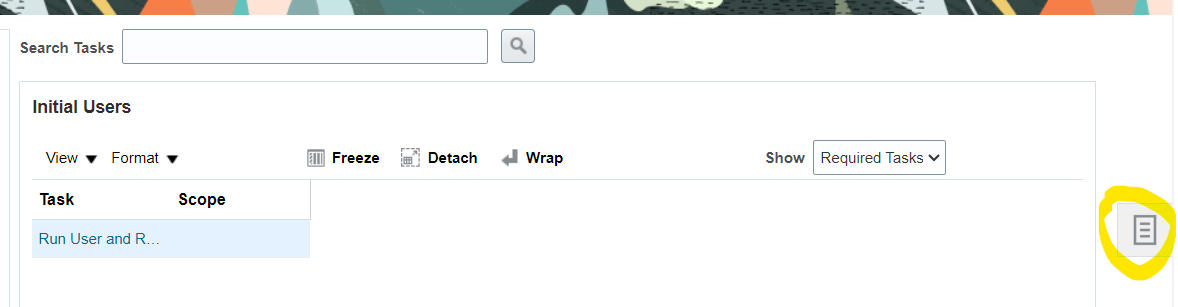
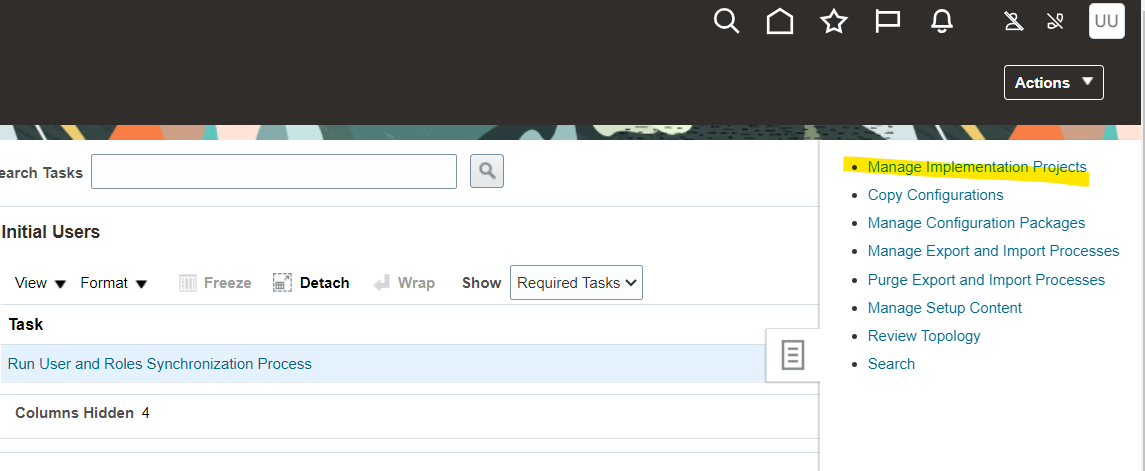
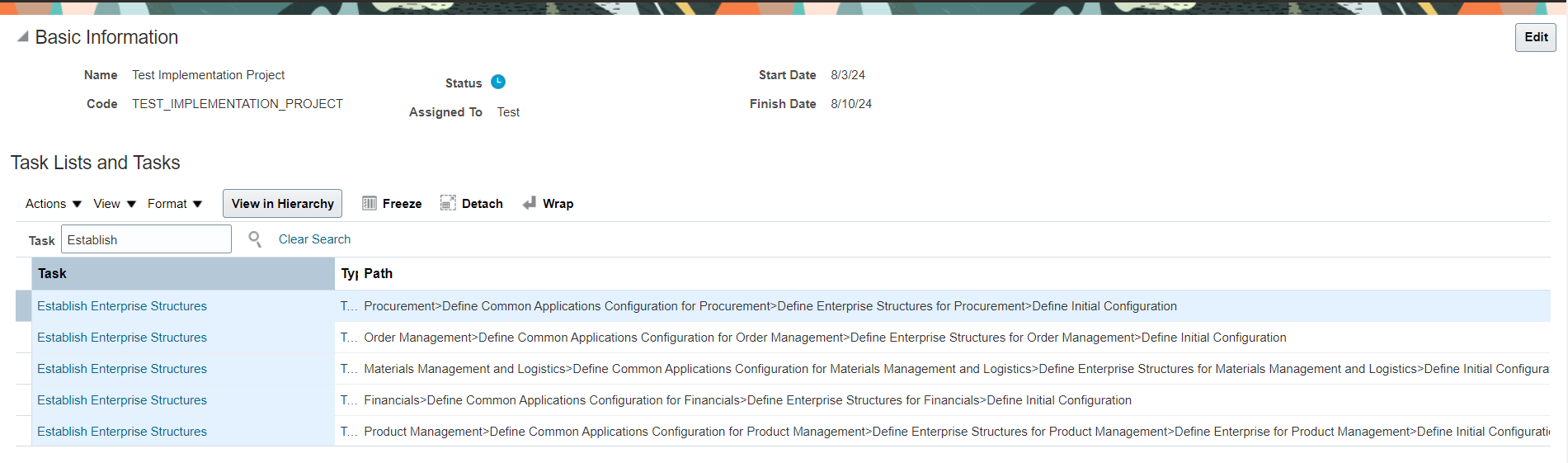
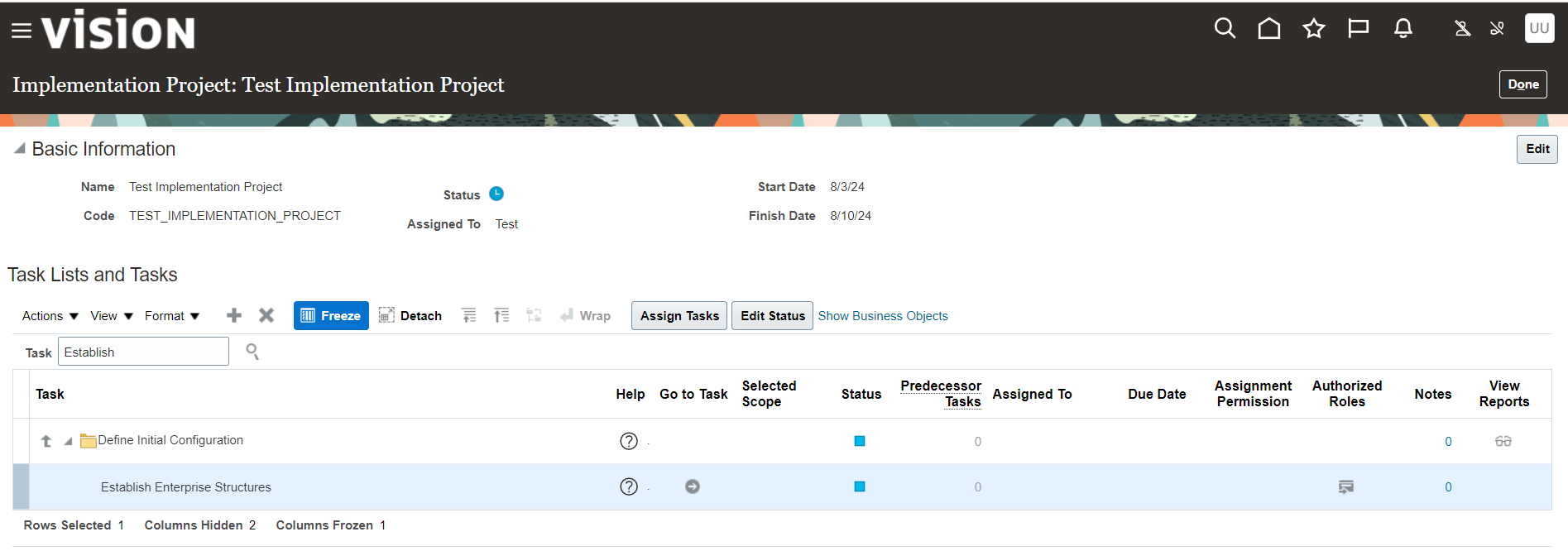
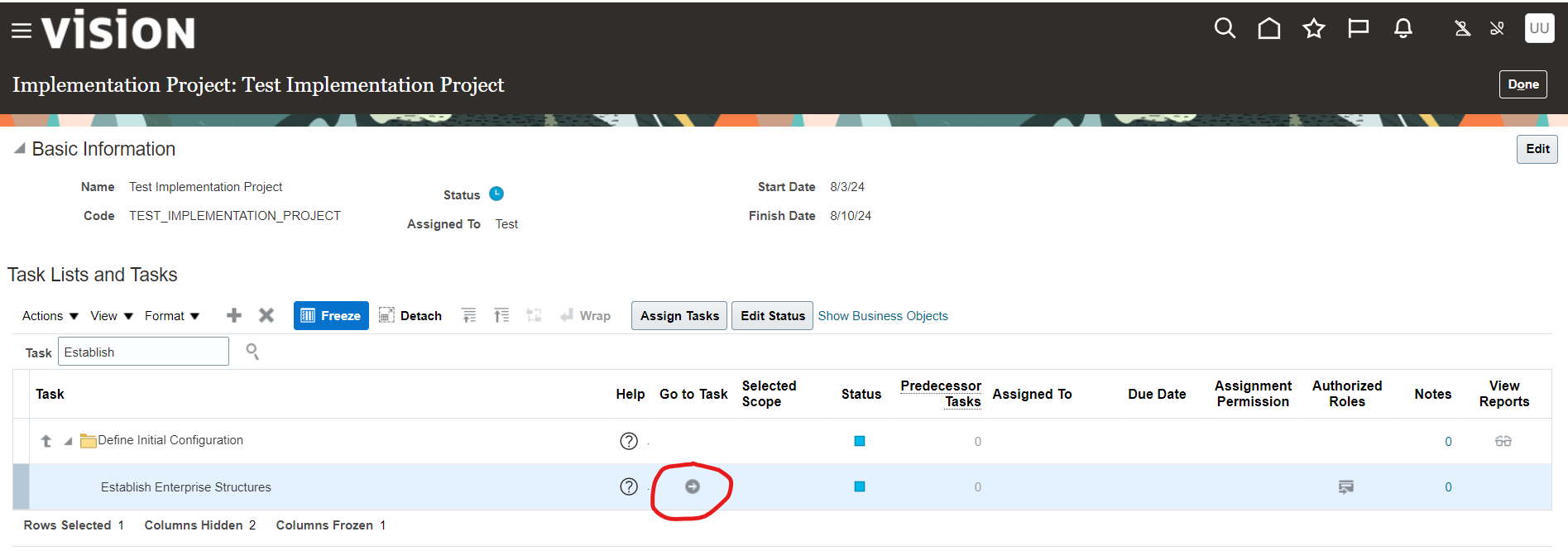
Select “Go To Task”
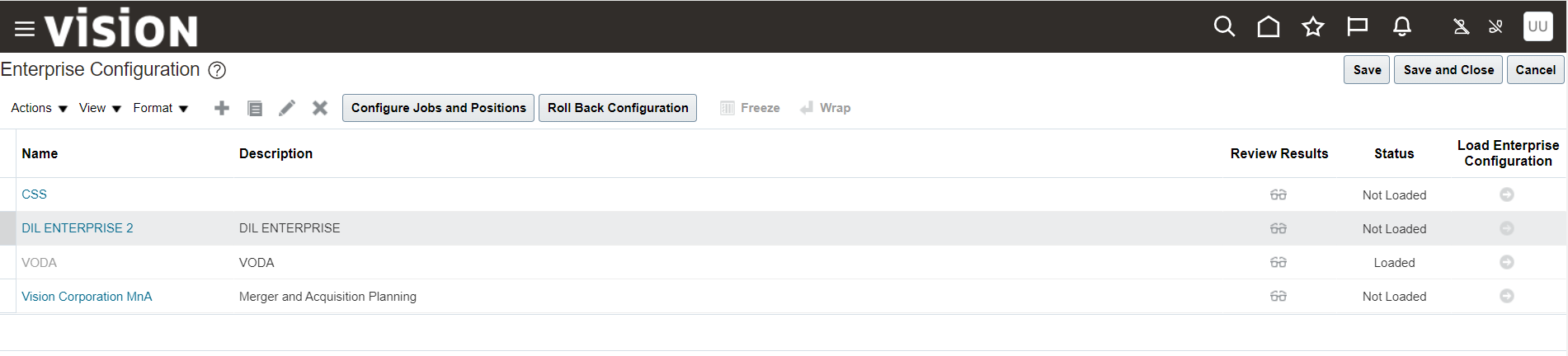
To Configure En
Only one enterprise structure can be create and upload, system will not allow to use multiple enterprise structure in one instance
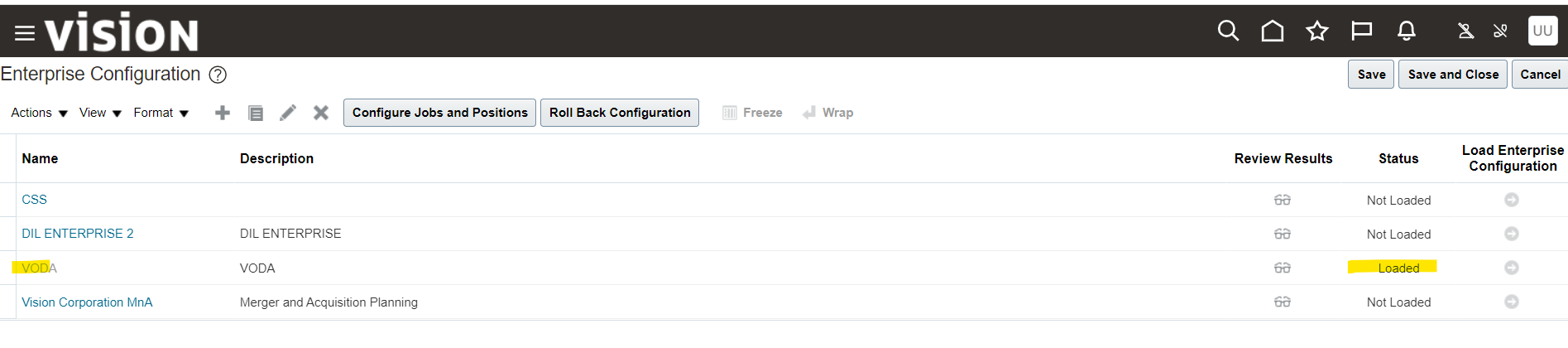
Question: Can we upload multiple enterprise structure? Answer is NO, only one enterprise structure can be upload
For demo purpose will create new enterprise structure “day8learnings”
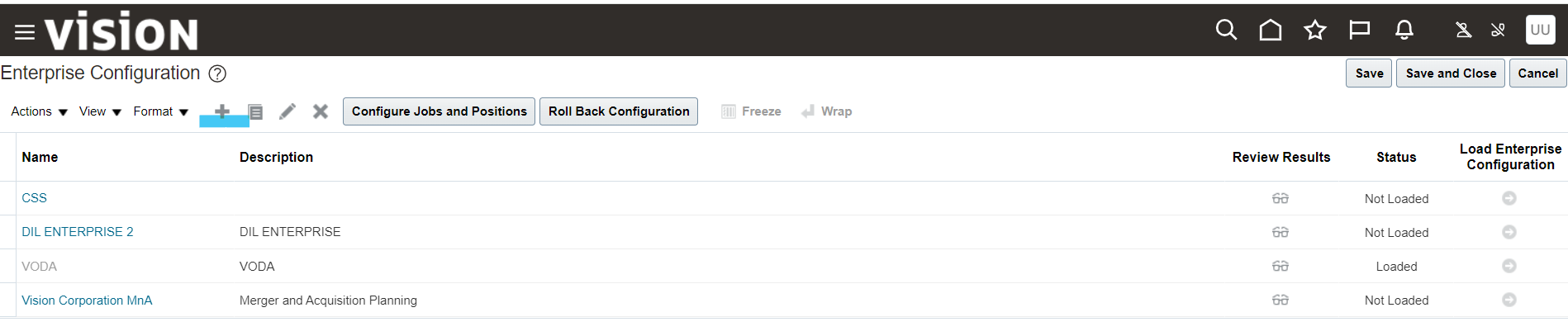
Select “Create”
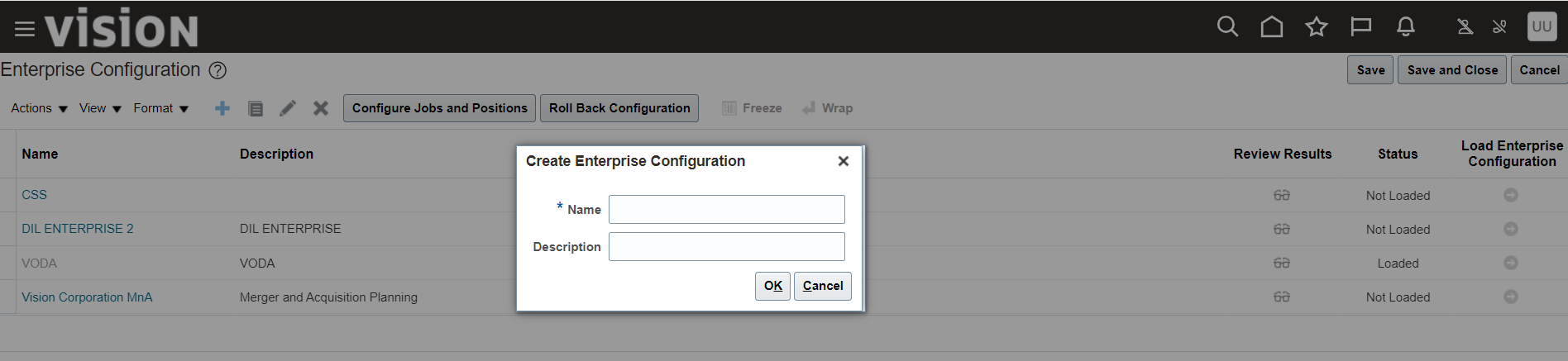
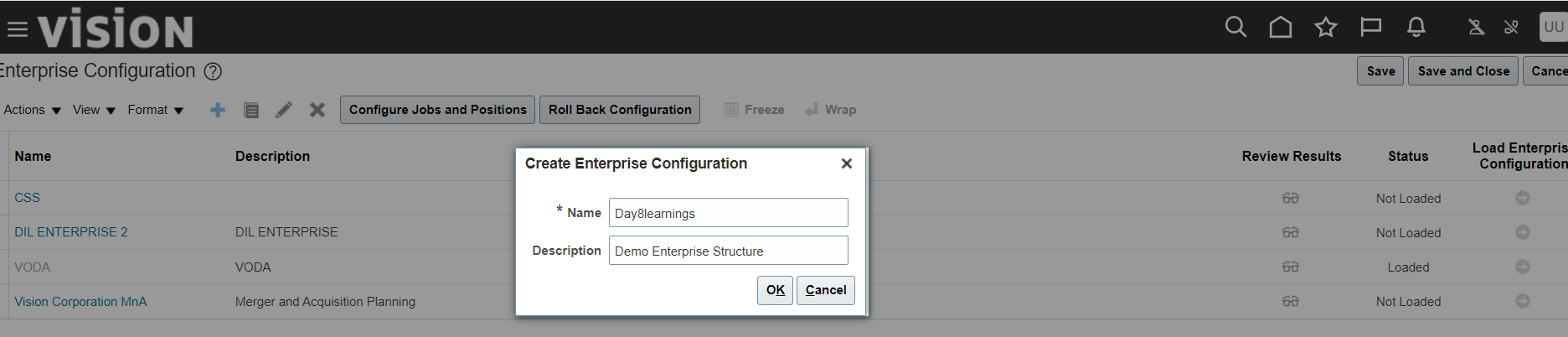
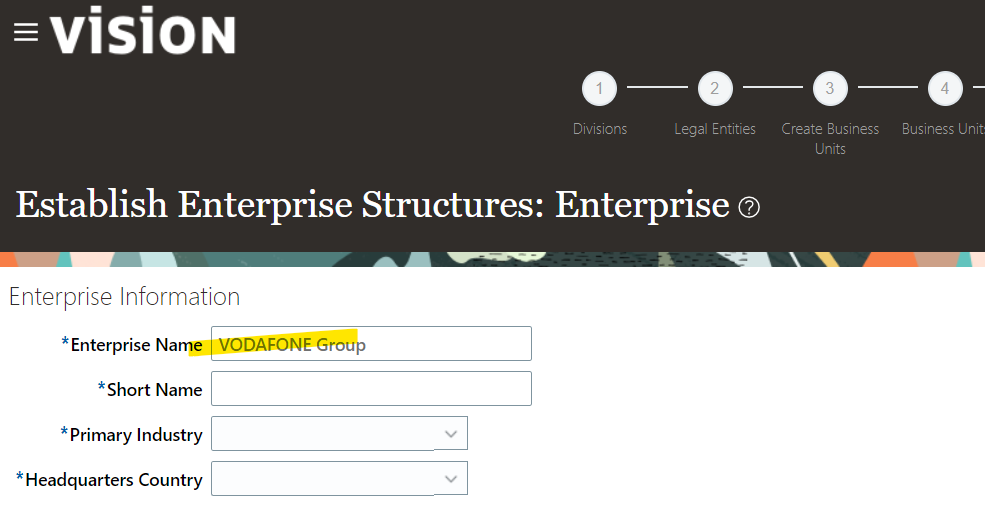
Note: We used “Day8learnings” as our demo enterprise structure however system is showing different name “VADAFONE Group” as Enterprise Name because one Enterprise Structure already loaded in application therefore not allow to load new structure but we for demo purpose we can create new structure in DRAFT mode
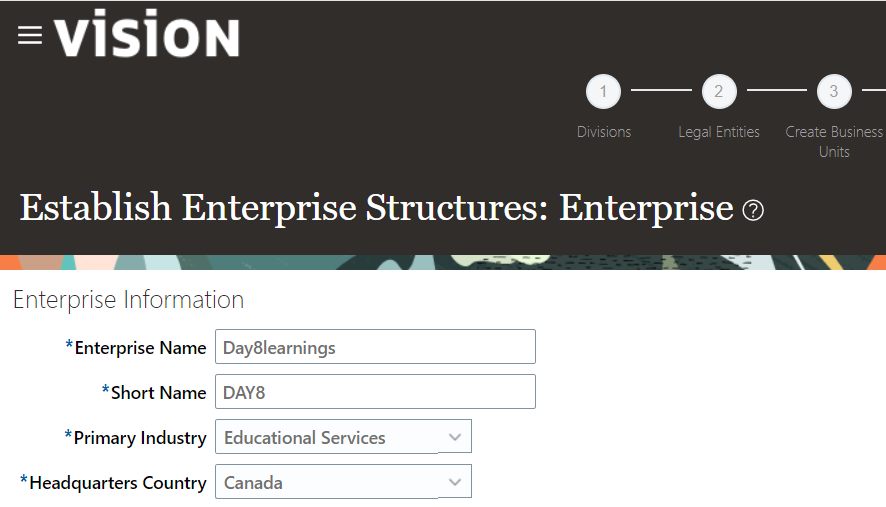
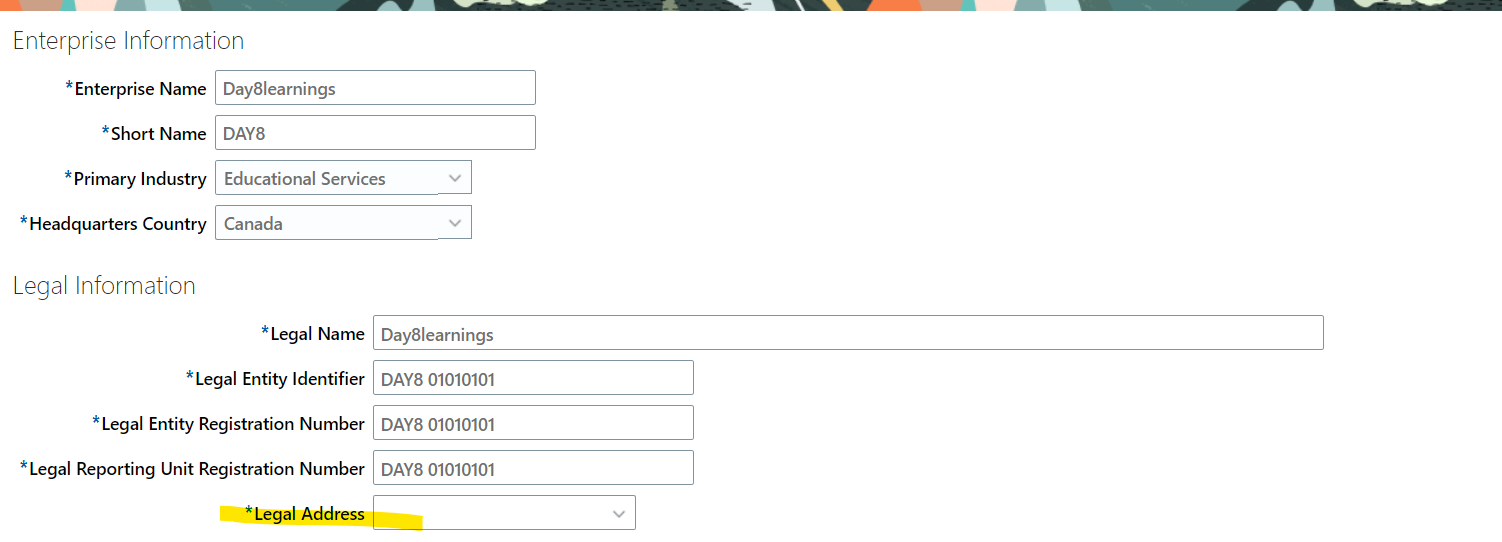
Enter all required information and create new legal address for enterprise
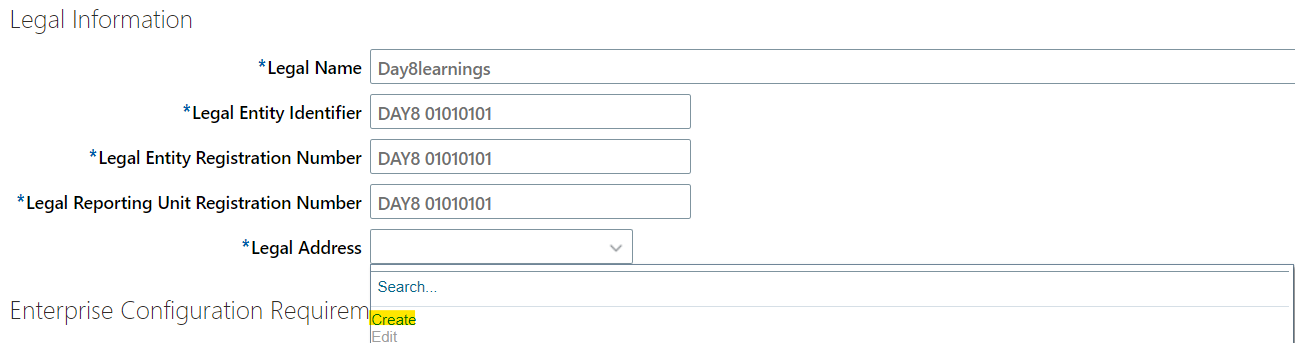
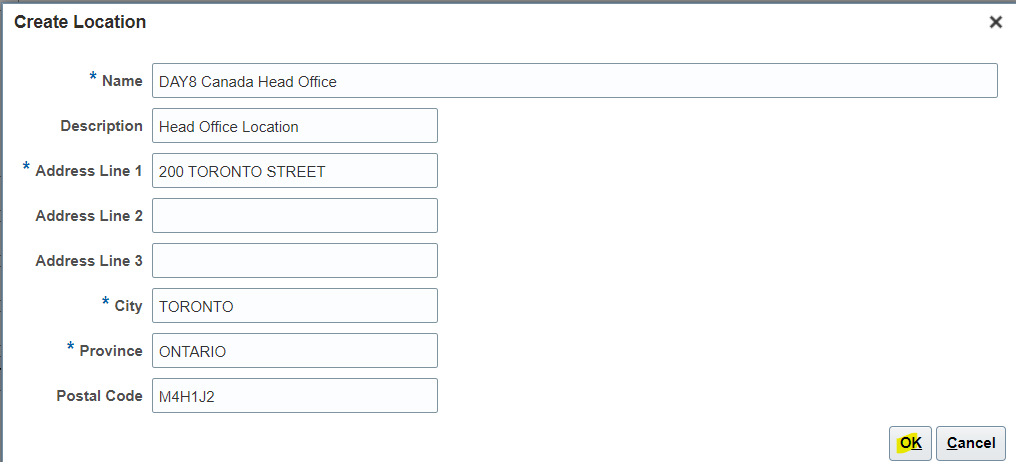
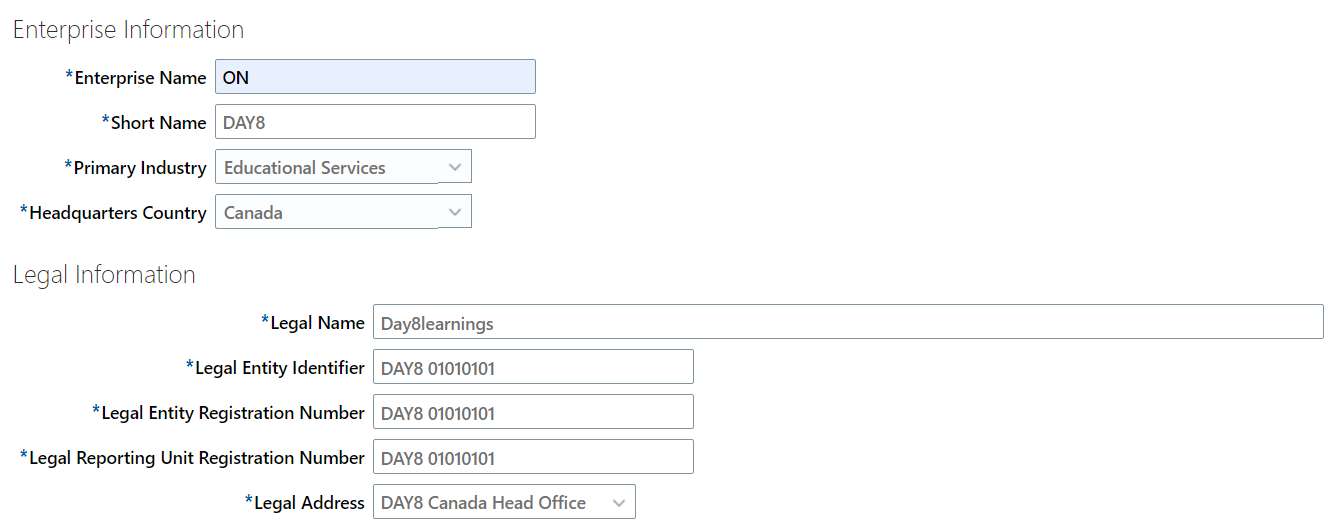

For Demo Purpose we select option for single country setup.
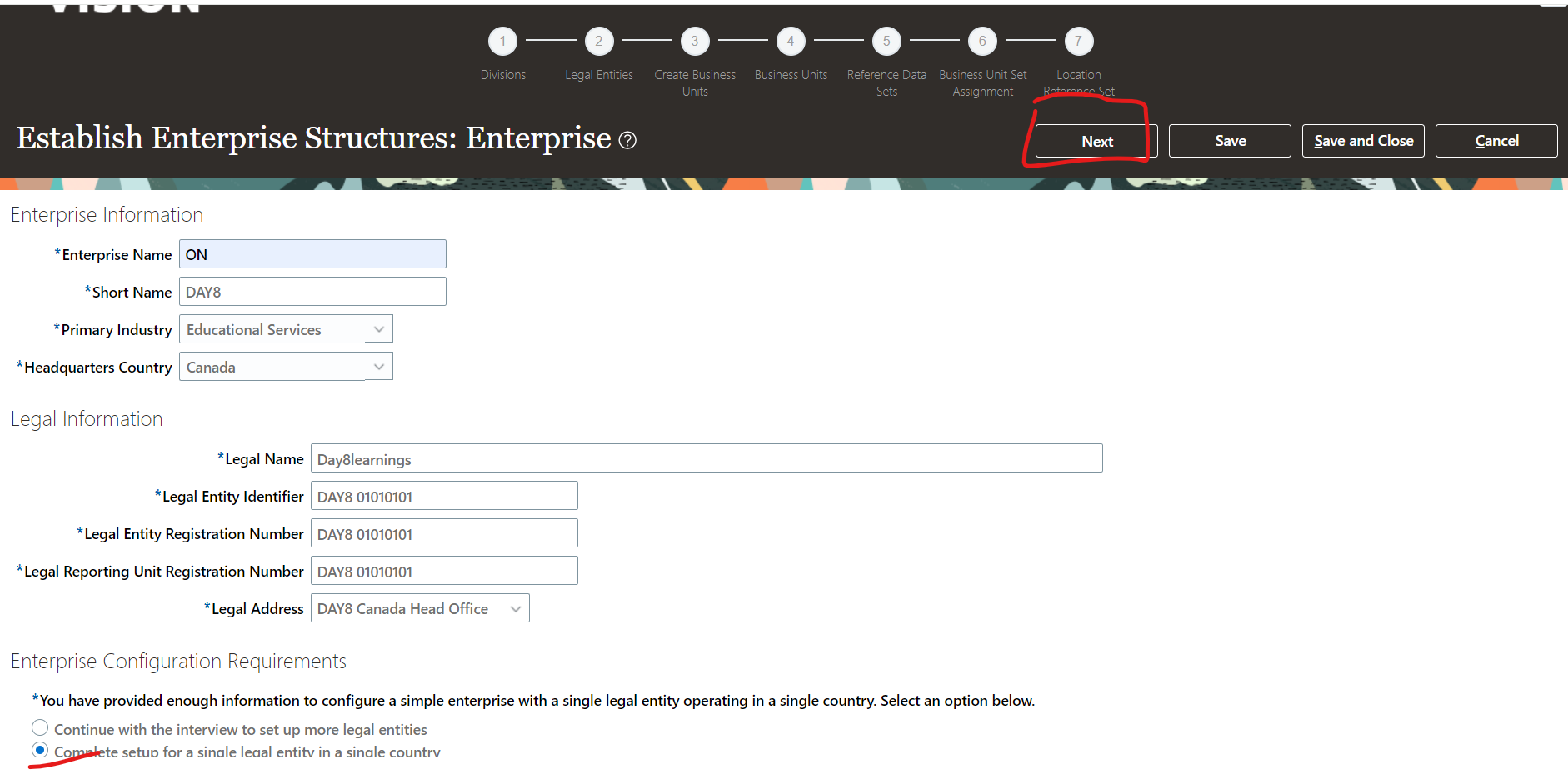
Select “Next”
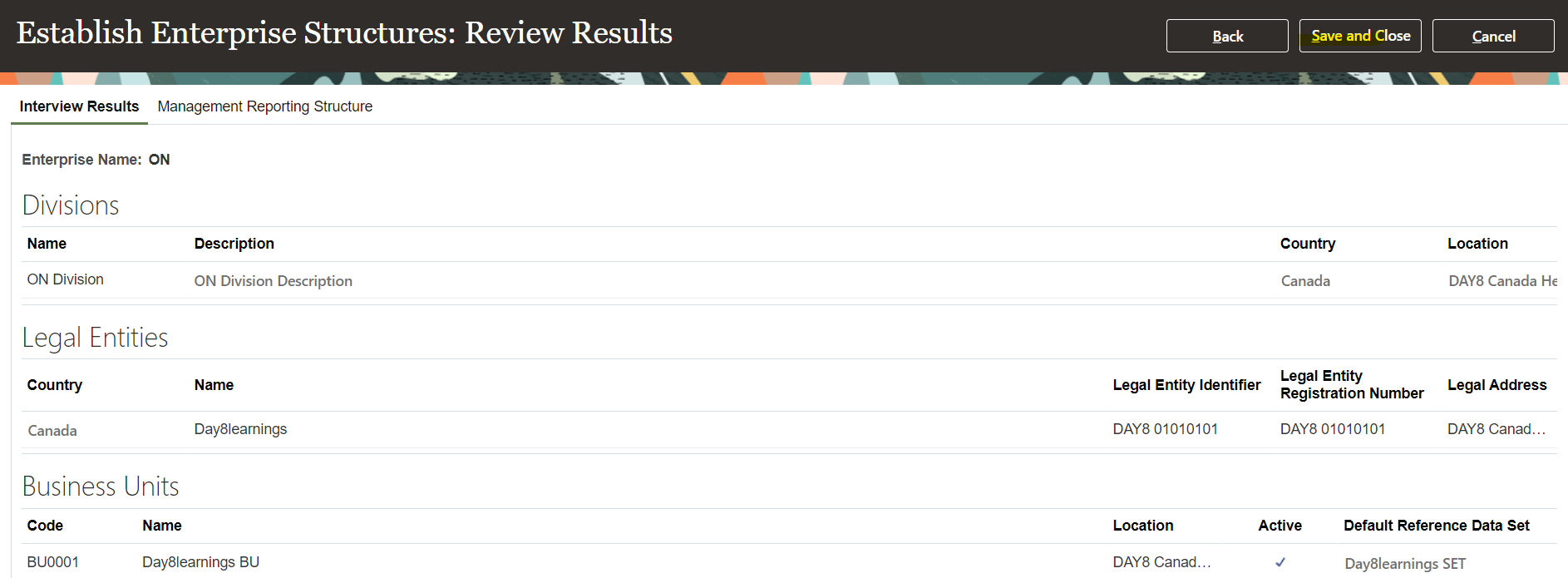
Review and complete Enterprise Structure Setup
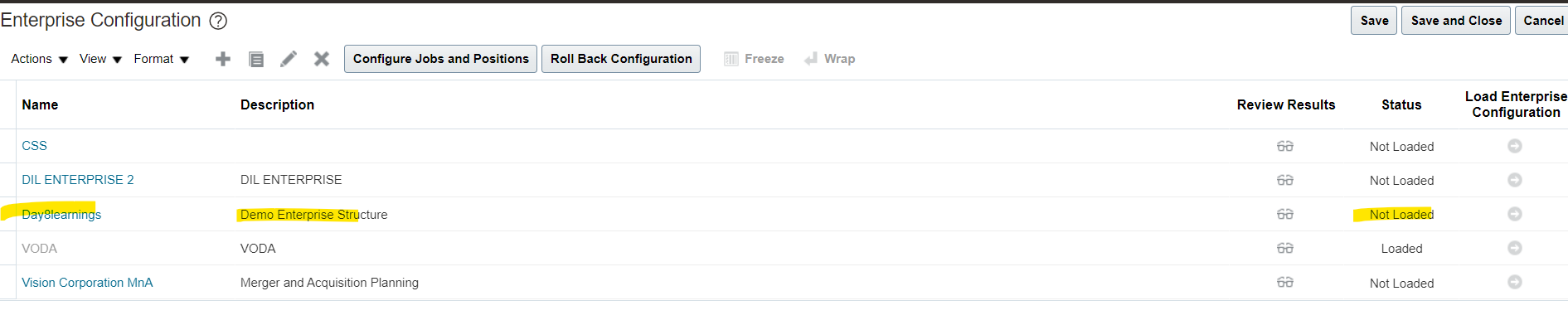
Divisions
Divisions are not mandatory and only optional however for demo purpose create following divisions:
- Day8 Learnings BC Division
- Day8 Learnings ON Division
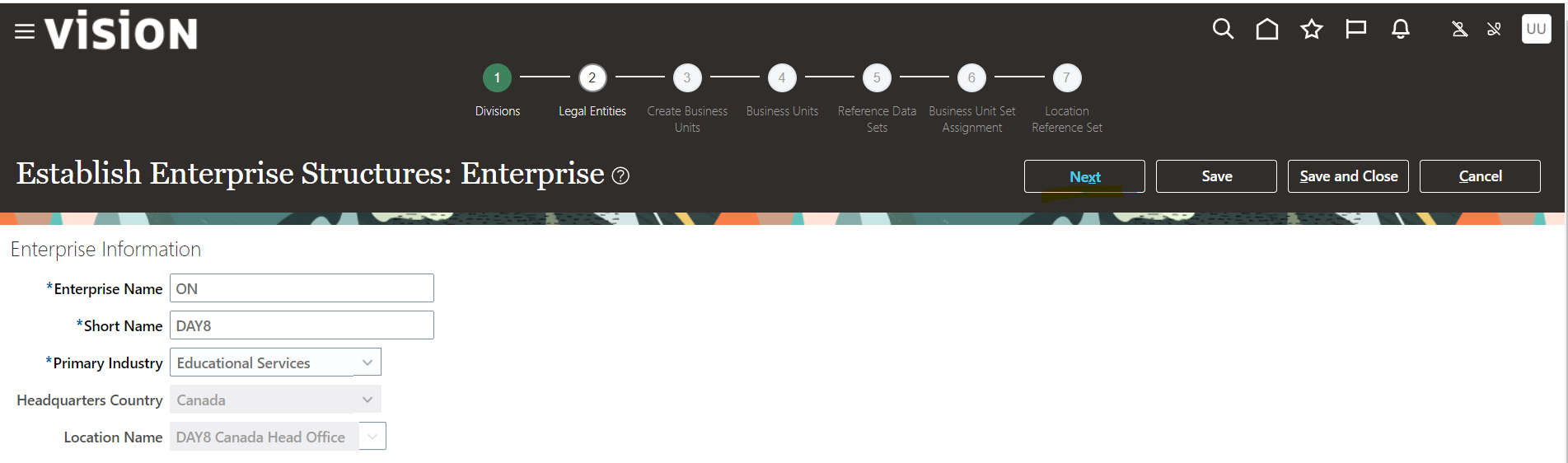
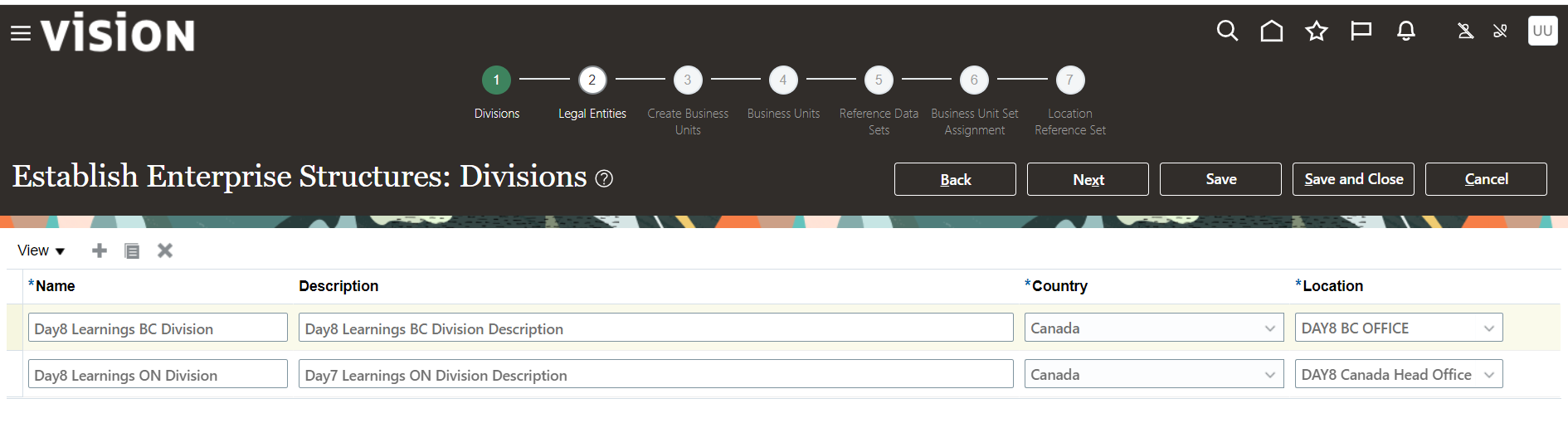
Validate Legal Entity 🡪 Legal Organization where organization is officially registered
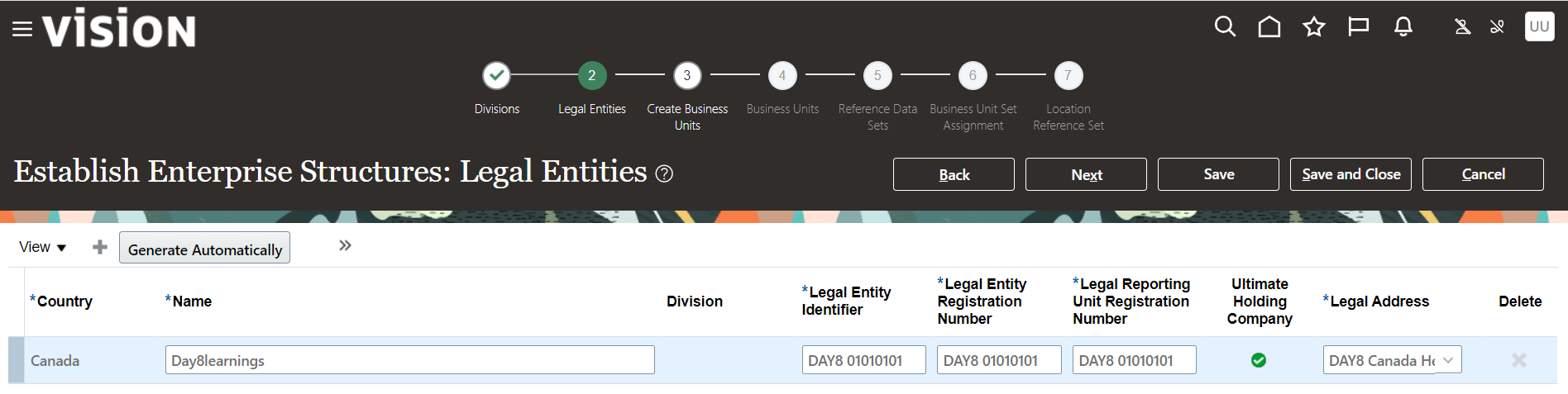
When define Enterprise Structure one default Legal Entity assigned.

Legal Entities can be either define manually or generate automatically based on location
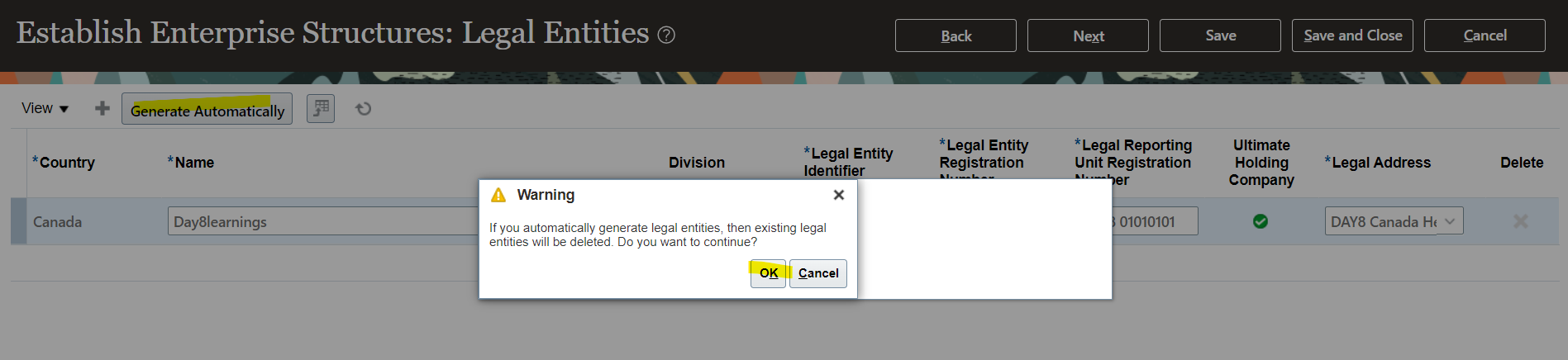
Select “Generate Automatically”



Defining Legal Entities by locations
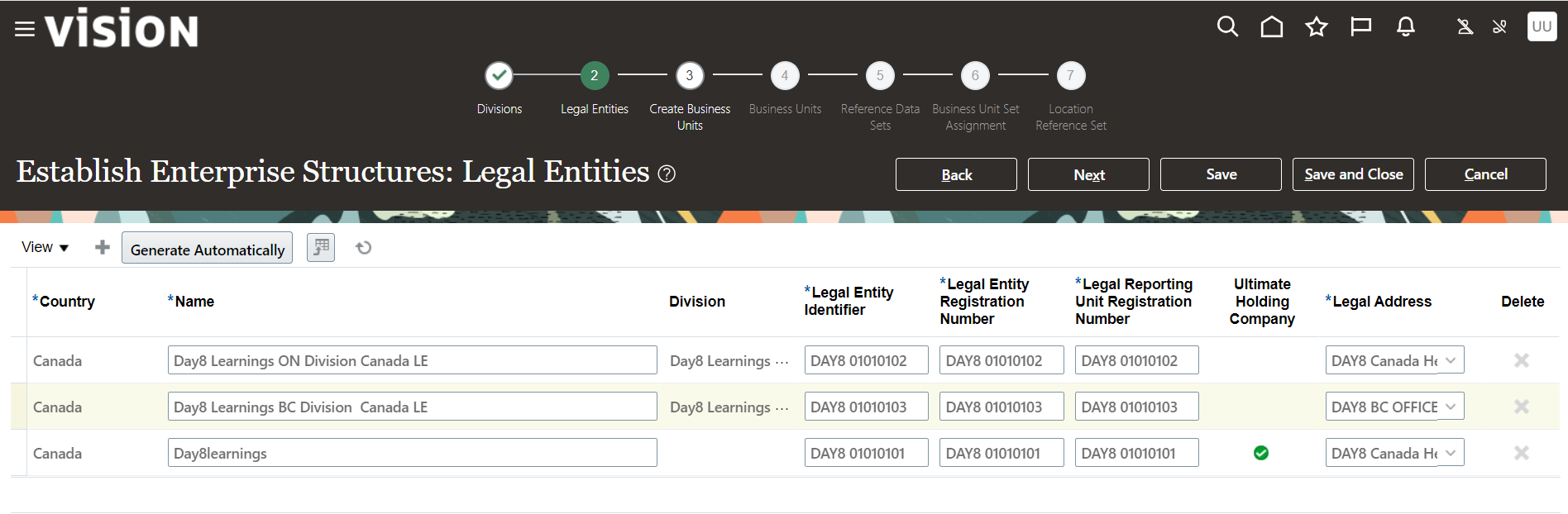
Now next setup is to create a Business Units
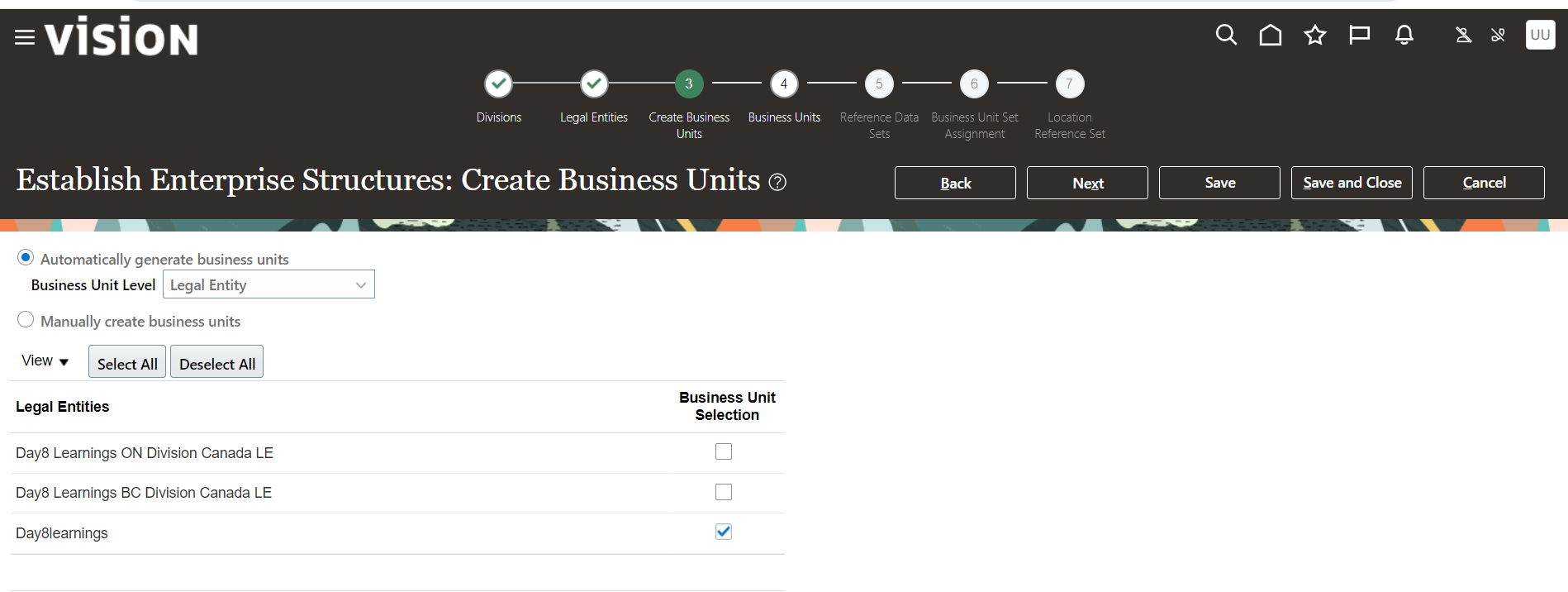
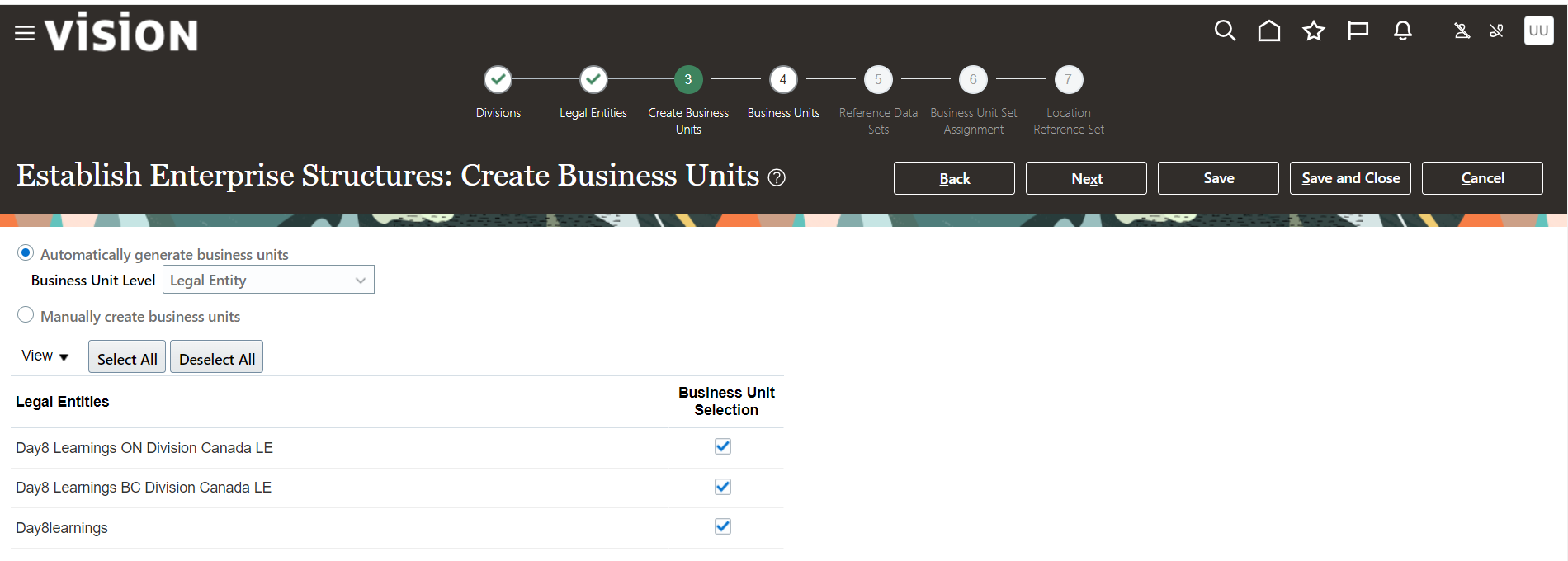
For Demo Purpose create one business unit for each legal entity
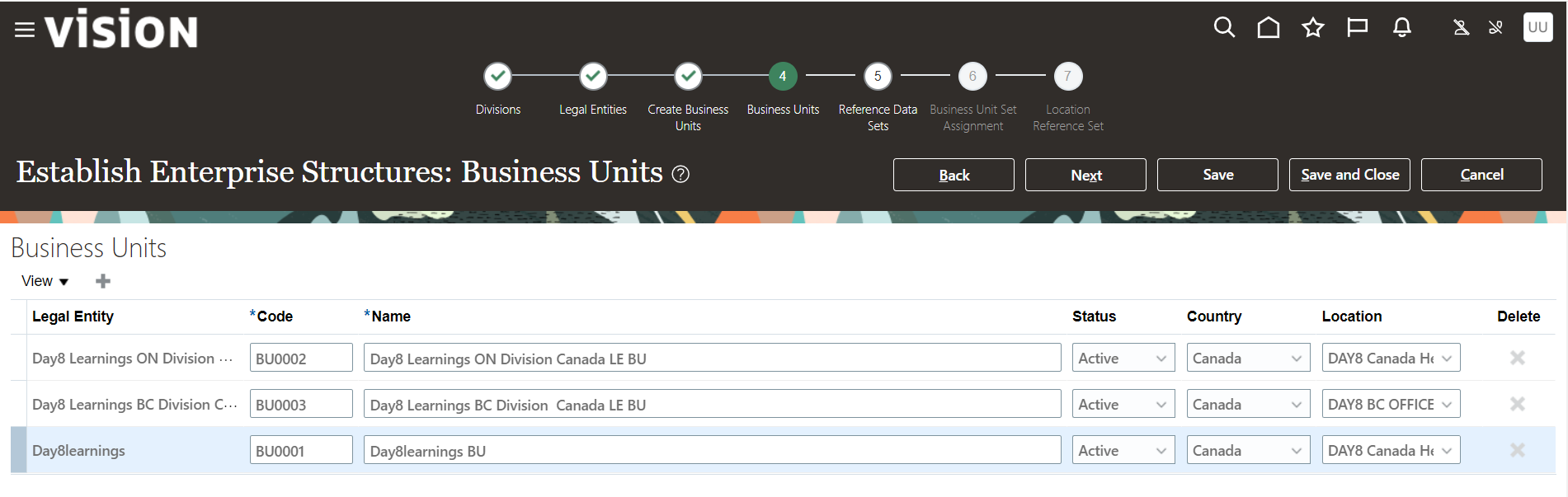

Select “+” to add more business units
Next Step to setup RDS (Reference Data Set)
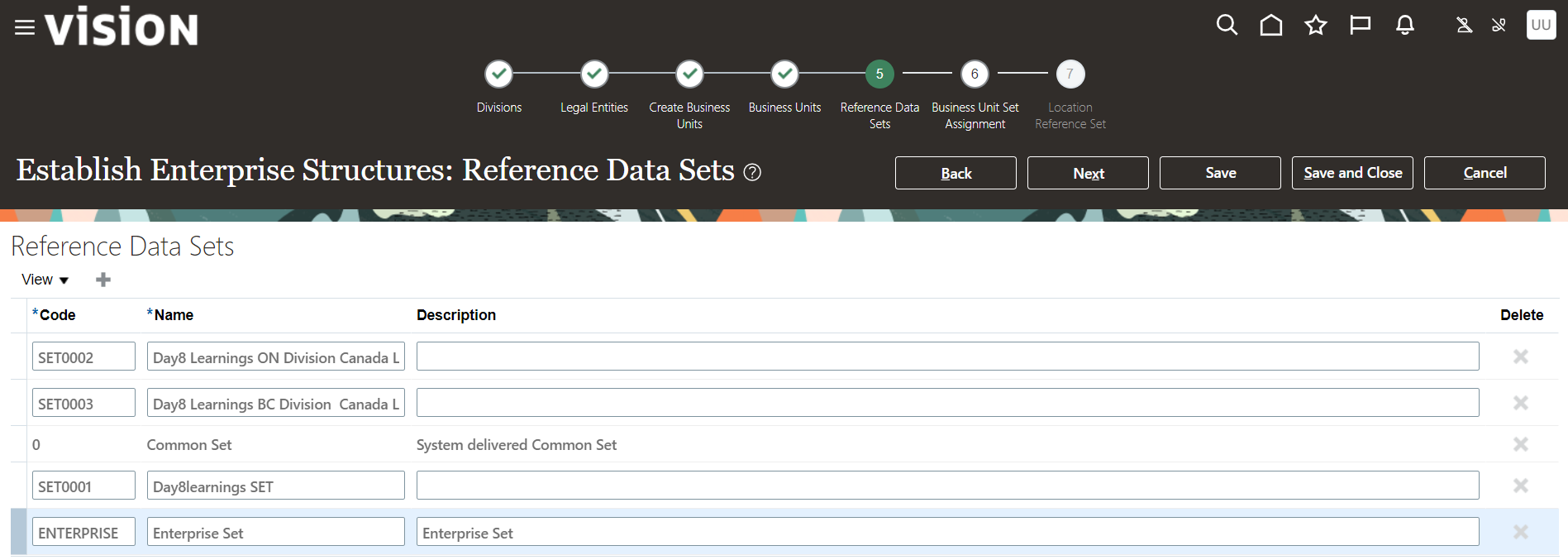
For Demo purpose select “Next” to accept default Data Set
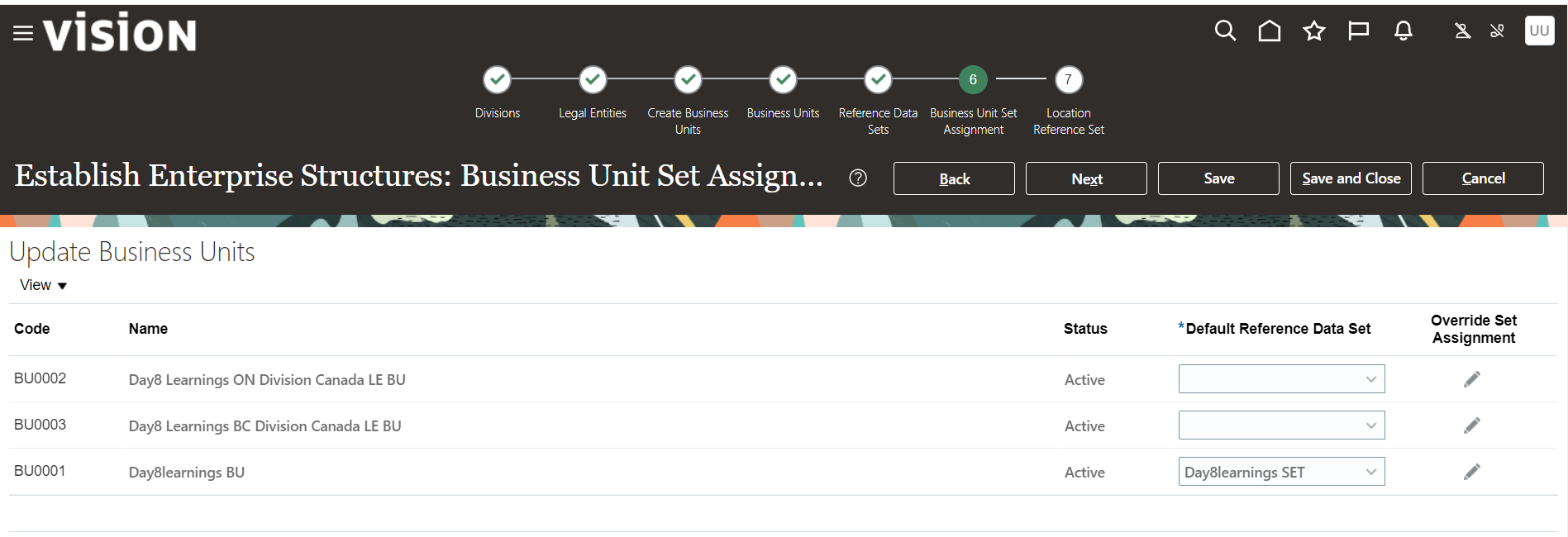
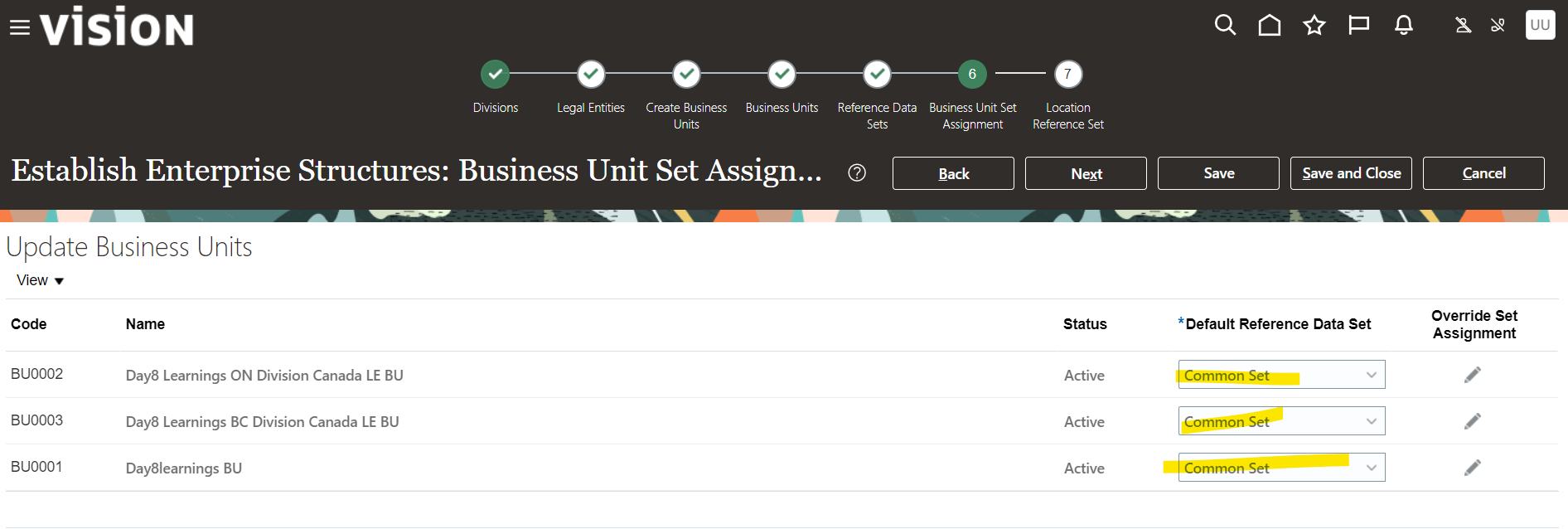
Assign “Common Set” for all Business Units
Note: Common Set is shared Data Set therefore share all assign values to all business units
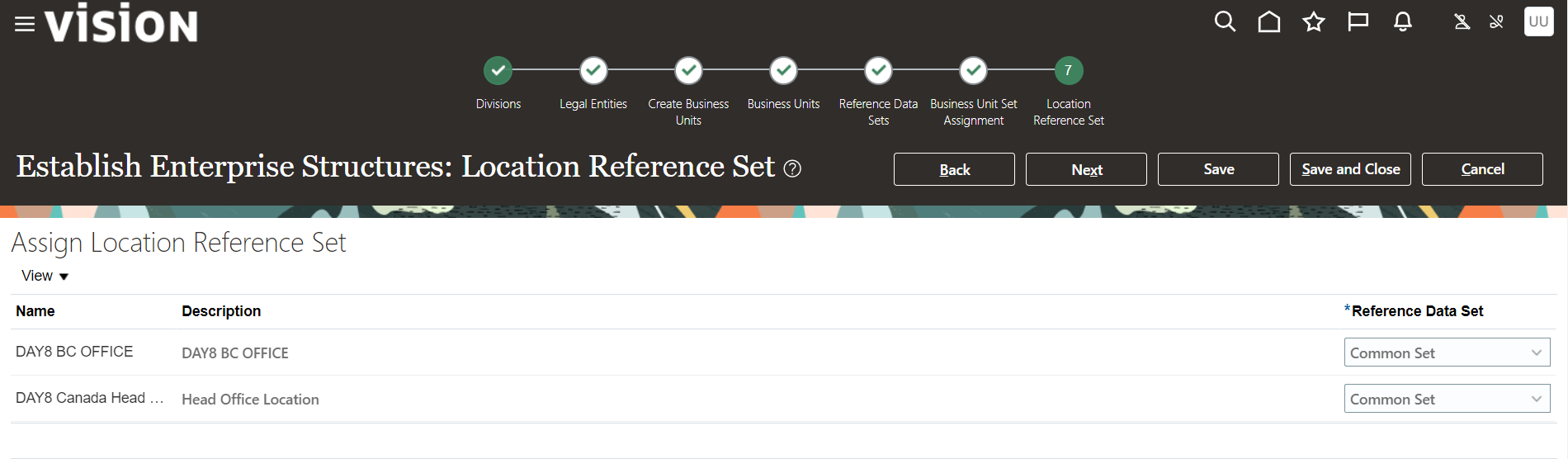
Assign Reference Data Set to Location same as Business Units
Review all Configuration