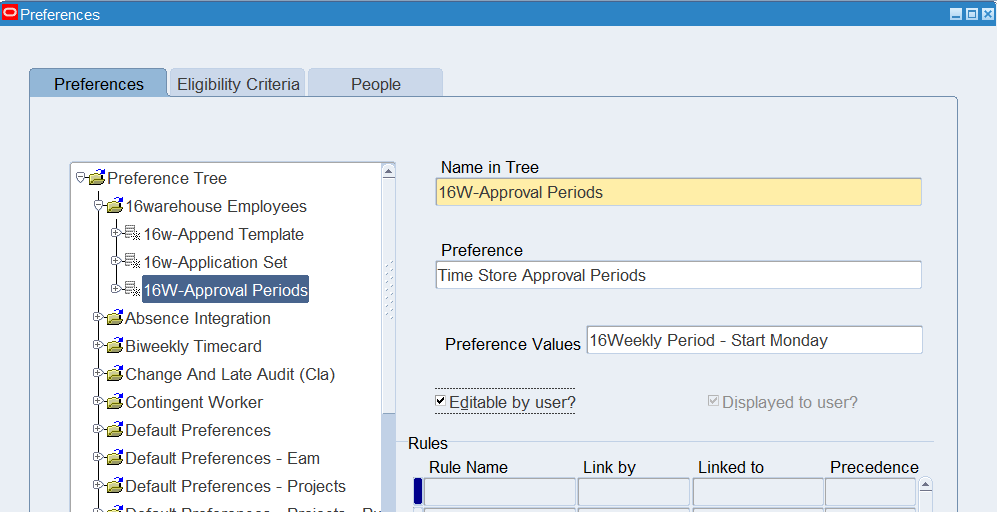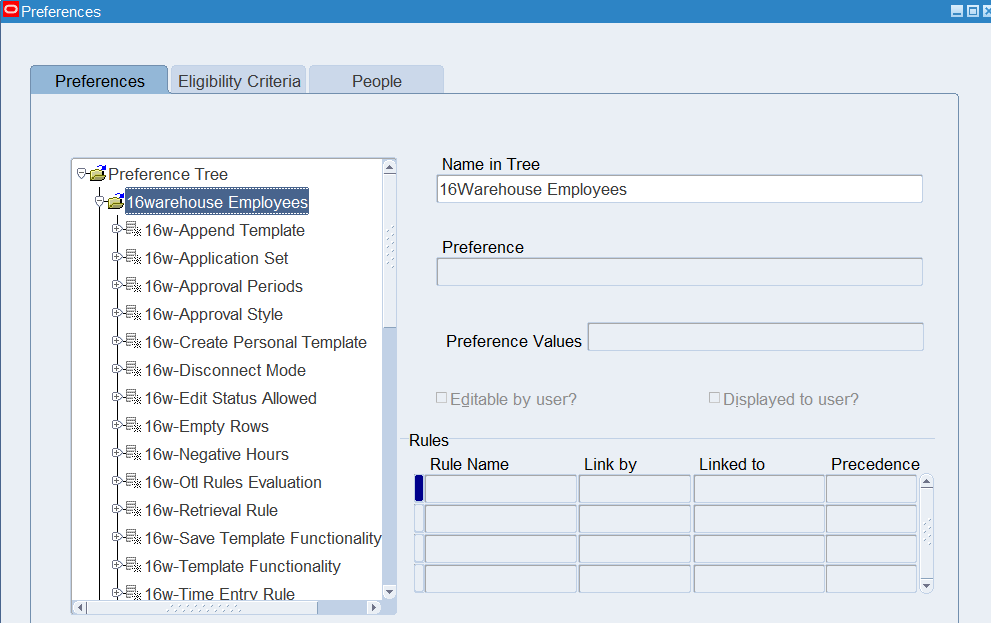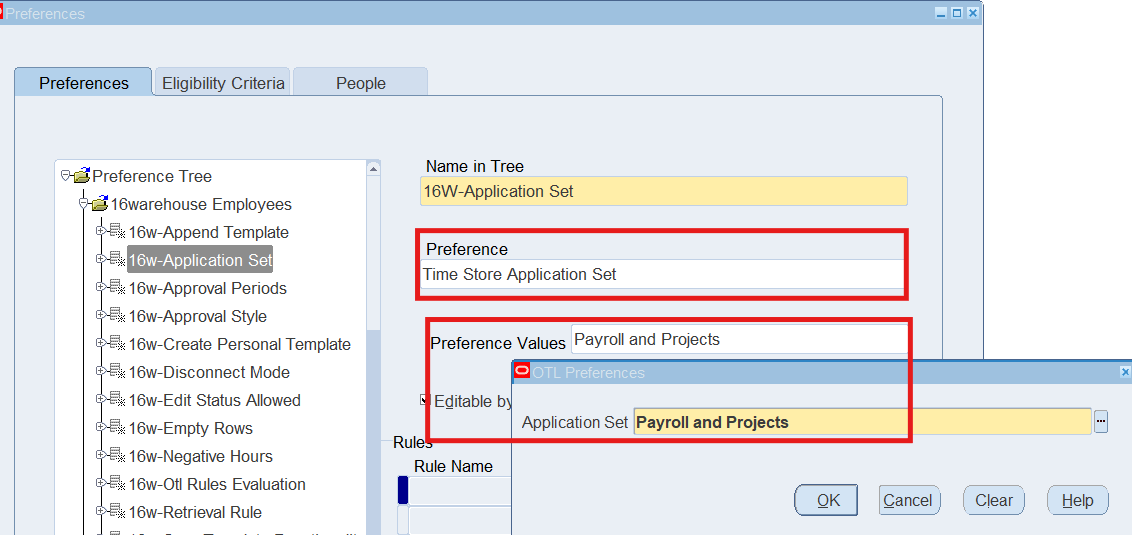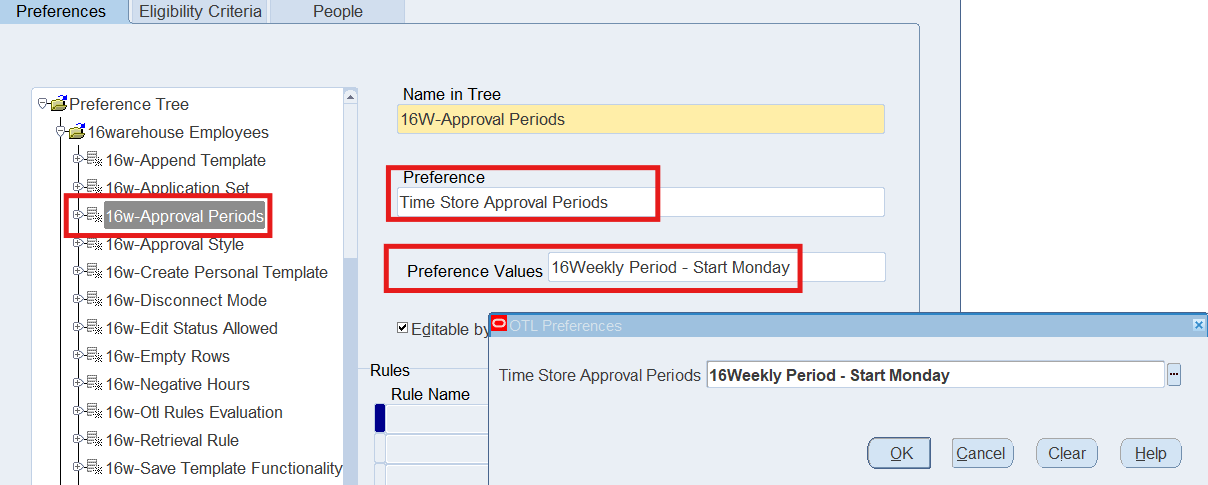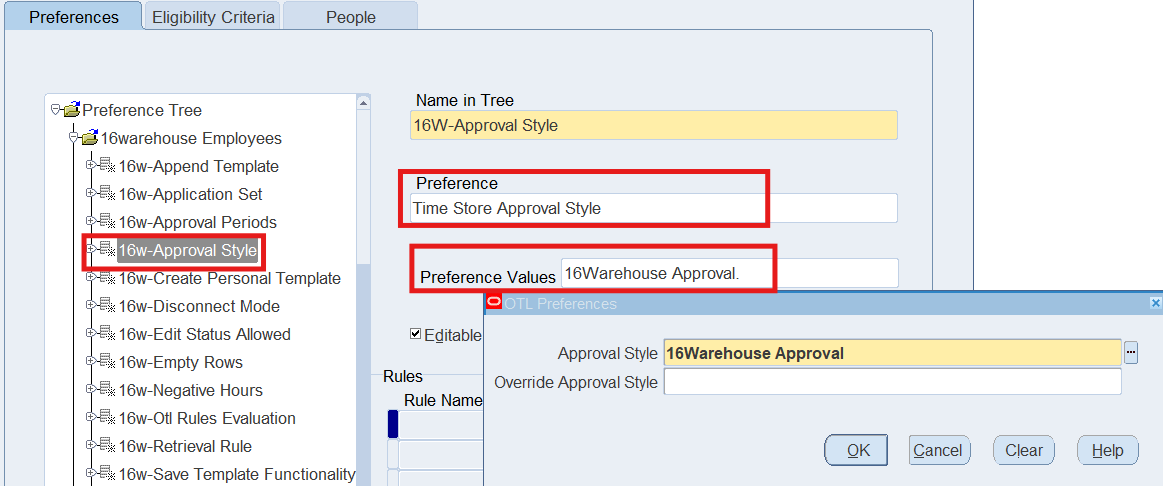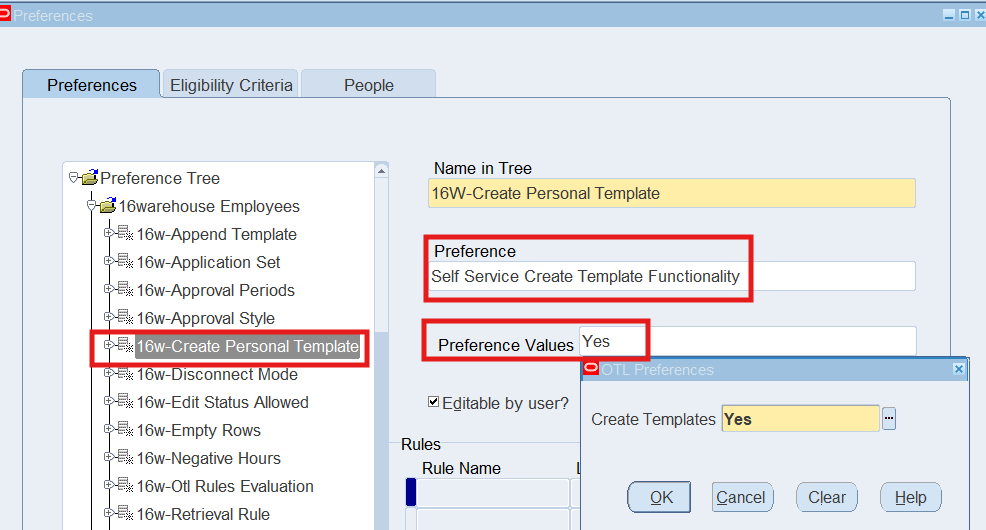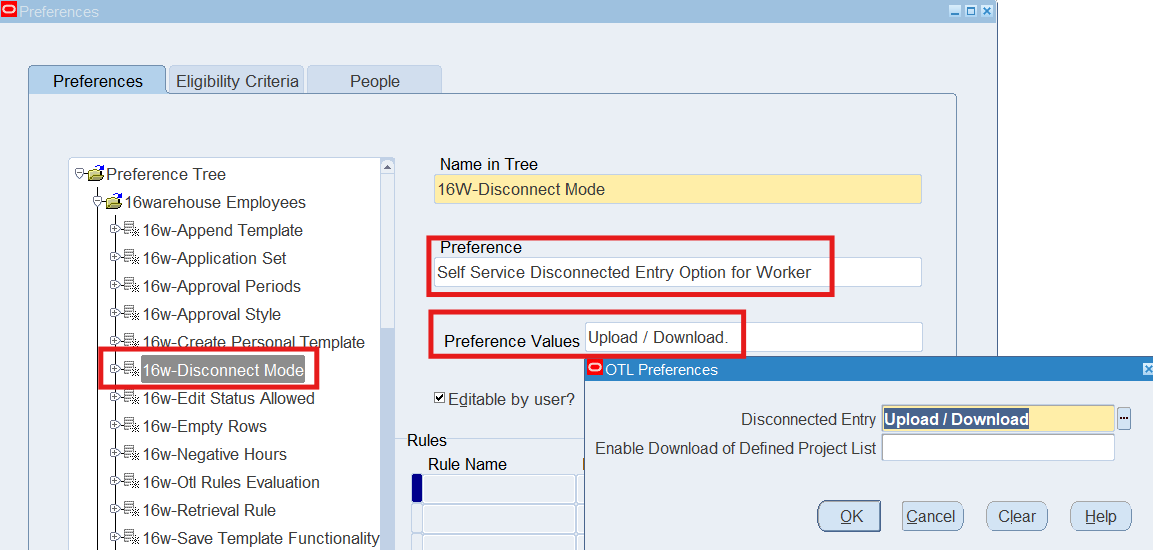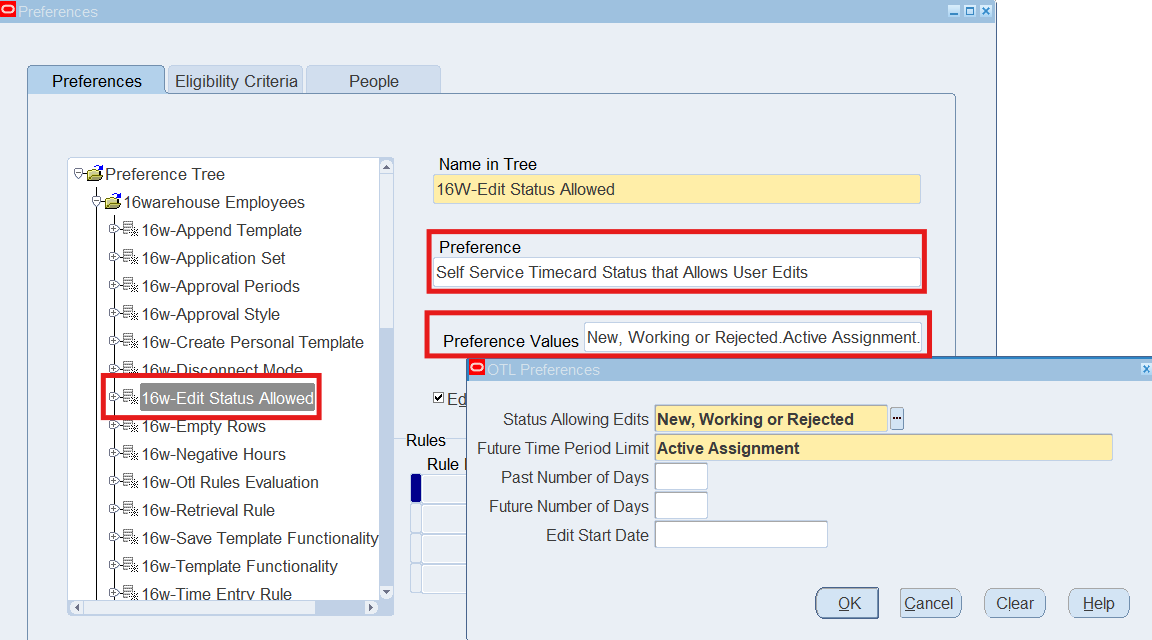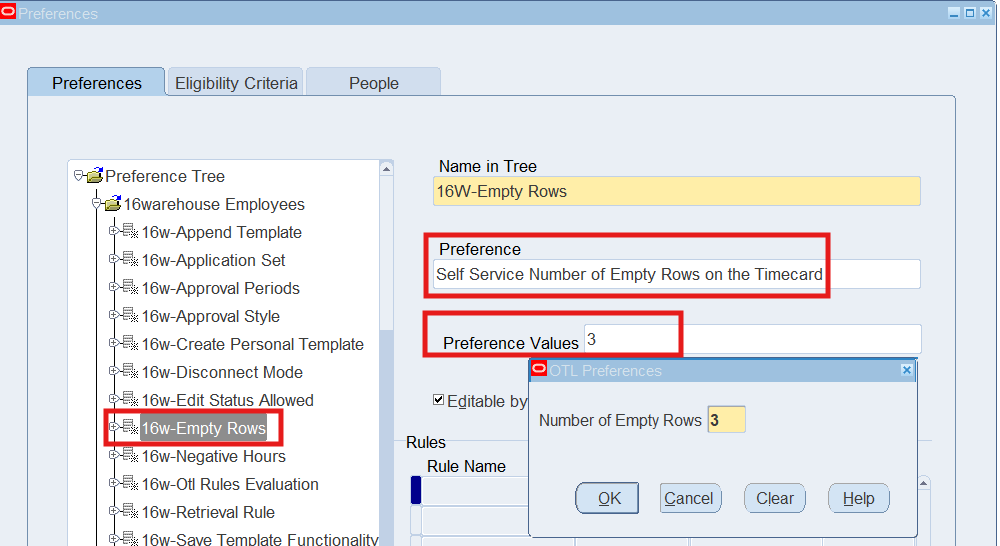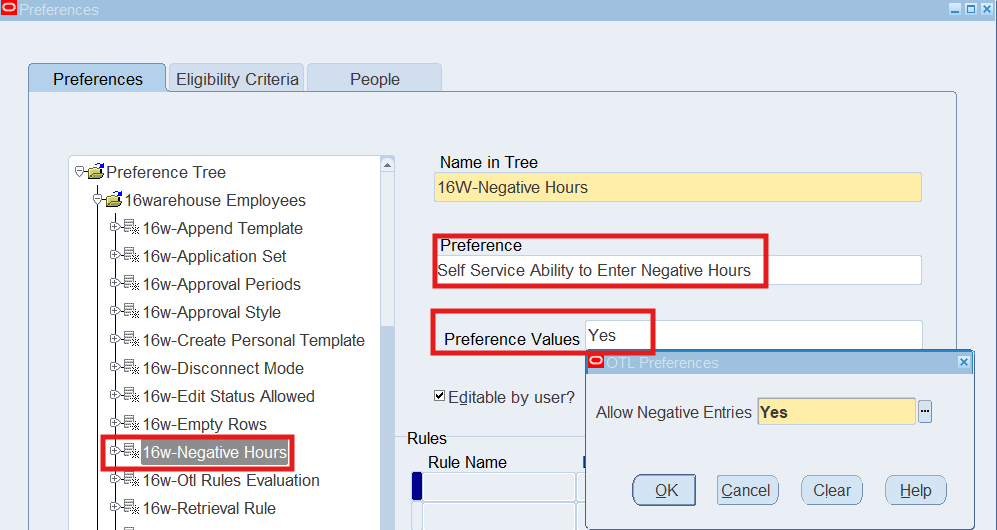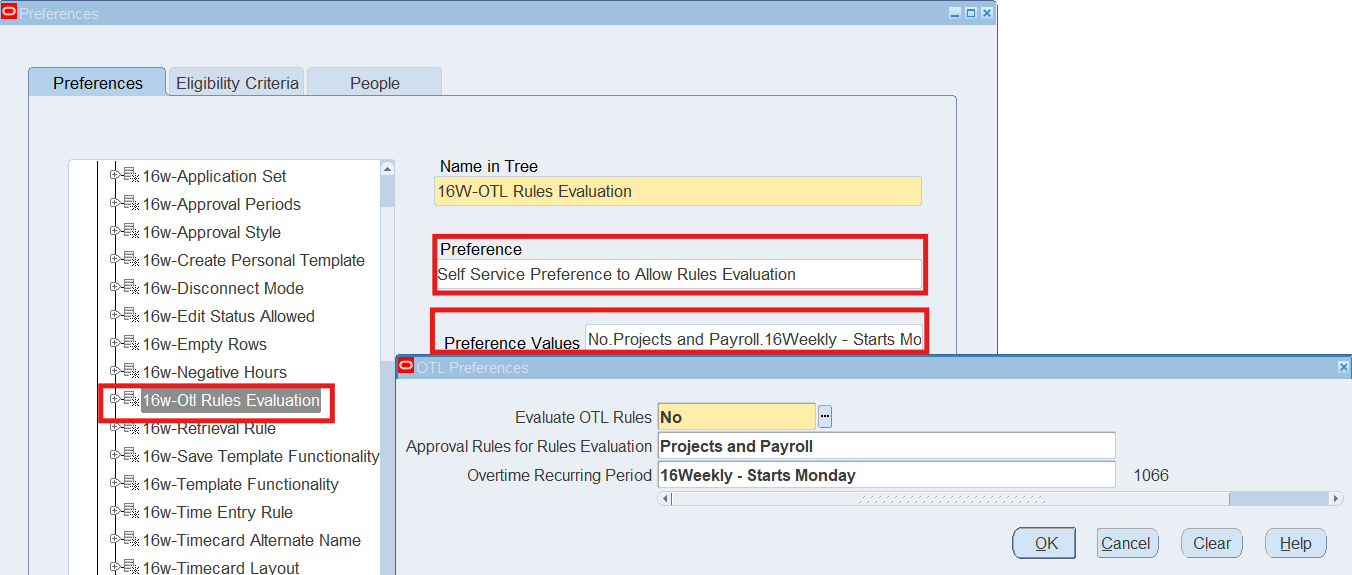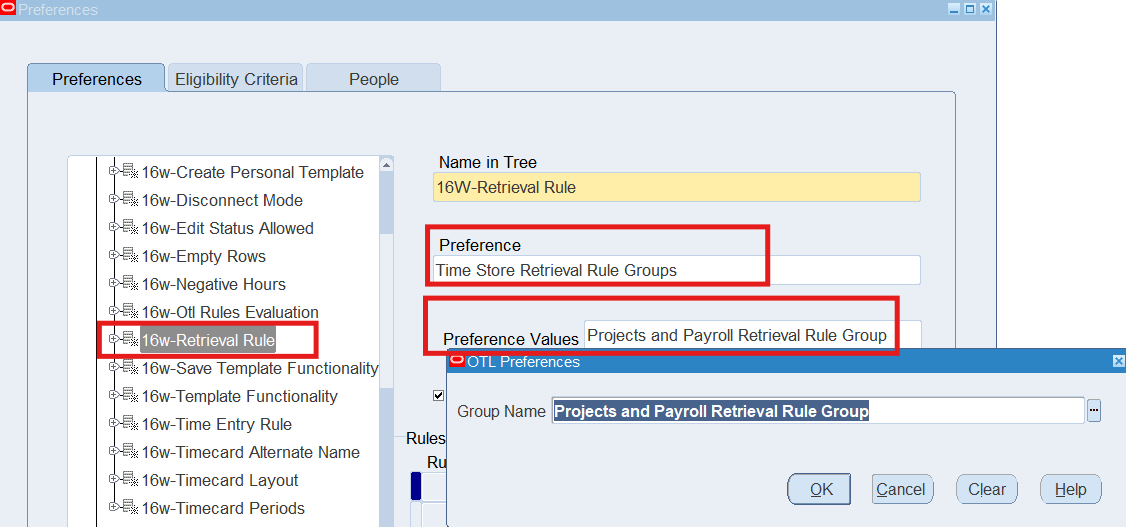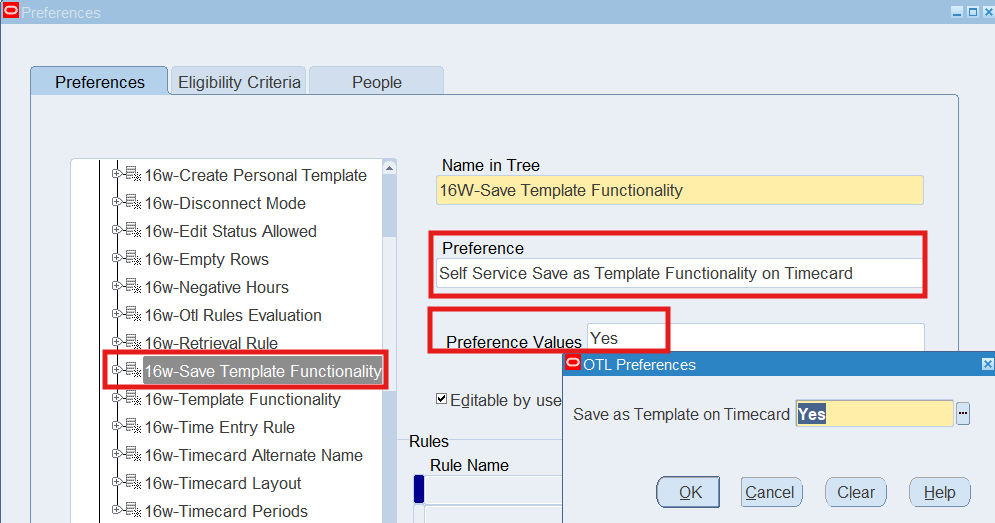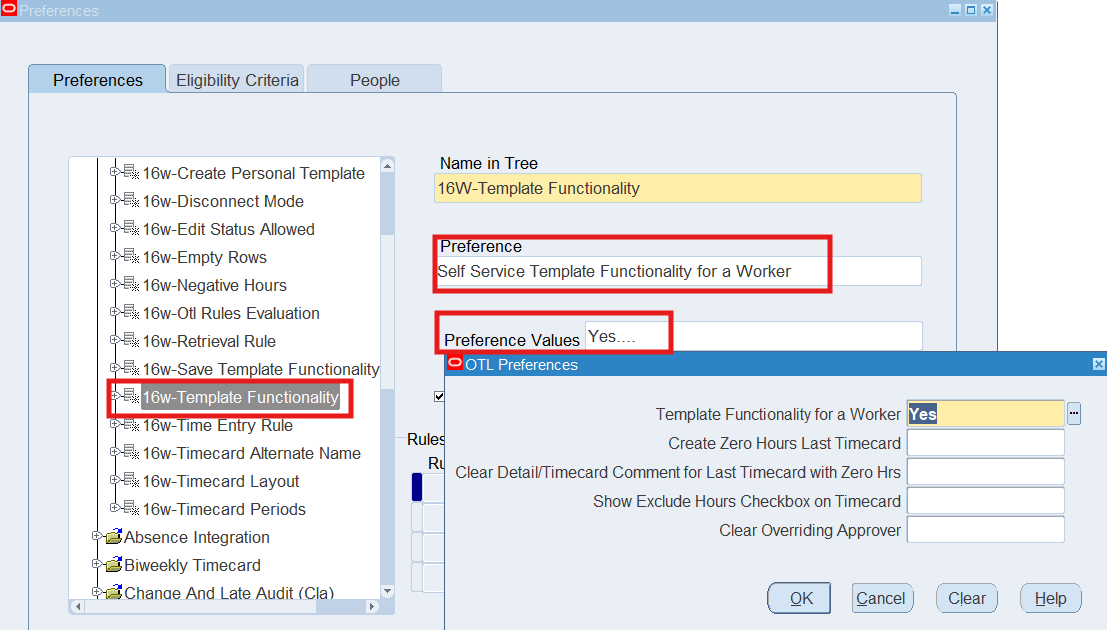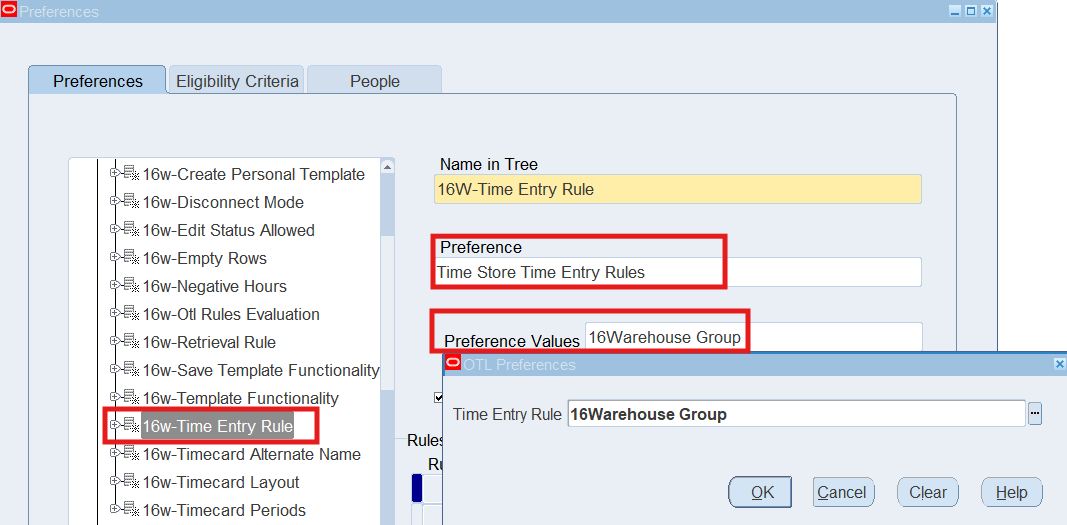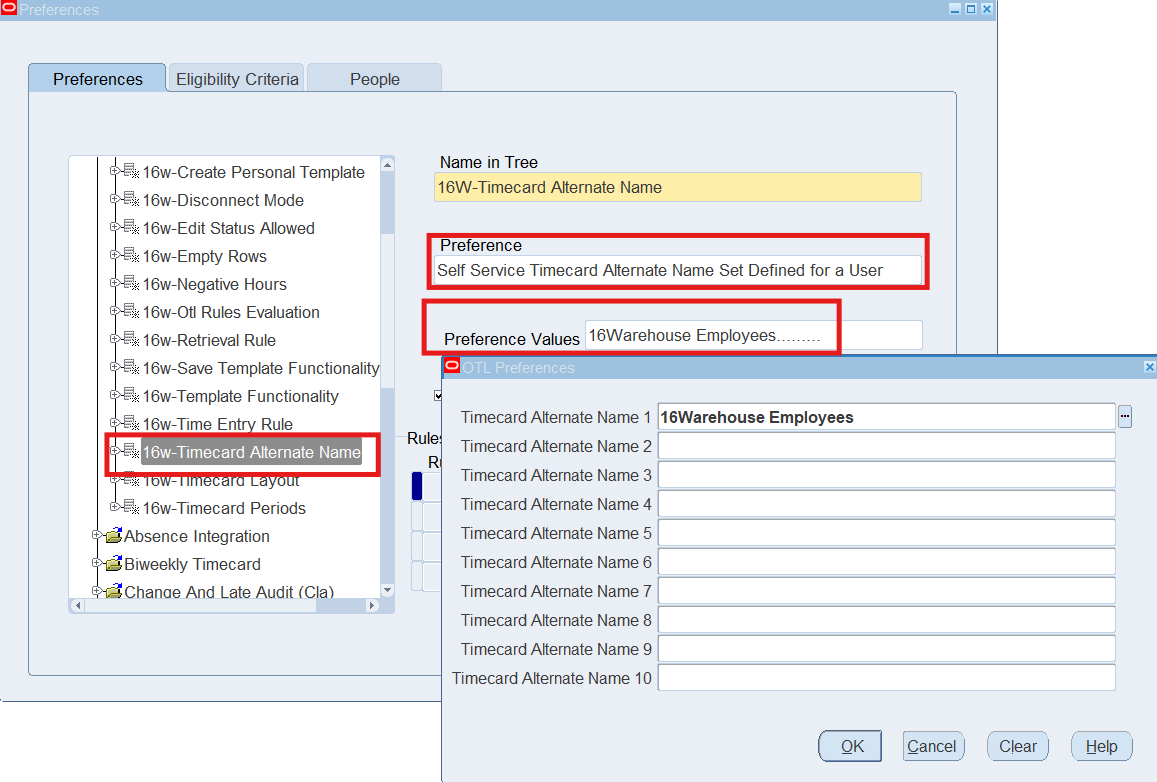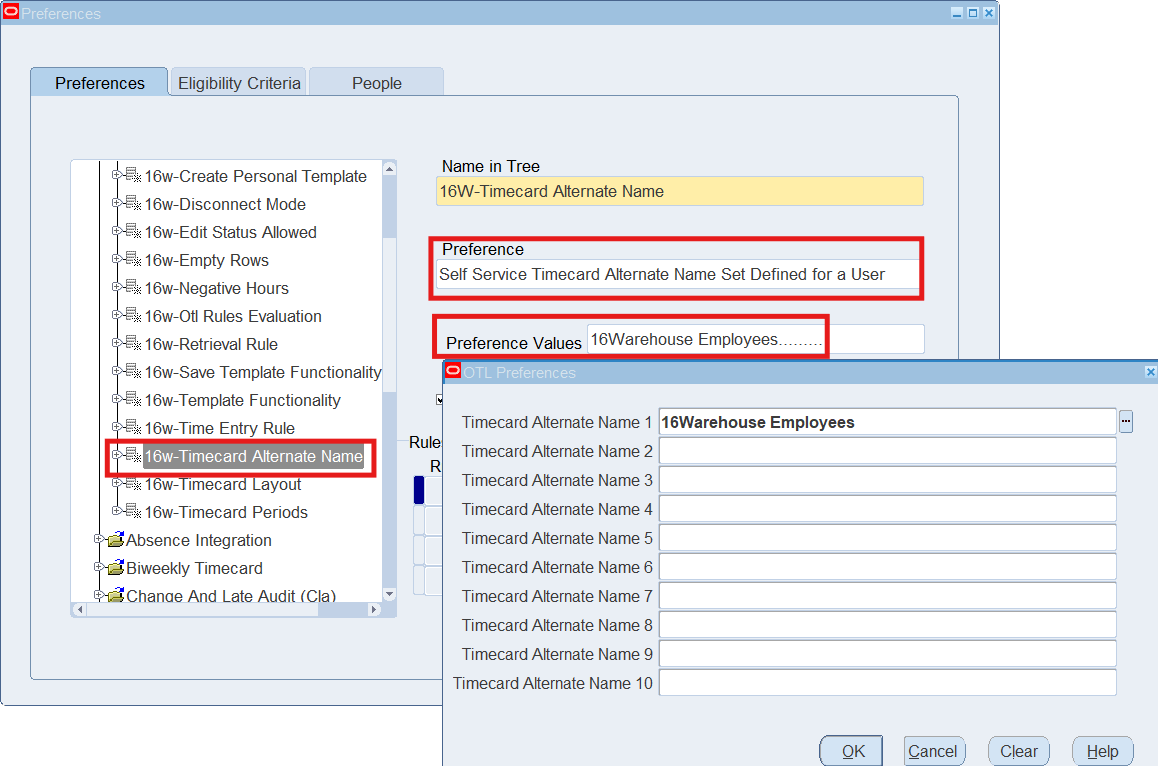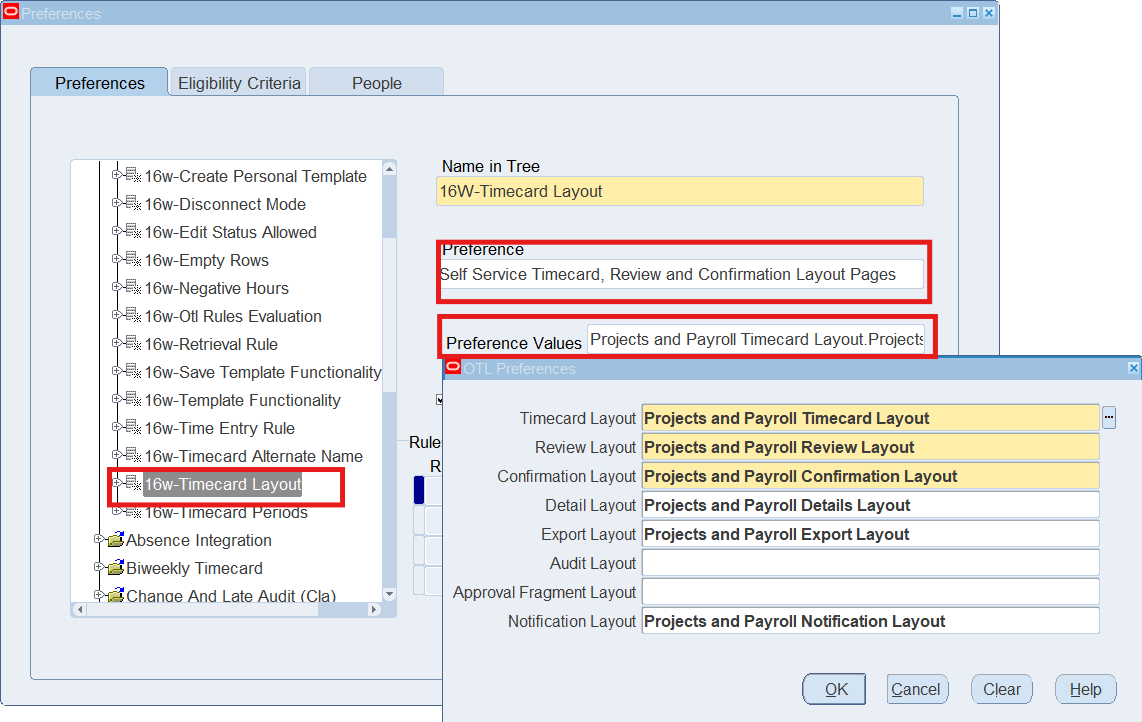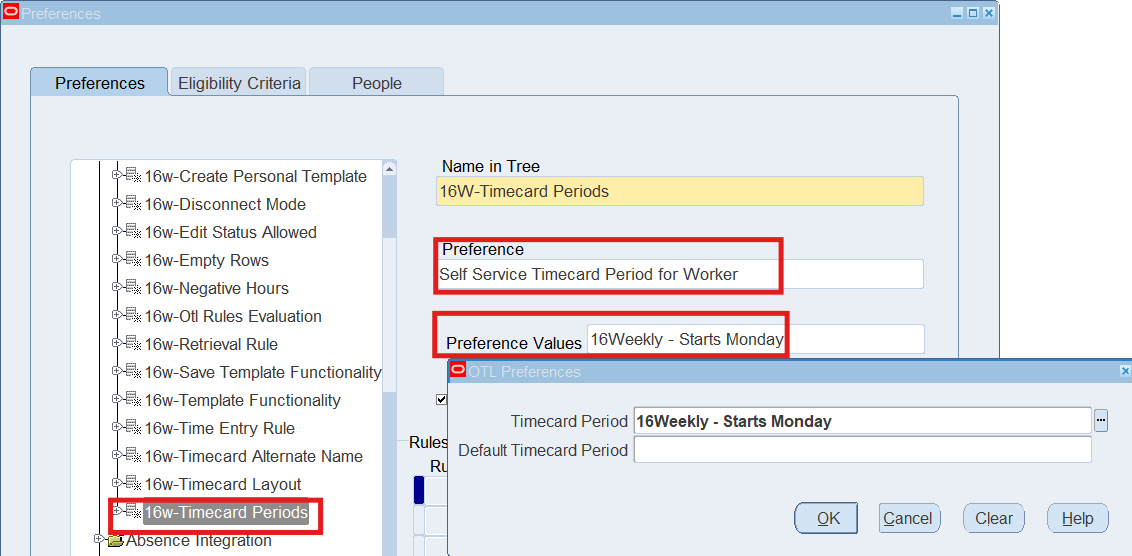OTL User Preferences
Create new preferences hierarchies, linking them to people using eligibility criteria and viewing peoples preferences.
Business Scenario
Define various rules for each group of employees within the corporation. You must assign the rules to the groups of employees via Preferences. Oracle Time & Labor includes default preferences with predefined values. However created various rules for 3 groups of employees. Create a new hierarchy containing the preferences for which specify a different value.
Configure Following 17 Employees 17 preferences:
| Name in Tree | Preference | Preference Values |
| 16W-Append Template | Self Service Functionality to Append Templates on the Timecard | Allow Append Functionality = Yes |
| 16W-Application Set | Time Store Application Set | Application Set = Payroll and Projects |
| 16W-Approval Periods | Time Store Approval Periods | Time Store Approval Periods = 16Weekly Period – Starts Monday |
| 16W-Approval Style | Time Store Approval Style | Approval Style = 16Warehouse Approval |
| 16W-Create Personal Template | Self Service Create Template Functionality | Create Template = Yes |
| 16W-Disconnect Mode | Self Service Disconnected Entry Option for Worker | Disconnected Entry = Upload / Download |
| 16W-Edit Status Allowed | Self Service Timecard Status that Allows User Edit | Status Allowing Edits = NEW WORKING REJECTED |
| 16W-Empty Rows | Self Service Number of Empty Rows on the Timecard | Number of Empty Rows = 3 |
| 16W-Negative Hours | Self Service Ability to Enter Negative Hours | Allowed Negative Entries = Yes |
| 16W-OTL Rules Evaluation | Self Service Preference to Allow Rules Evaluation | Evaluate OTL Rule = No
Approval Rules for Rules Evaluation = Projects and Payroll Overtime Recurring Period = 16Weekly Period – Starts Monday |
| 16W-Retrieval Rule | Time Store Retrieval Rule Groups | Group Name = Projects and Payroll Retrieval Rule Group |
| 16W-Save Template Functionality | Self Service Save as Template Functionality on Timecard | Save as Template on Timecard = Yes |
| 16W-Template Functionality | Self Service Template Functionality for a Worker | Template Functionality for a Worker = Yes |
| 16W-Time Entry Rule | Time Store Time Entry Rules | Time Entry Rule = 16Warehouse Group |
| 16W-Timecard Alternate Name | Self Service Timecard Alternate Name Set Defined for a User | Timecard Alternate Name 1 = 16Warehouse Employees |
| 16W-Timecard Layout | Self Service Timecard, Review and Confirmation Layout Pages | Timecard Layout = Projects and Payroll Timecard Layout
Review Layout = Projects and Payroll Review Layout Confirmation Layout = Projects and Payroll Confirmation Layout Detail Layout = Projects and Payroll Details Layout Export Layout = Projects and Payroll Export Layout Notification Layout = Projects and Payroll Notification Layout |
| 16W-Timecard Periods | Self Service Timecard Period for Worker | Timecard Period = 16Weekly – Starts Monday |
Solution
Responsibility : US OTL Application Developer
Navigation : (N) Preferences
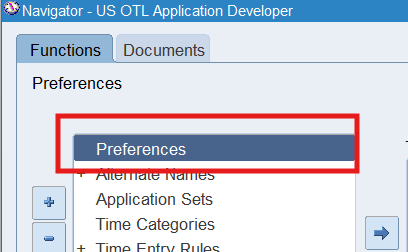
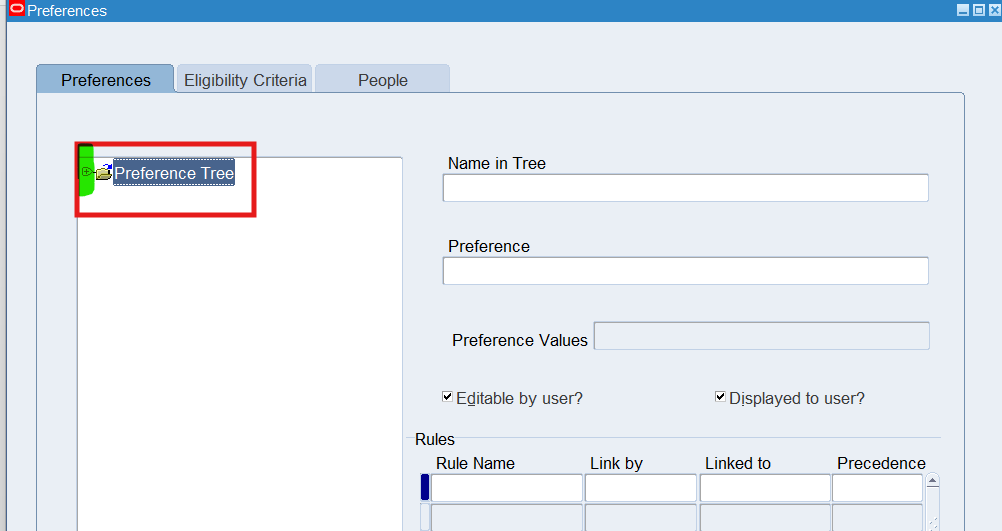
Note: Click on the + sign to open the Preference Tree note.
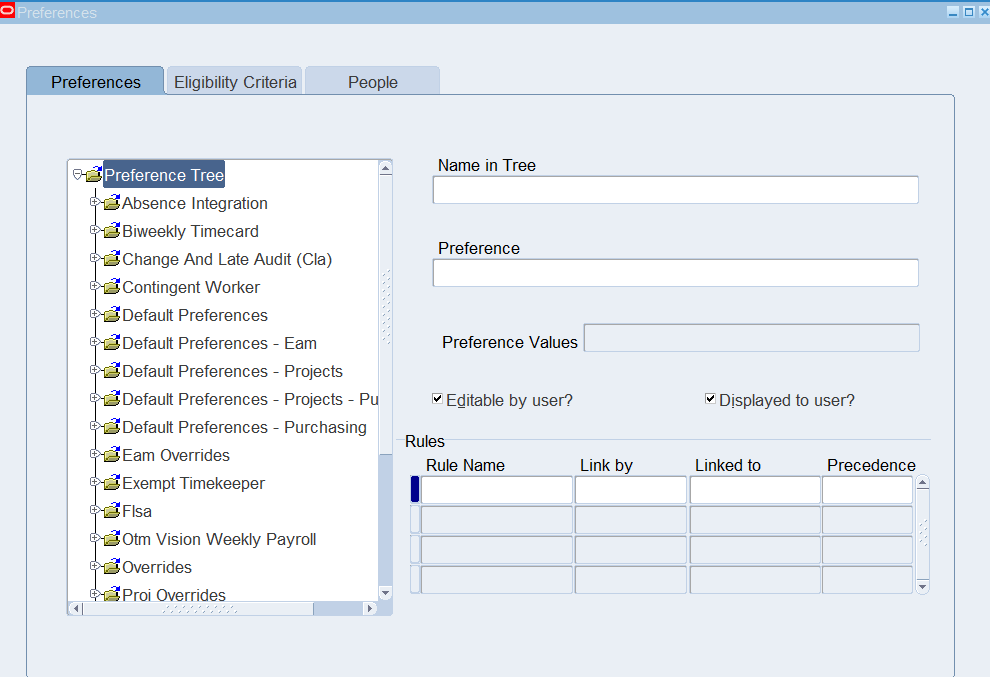
Highlight (or select) the Preference Tree node, then right mouse click on the Preference Tree node and select New
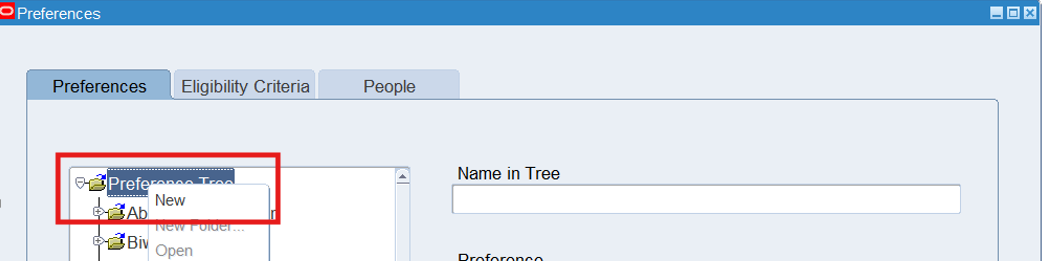
Enter 16Warehouse Employees in the name in Tree field and save
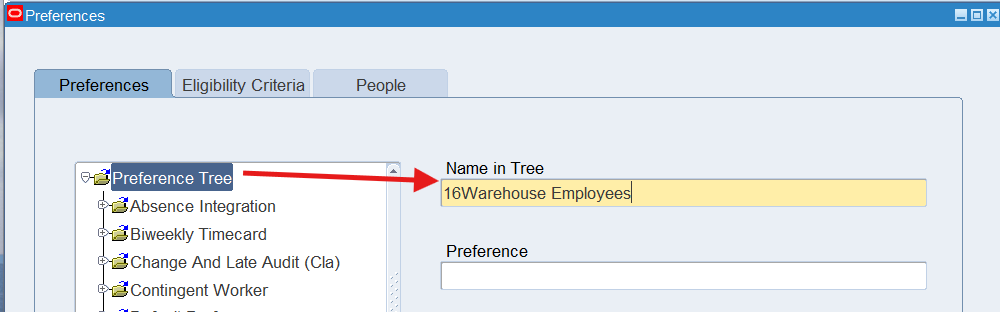
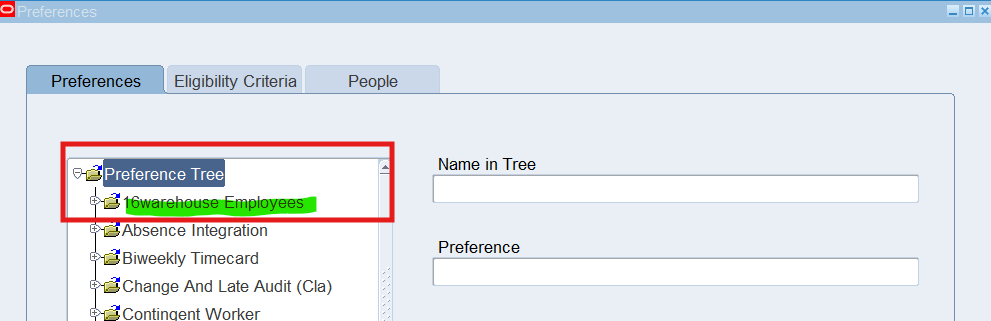
Collapse the Preference Tree node and select +sign to re-open the Preference Tree node, view new branch, 16Warehouse Employees
Adding Preferences to a branch
- Select + sign to open the 16Warehouse Employee node
- Highlight or select the 16Warehouse Employees node, Make sure 16Warehouse Employees is defaulted in the “Name in Tree” field.
- Right click on 16Warehouse Employees node and select New.
- In the Name in Tree field, enter 16W-Append Template for the preference. At this time, the Preference filed is not data-enterable
- Save and verify the results as follows:
- Preference Tree
- 16Warehouse Employees
- +16W-Append Template
- 16Warehouse Employees
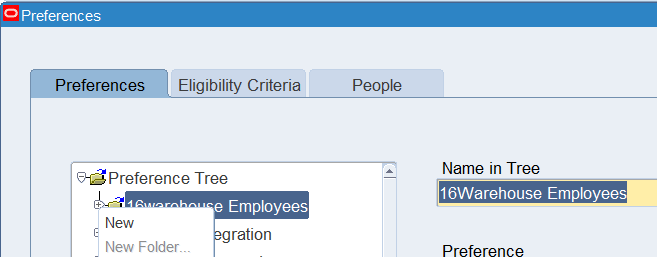
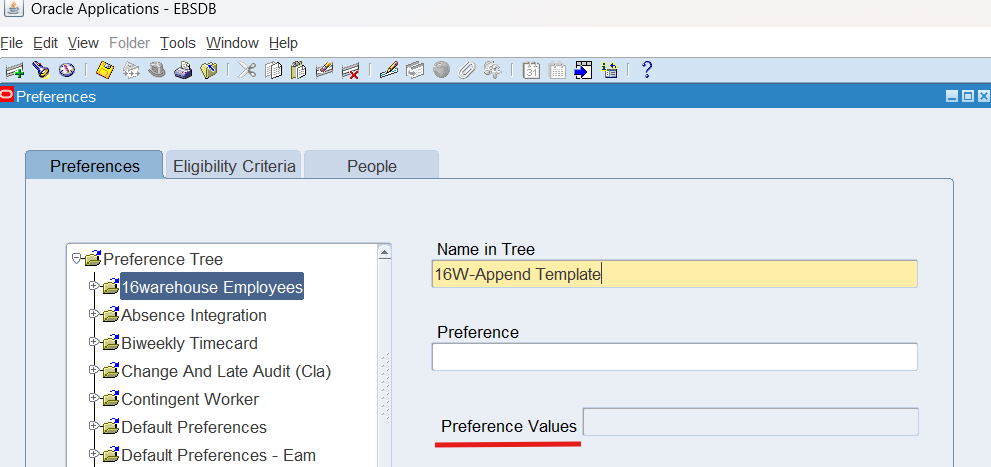
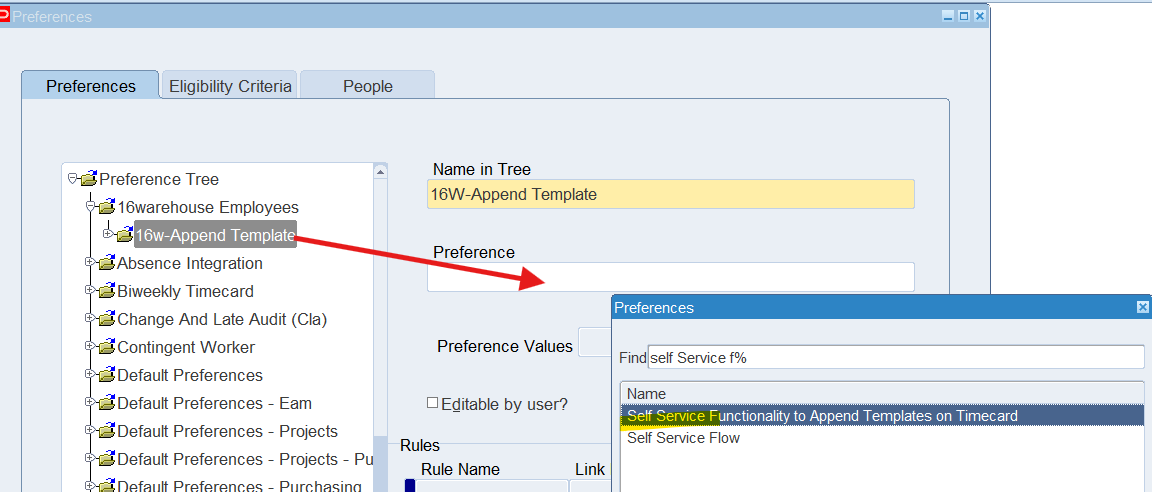
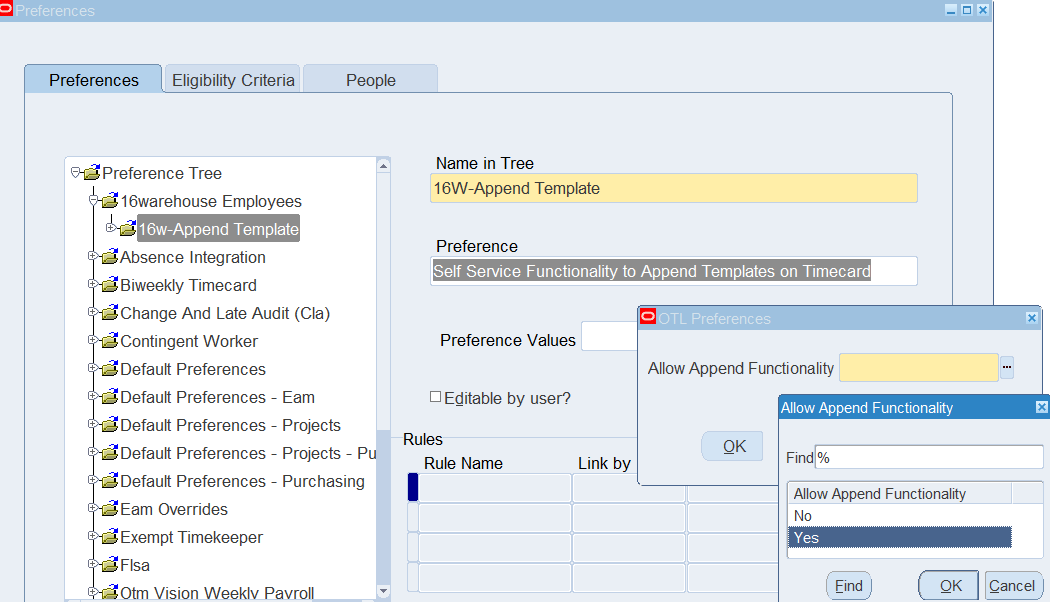
Allow Append Functionality = Yes
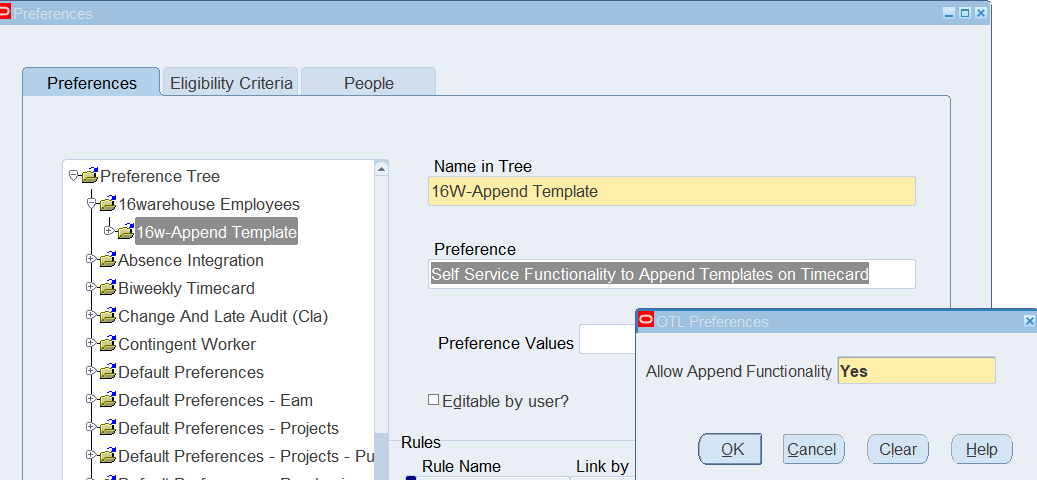
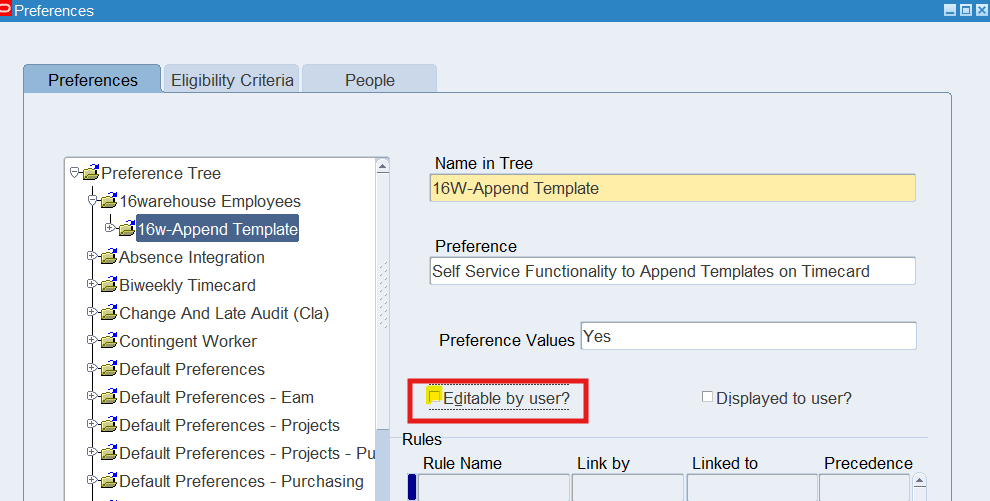
Note: Check “Editable by user” if you wish to allow employees to edit the preferences
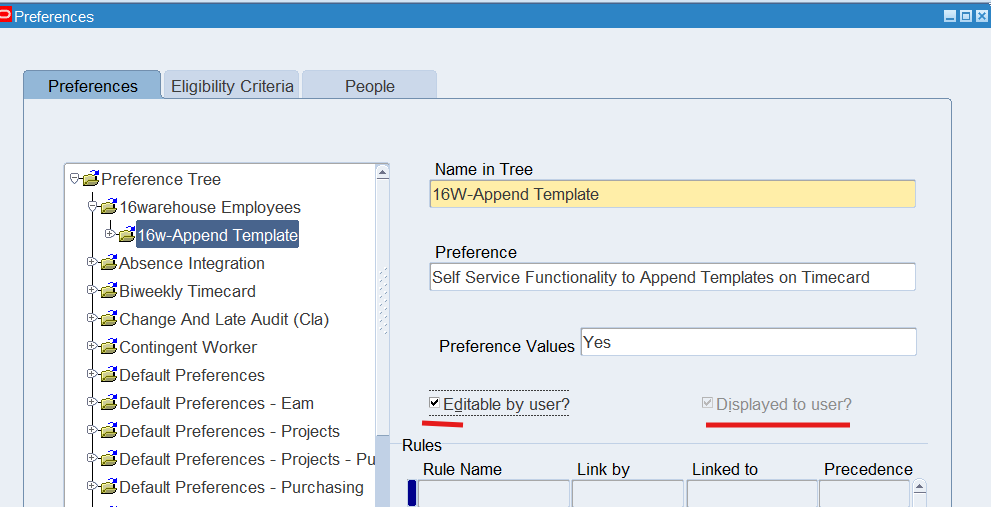
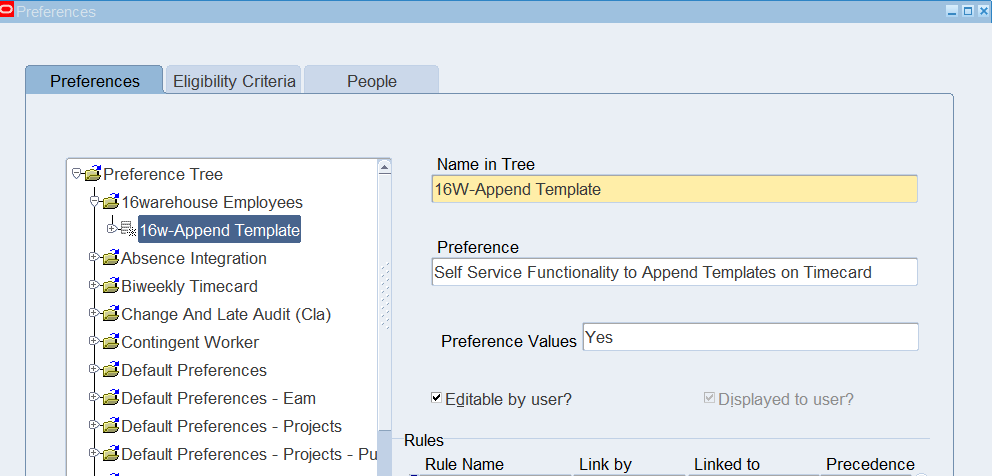
To create the next preference for the 16Warehouse Employees branch, highlight (or select) the 16Warehouse Employees node. Make sure 16Warehouse Employee is default in the “Name in Tree” field. Right click and select New.
In the Name in Tree field, enter 16W-Applicatoin Set for the preference. At this time, the Preference field is not data-enterable.
Save and verify results
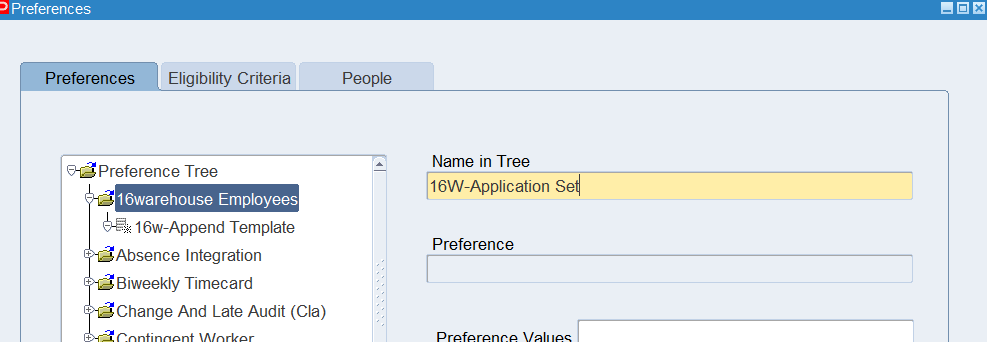
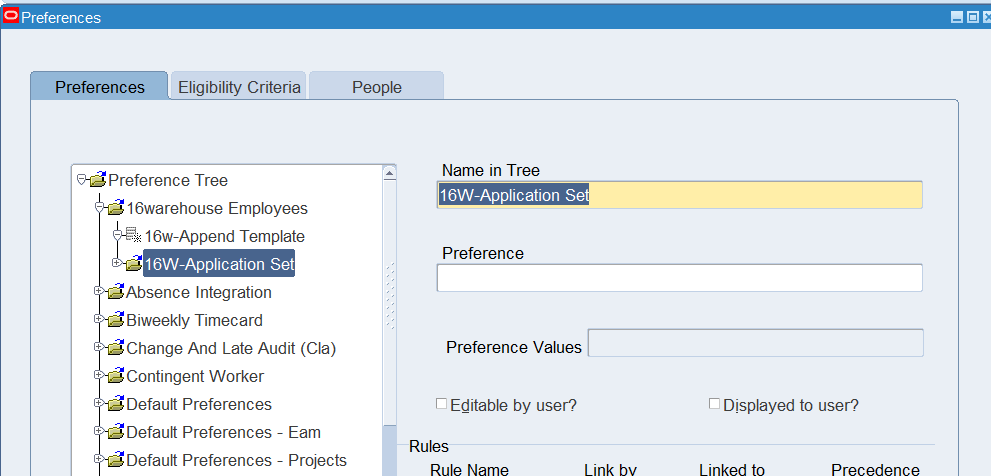
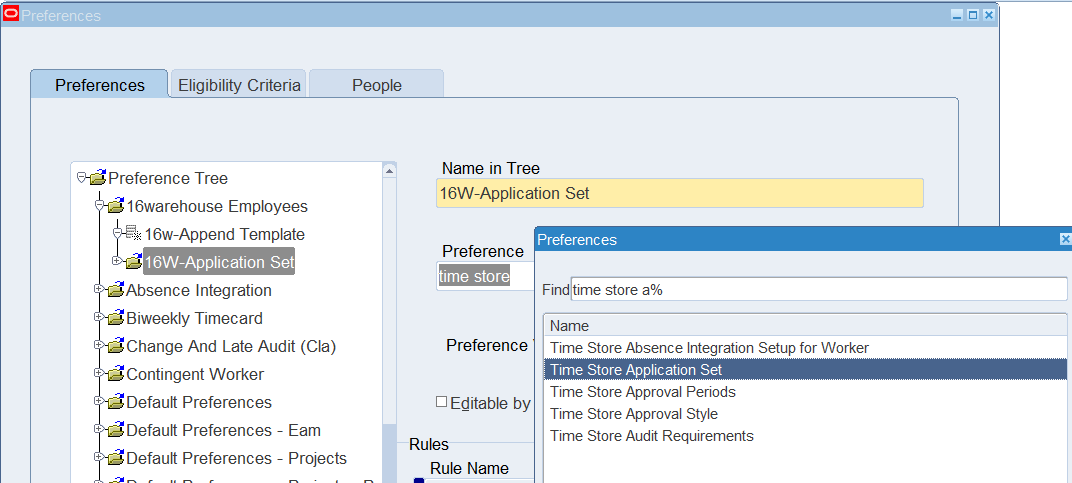
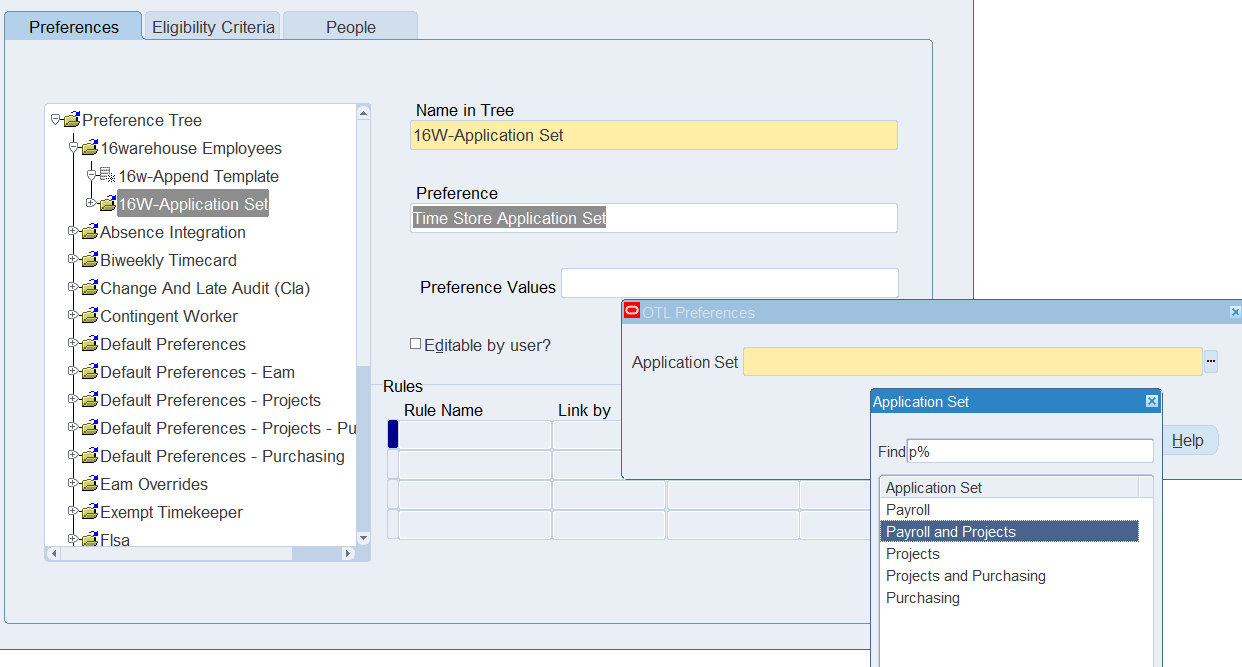
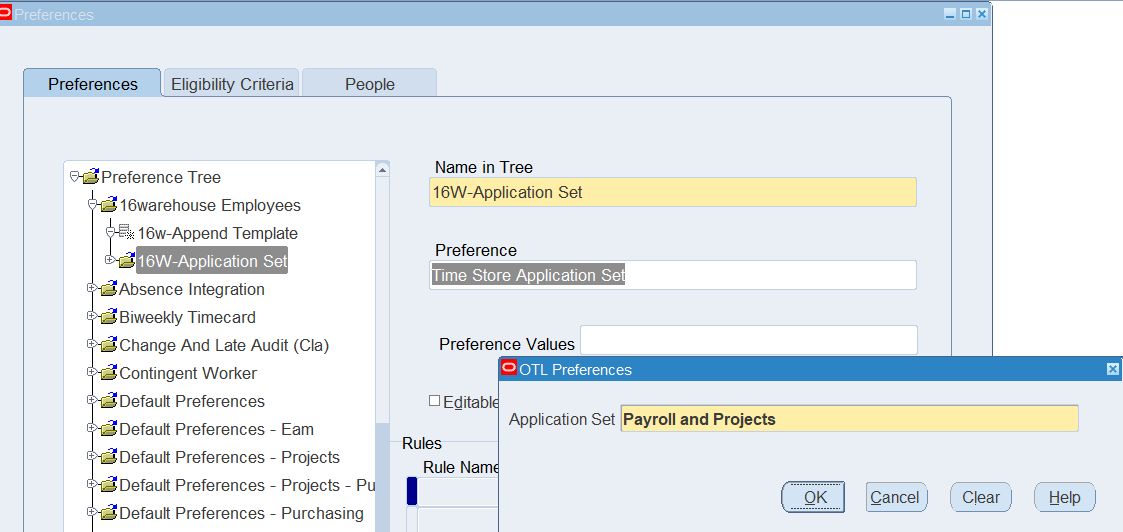
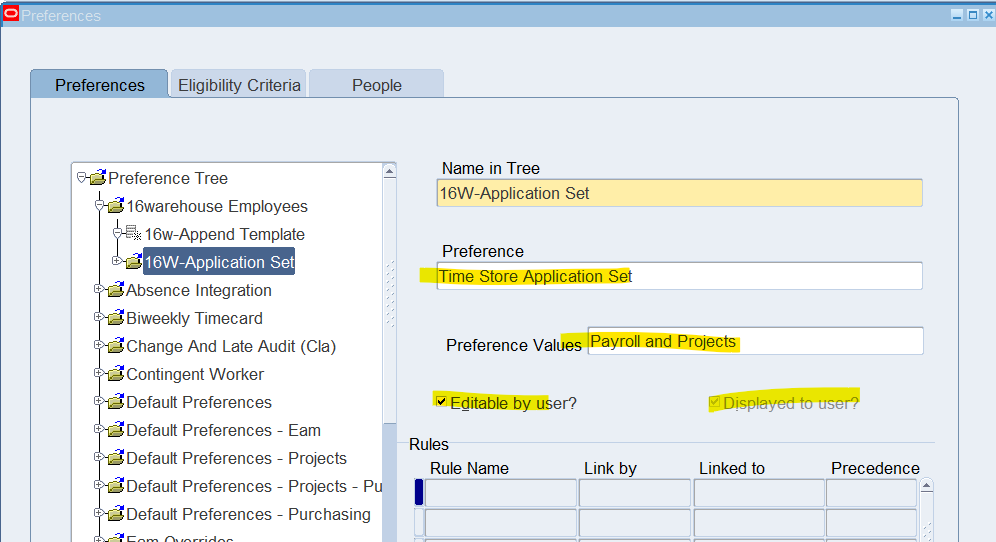
Note: Setup all preferences for Warehouse employees