Table of Contents
OTBI Tabular Analysis
Select “Tools” and “Reports and Analytics”
(N) Tools 🡪 Reports and Analytics
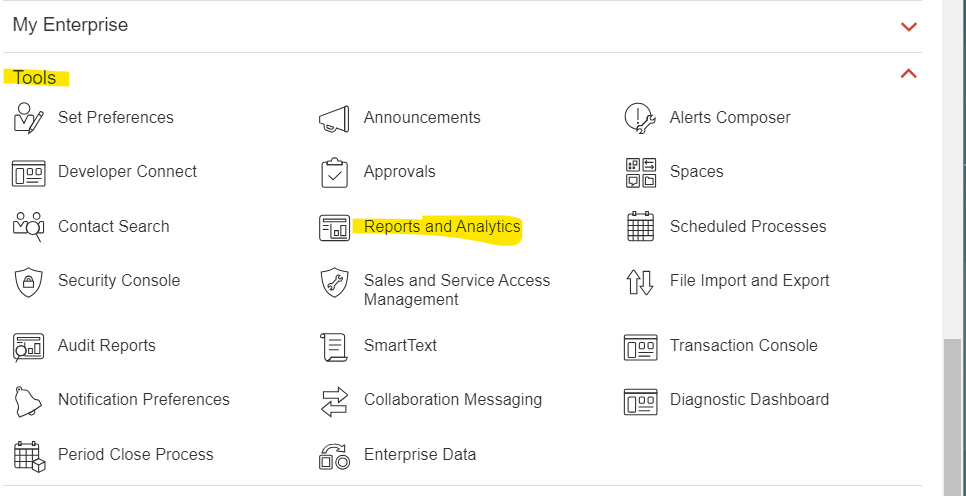
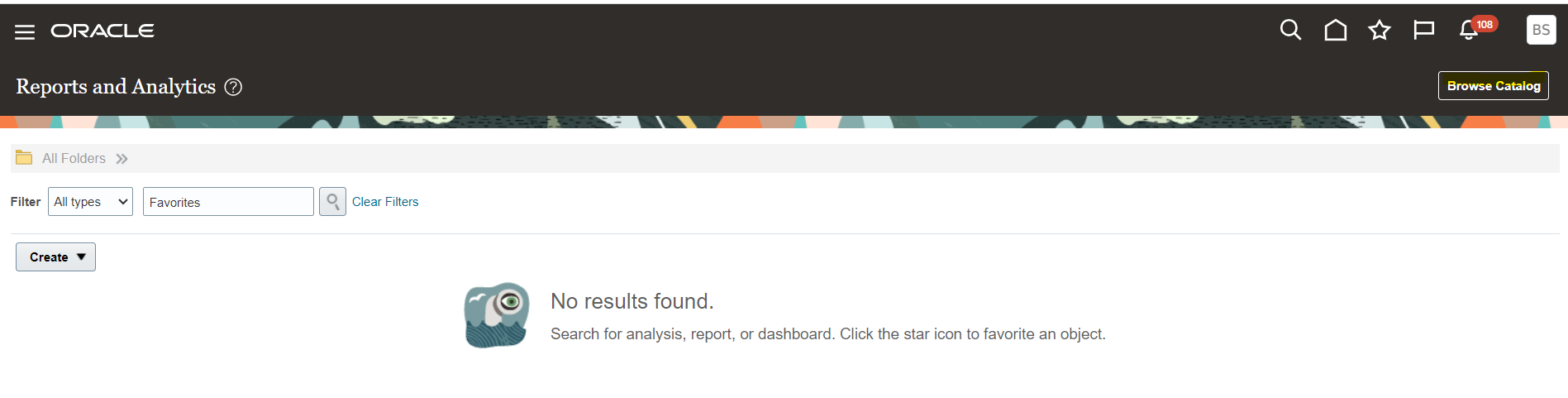
Select “Browse Catalog”
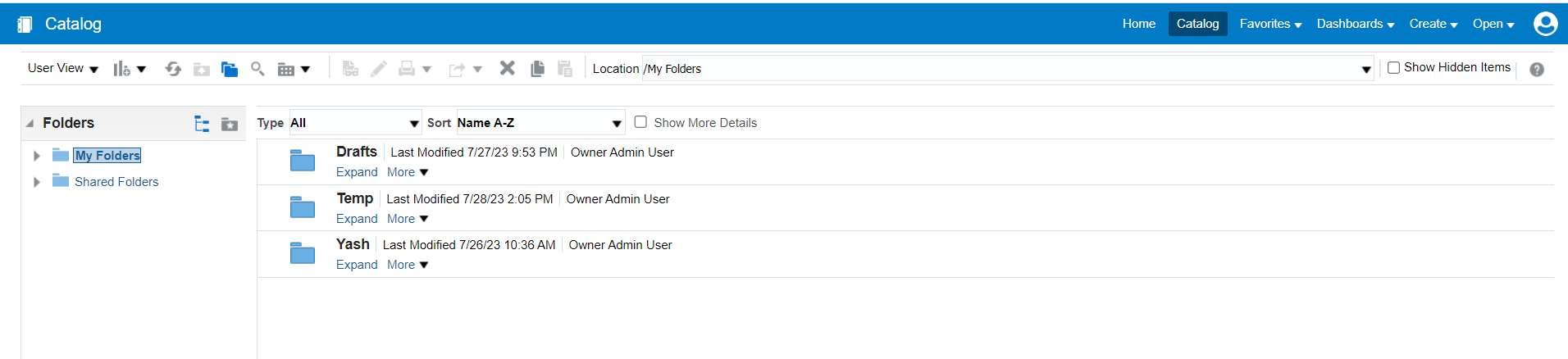
1st Create Folder under /Custom/Demo_Reports
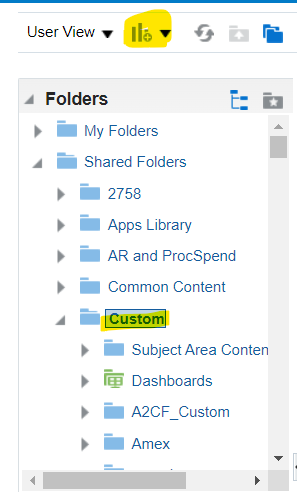 |
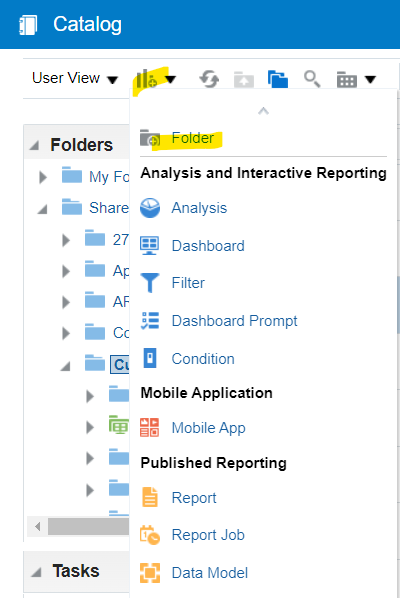 |
Create new folder “Demo_Reports”
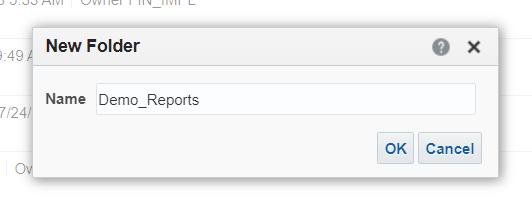
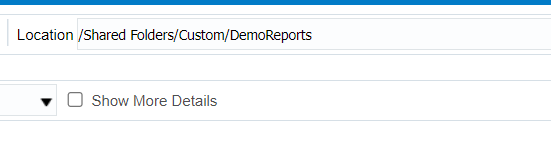
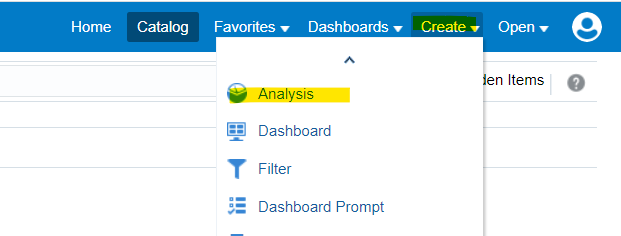
Select “Create” and “Analysis”
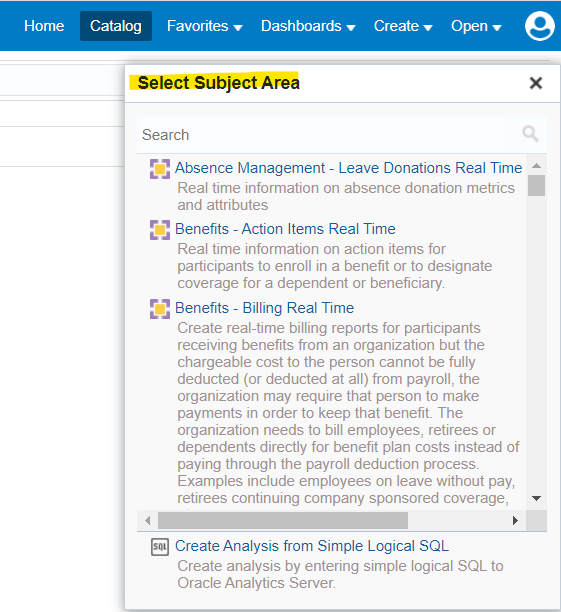
After selecting Analysis, next select Subject Area to Generate Report
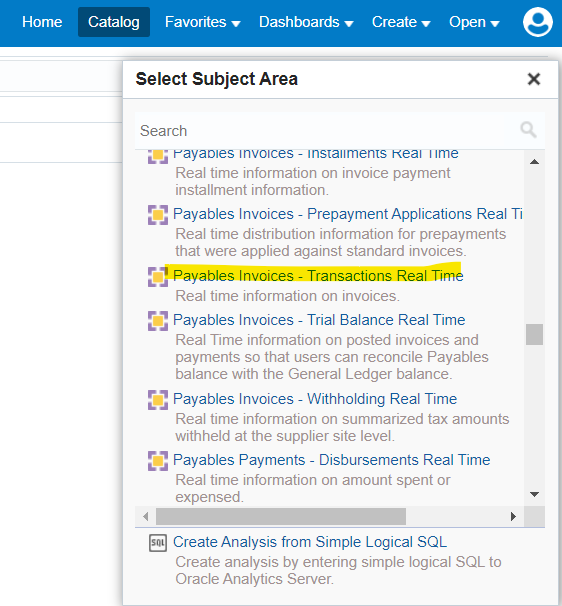
Select “Payables Invoices – Transactions Real Time”
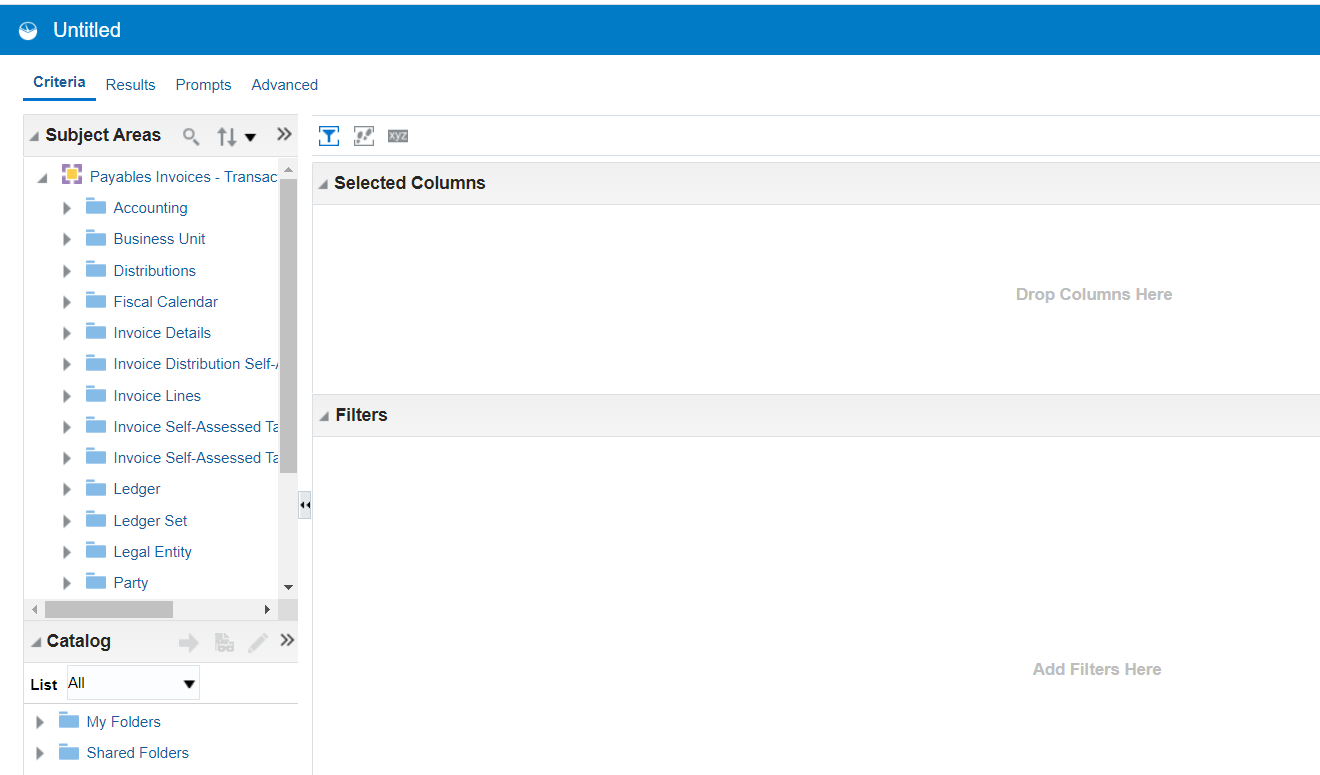
Folder Structure of AP Invoices, we can select multiple columns from different folders.
Following are some sample columns from different columns
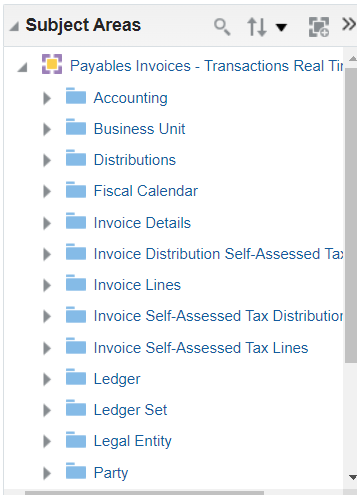 |
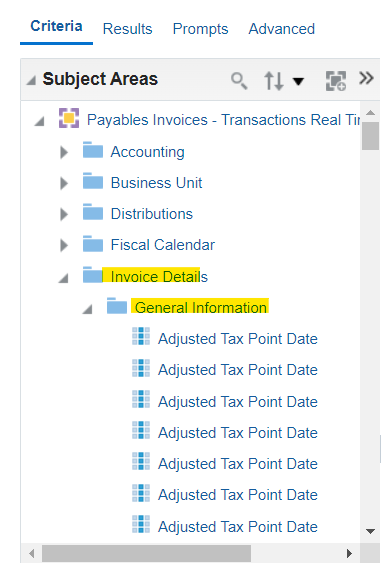 |
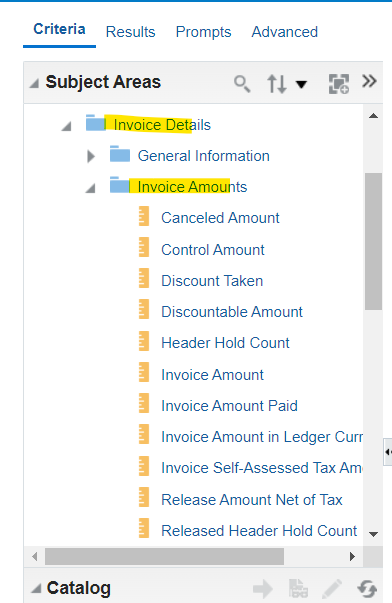 |
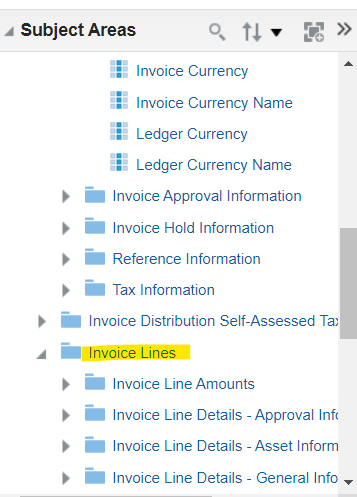 |
Select following columns “Invoice Number, Invoice Date, Invoice Description, Invoice Amount, Supplier Name, Supplier Number and Business Unit Name”

Save Report

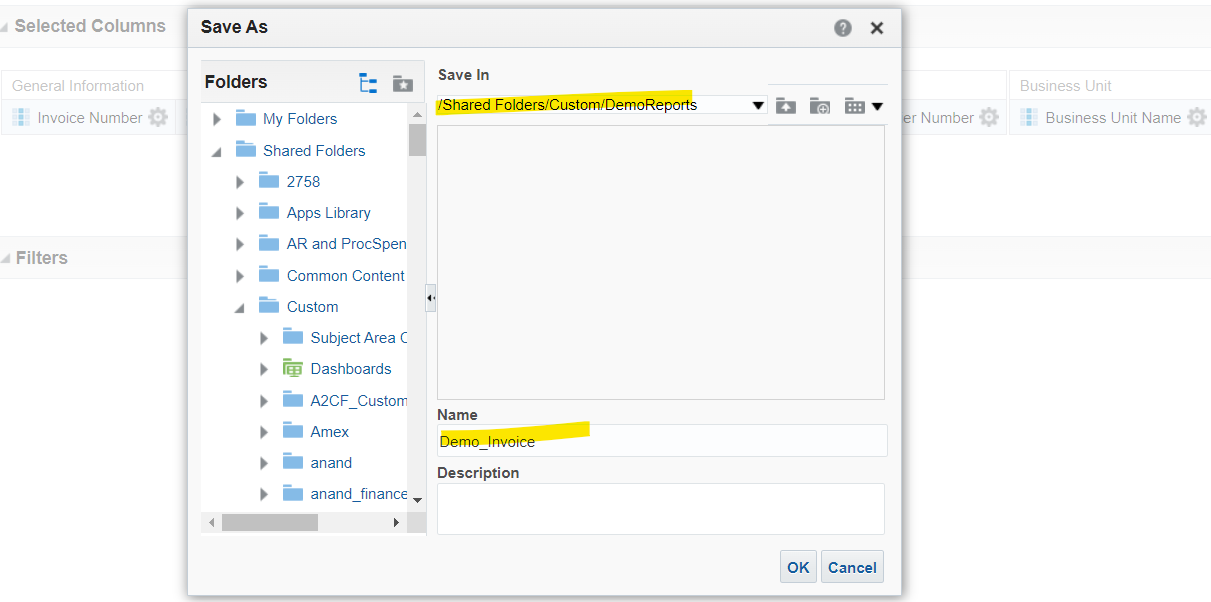
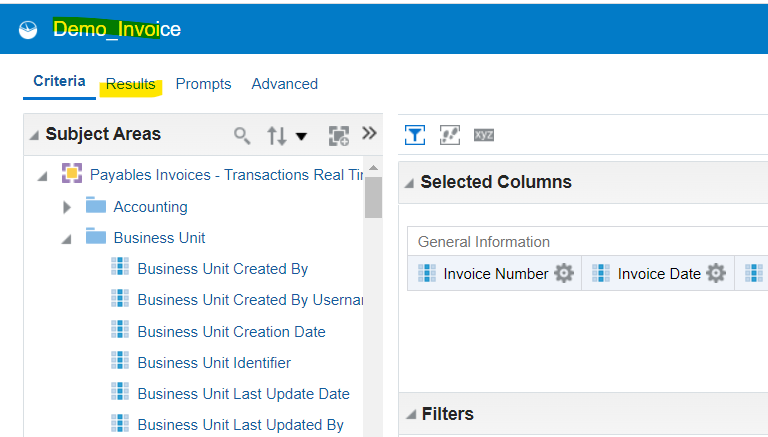
Review Results using “Results” Tab
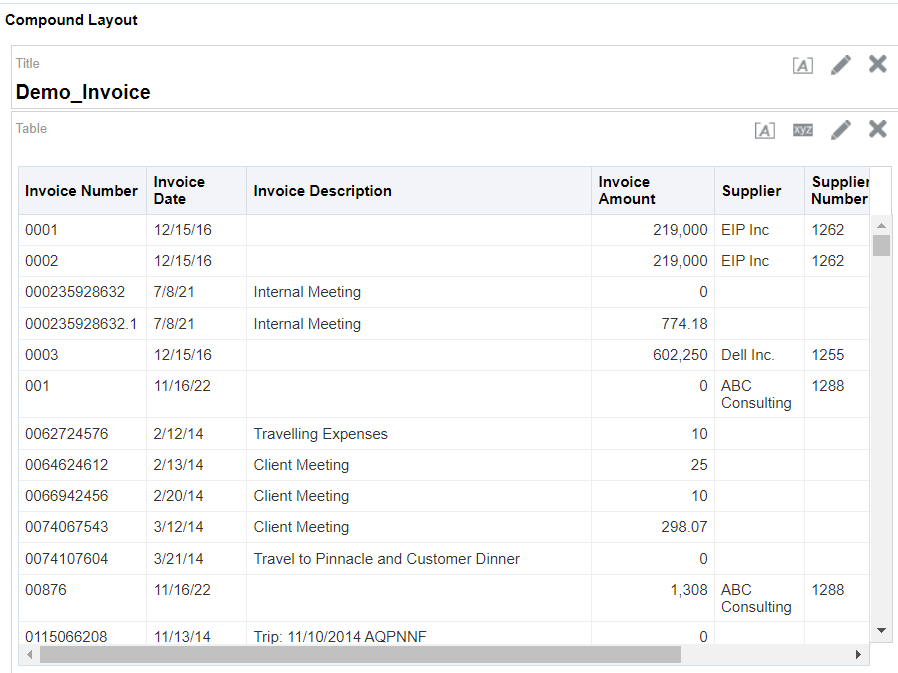
Edit Table Properties to remove Scroll
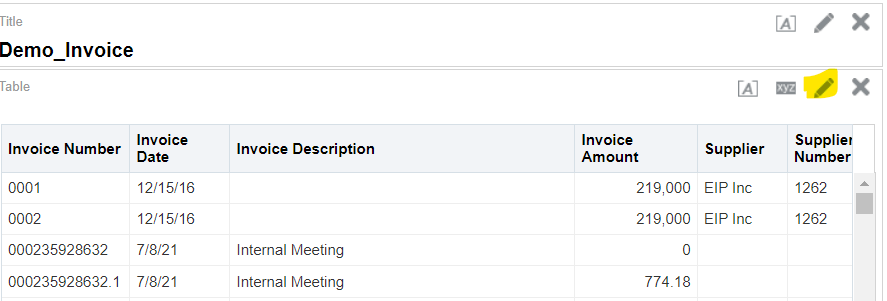
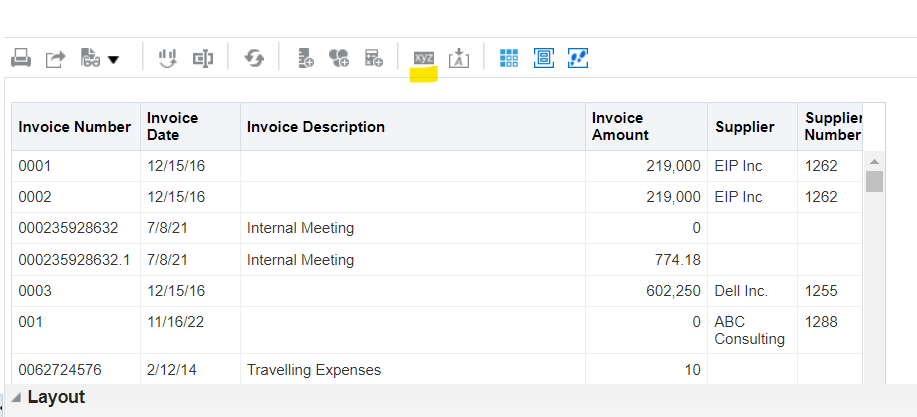
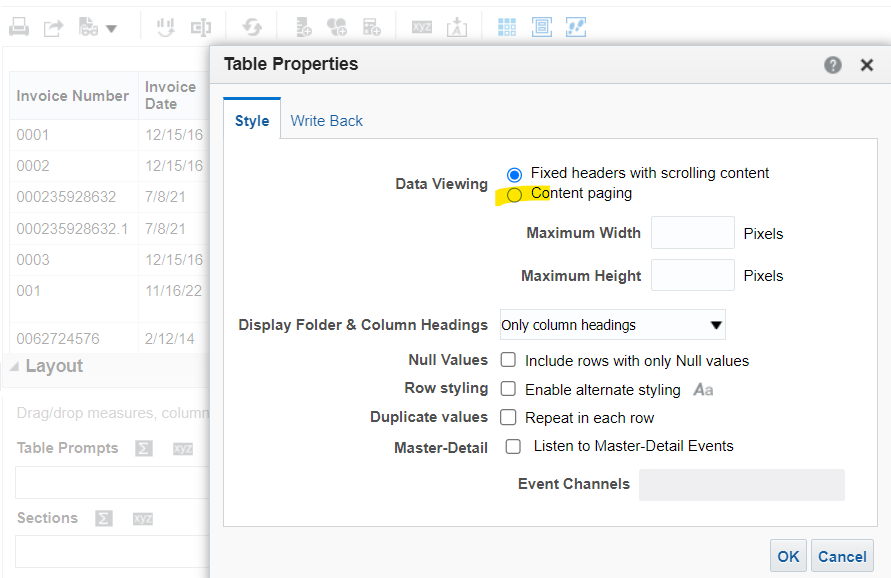
Select “Content Paging”
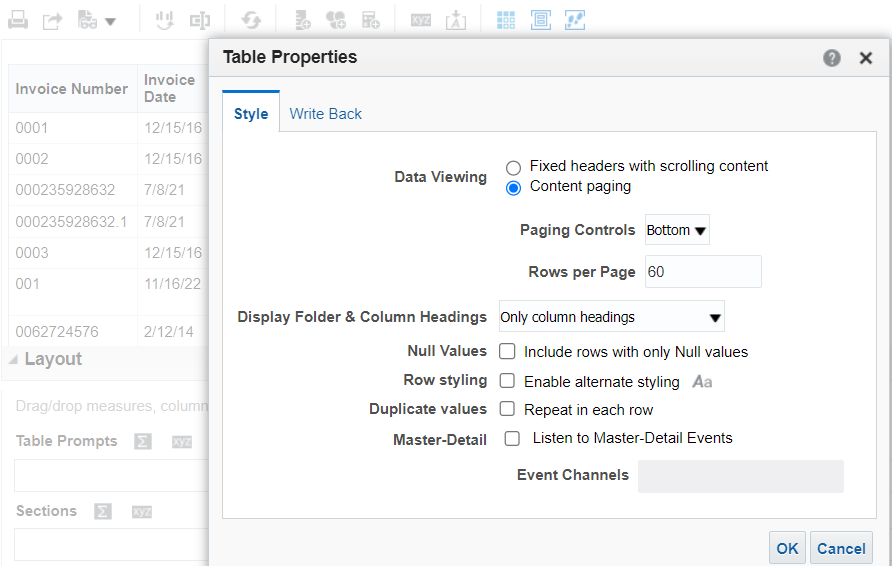
Update Paging Controls “Bottom” and Rows per Page 60
Page Format Updated
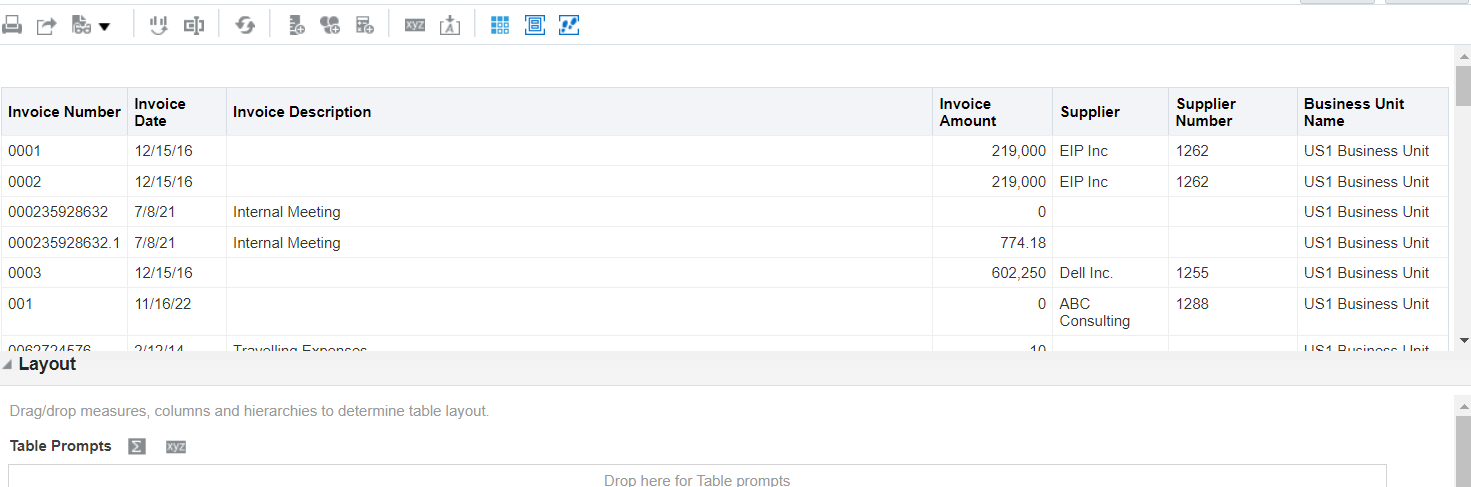
Save updated Analysis
Now Apply Filters
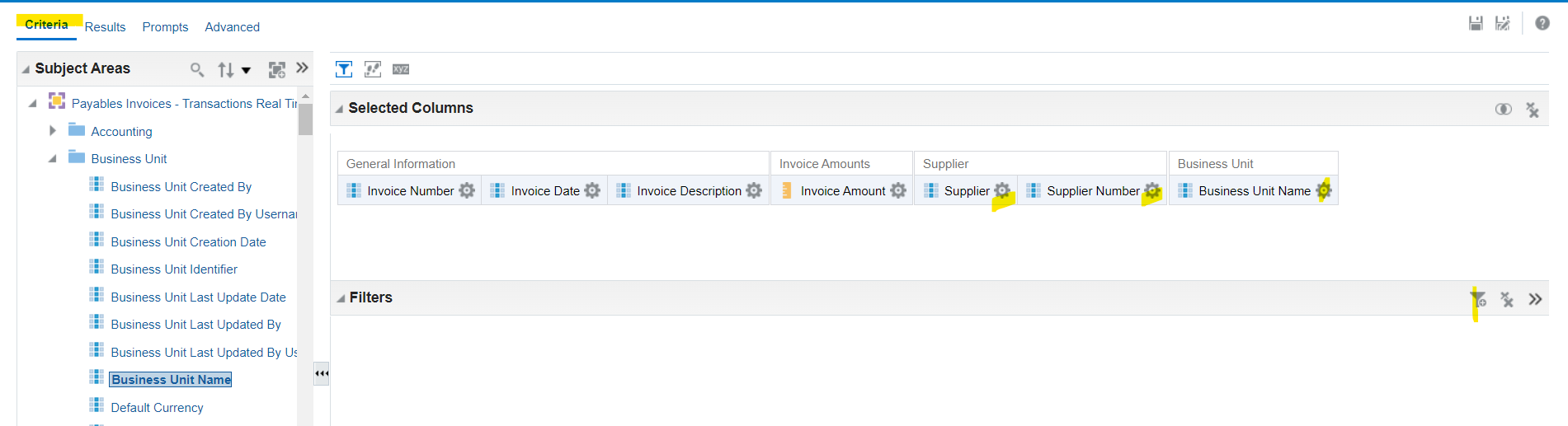
Go To “Criteria” Tab and apply filters for each columns or user Filter Section
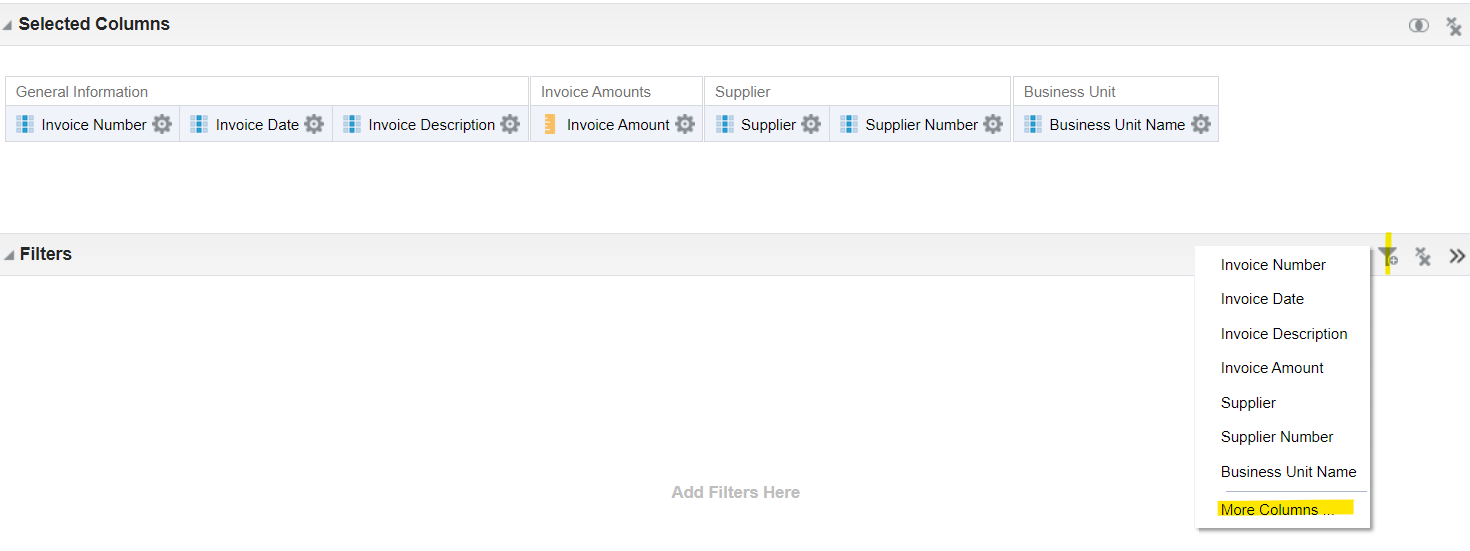
Select for specific Business Unit Name
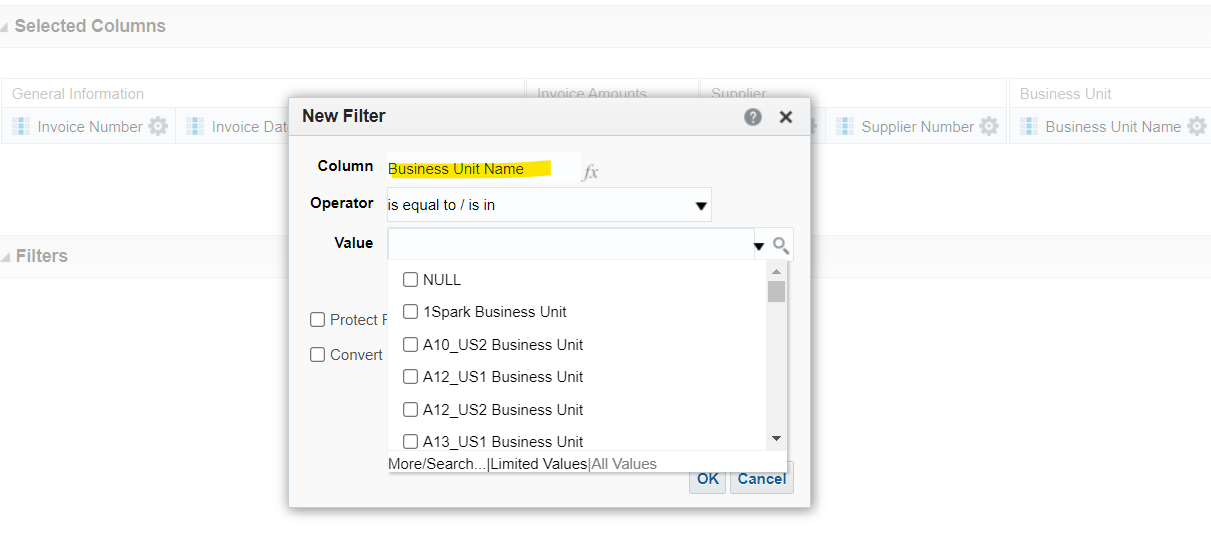
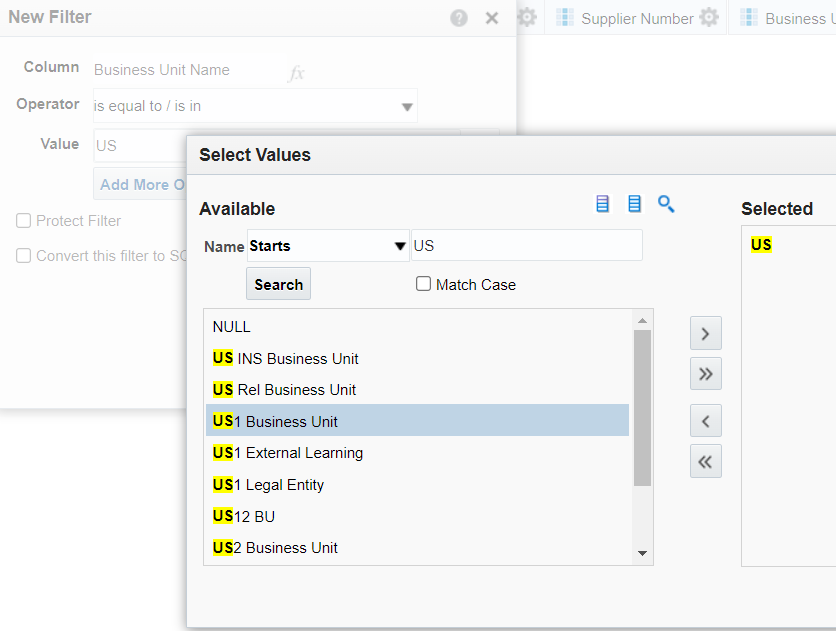
Results for only one Supplier “EIP inc”
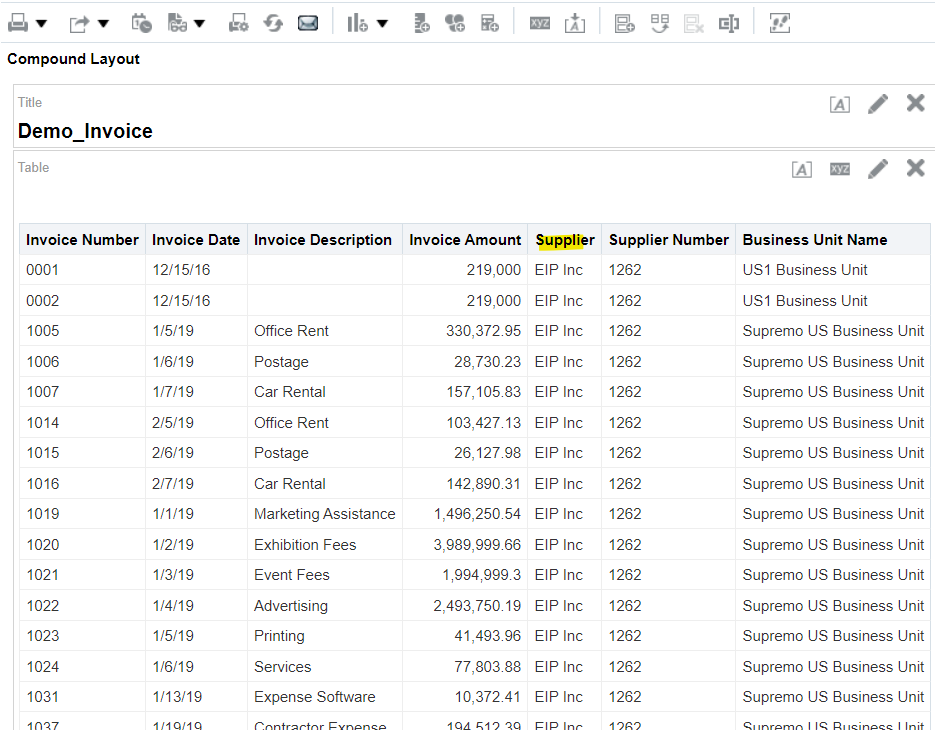
Now go to Catalog 🡪 DemoReports (Folder) and Expand Report
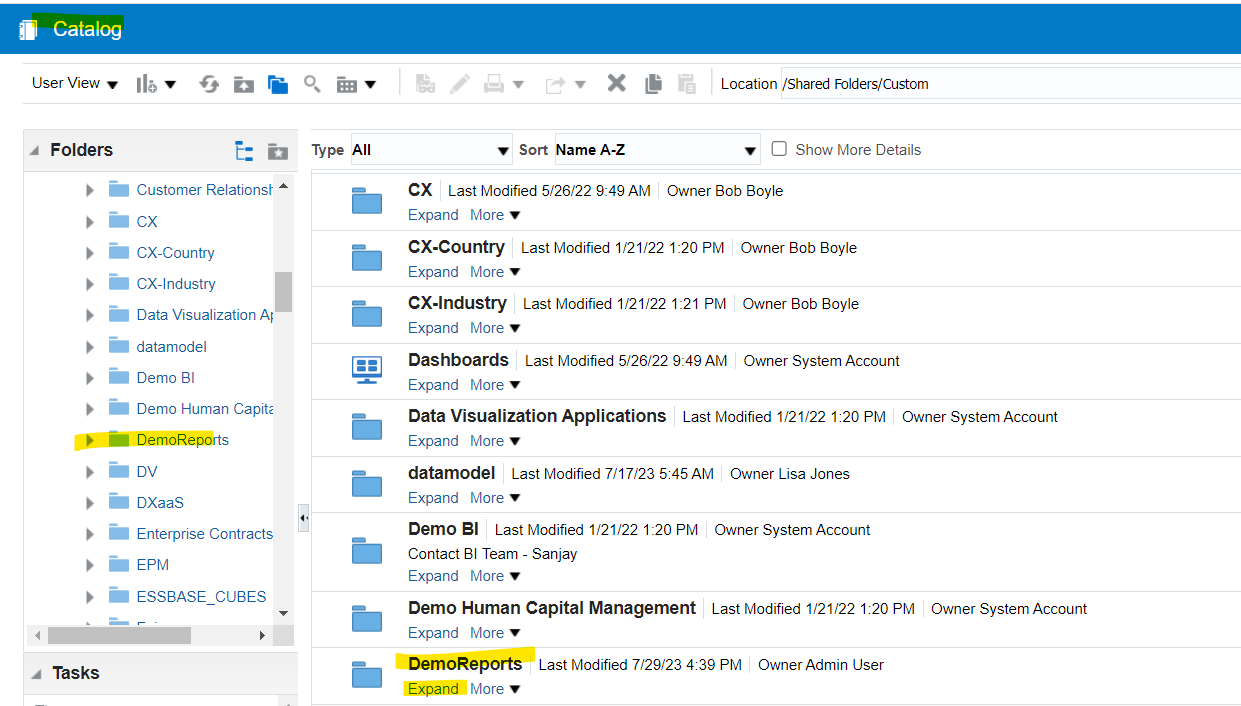

Report can be open directly using “Open”
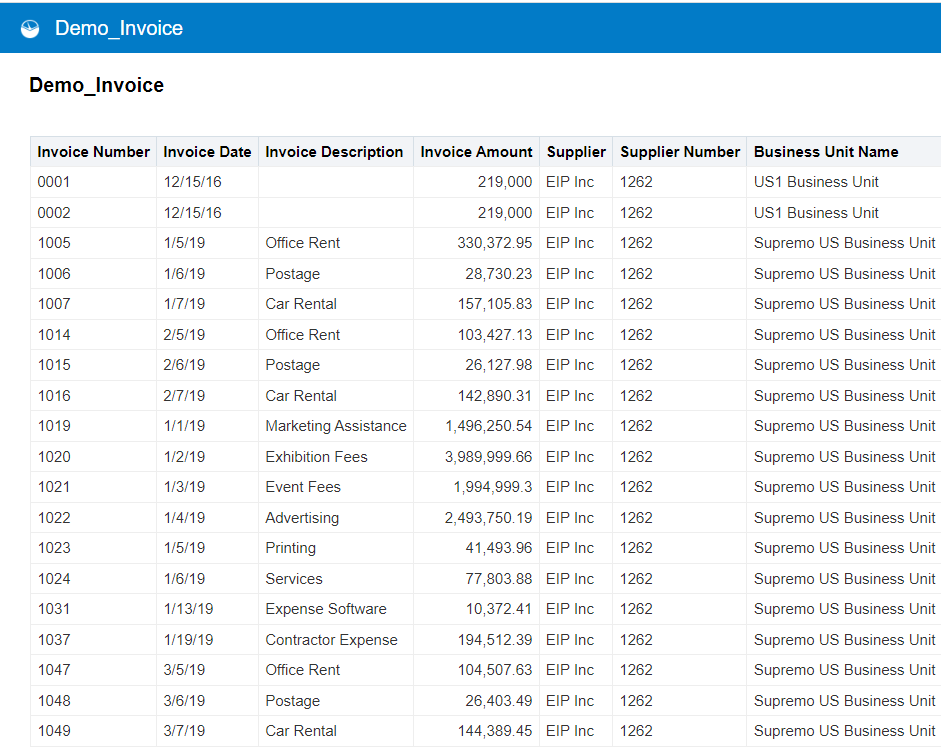
OTBI Graphical Analytics
Scope: To generate report of Top 10 Supplier By Total Invoice Amount
Select Create 🡪 Analysis
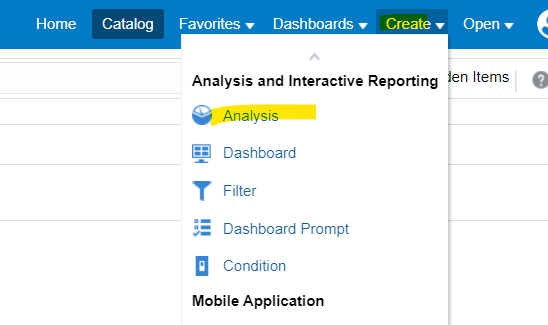
Select Subject Area “Payables Invoices – Transactions Real Time”
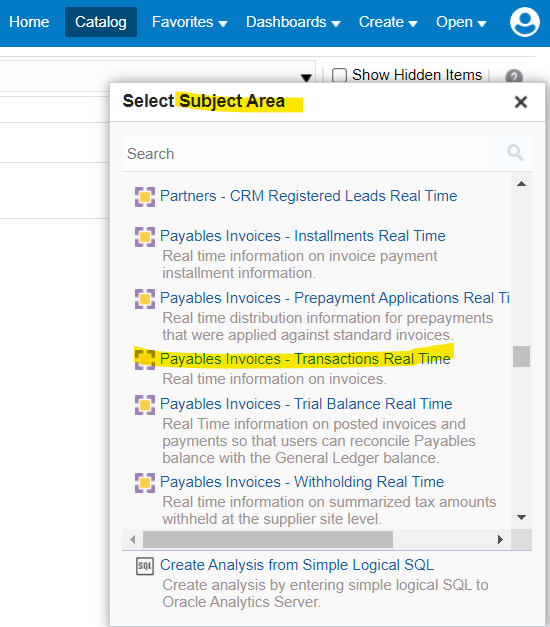
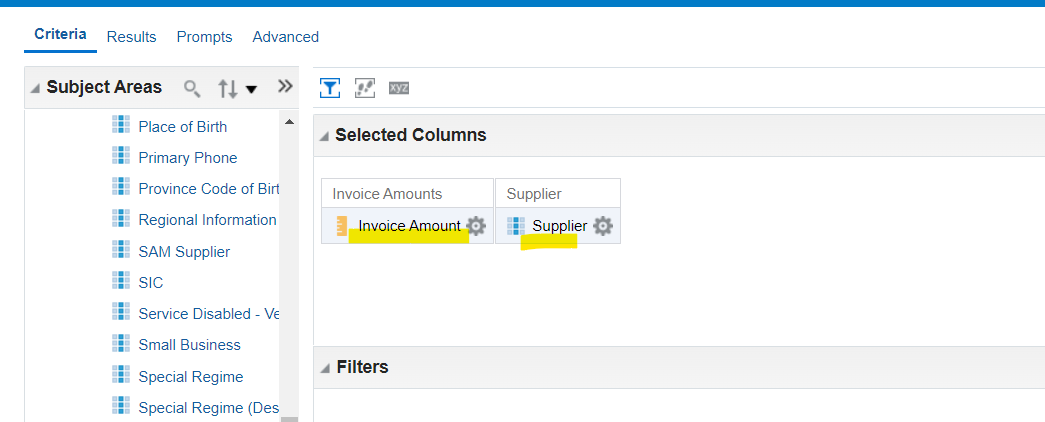
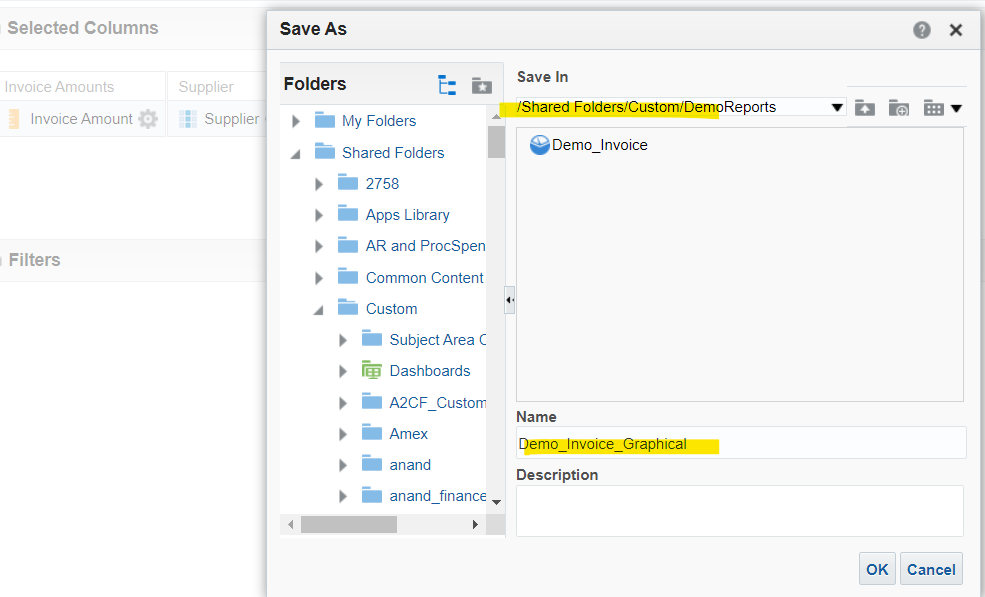
Review Results
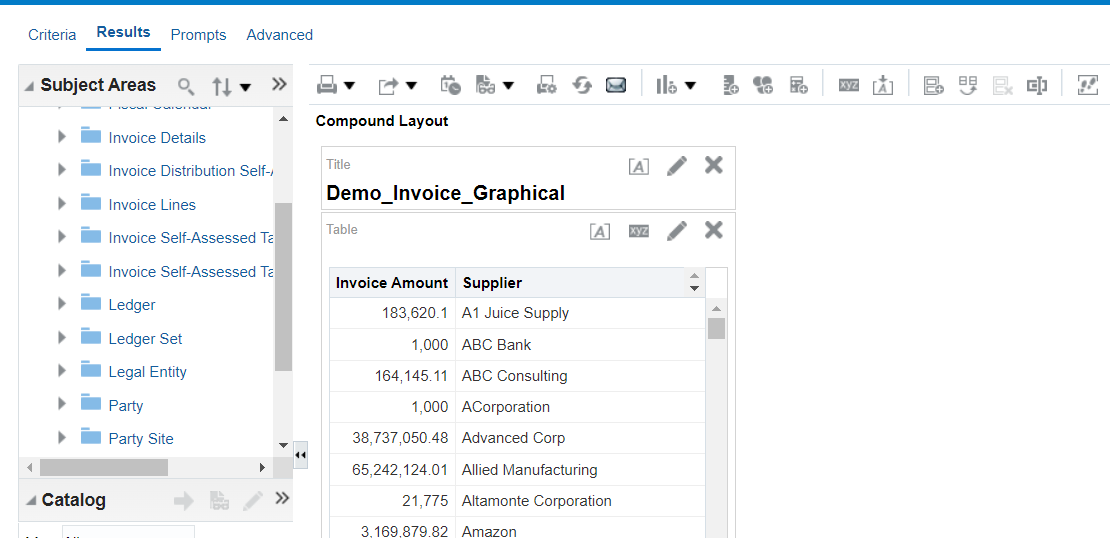
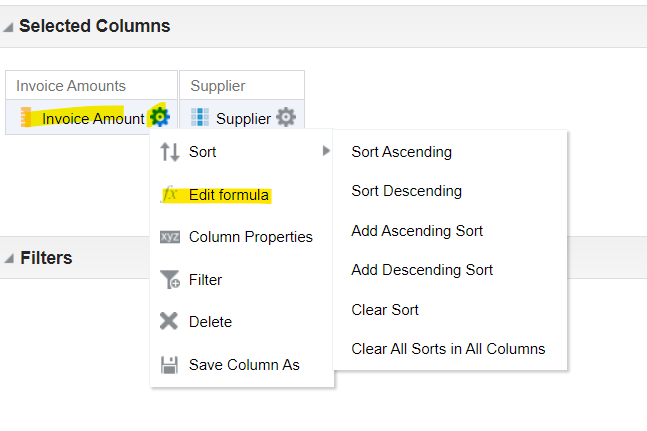
Edit Formula for Invoice Amount
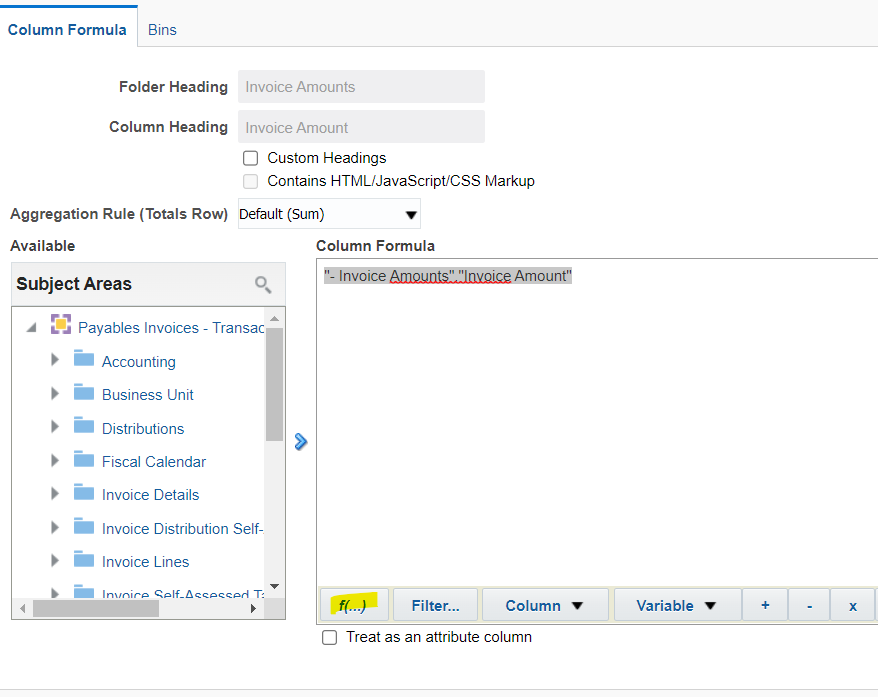
Add Function “Sum”
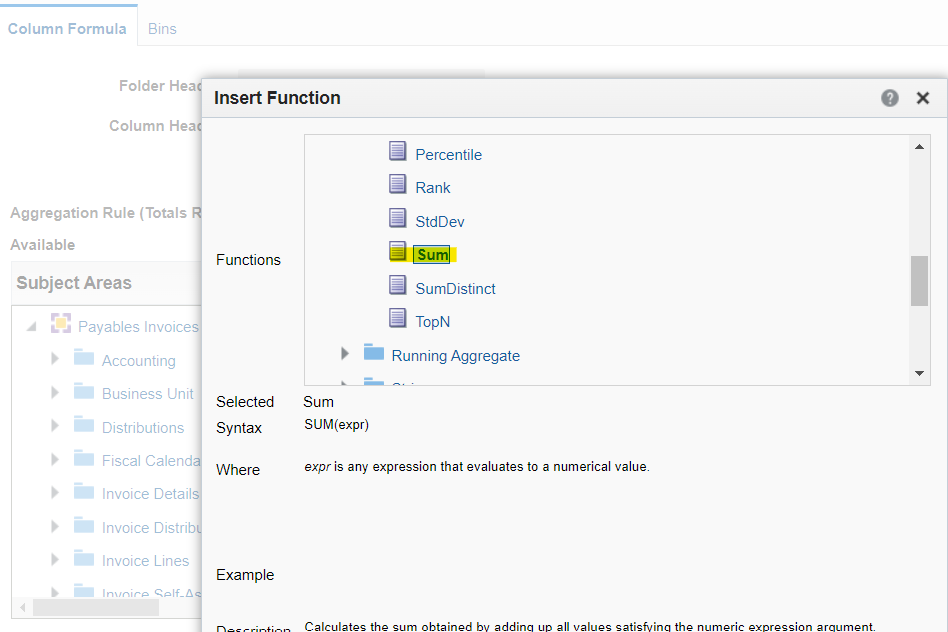
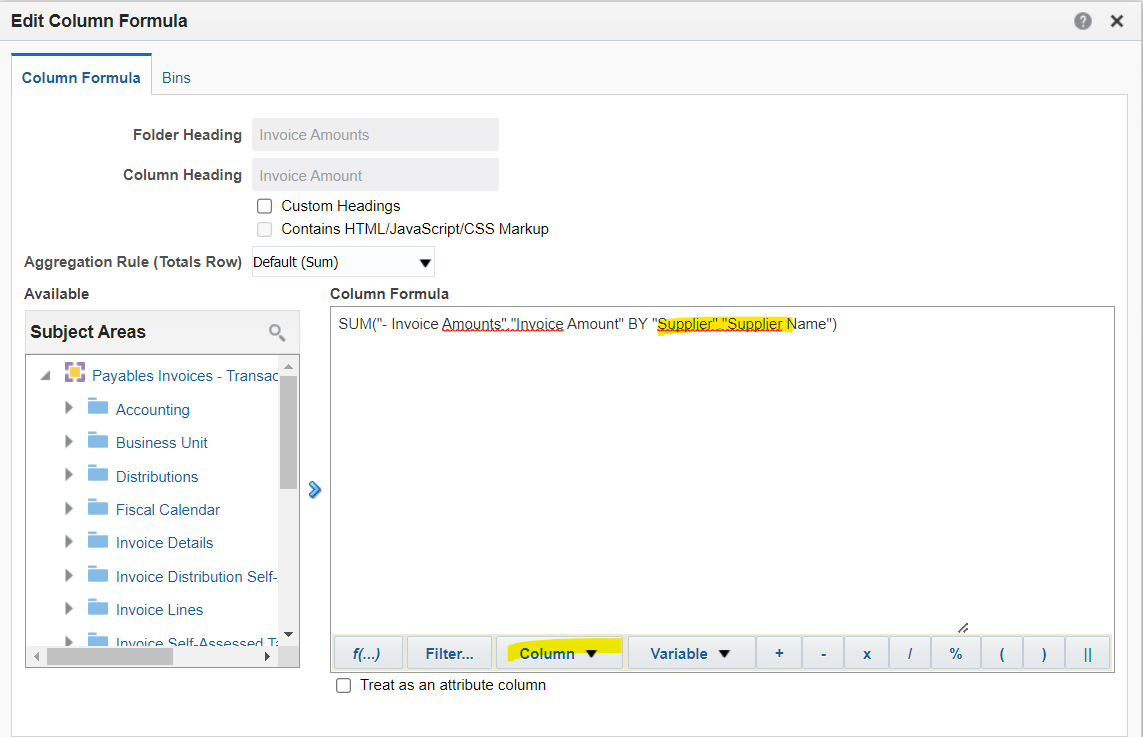
SUM(“- Invoice Amounts”.”Invoice Amount” BY “Supplier”.”Supplier Name”)
Review Results

Sort “Sum Invoice Amount” as “Descending”
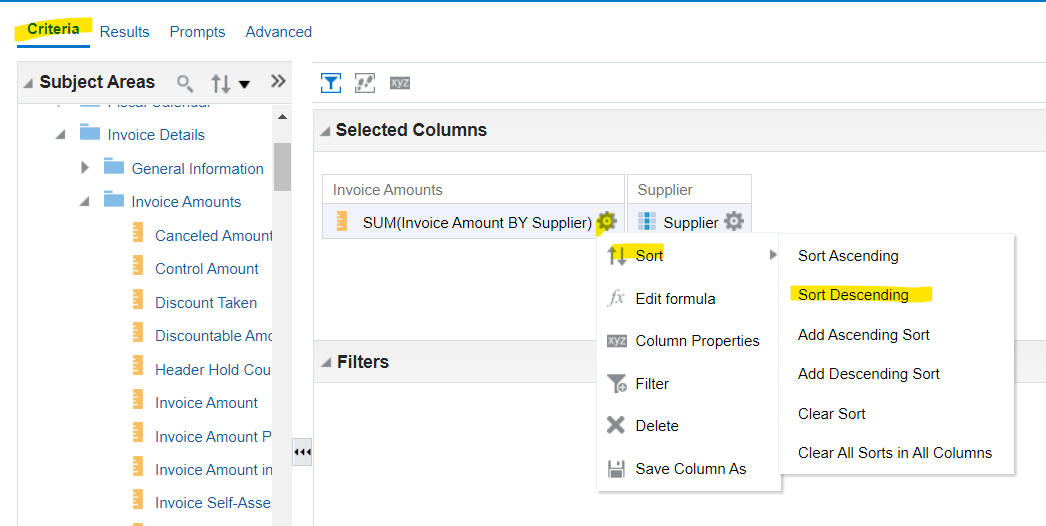
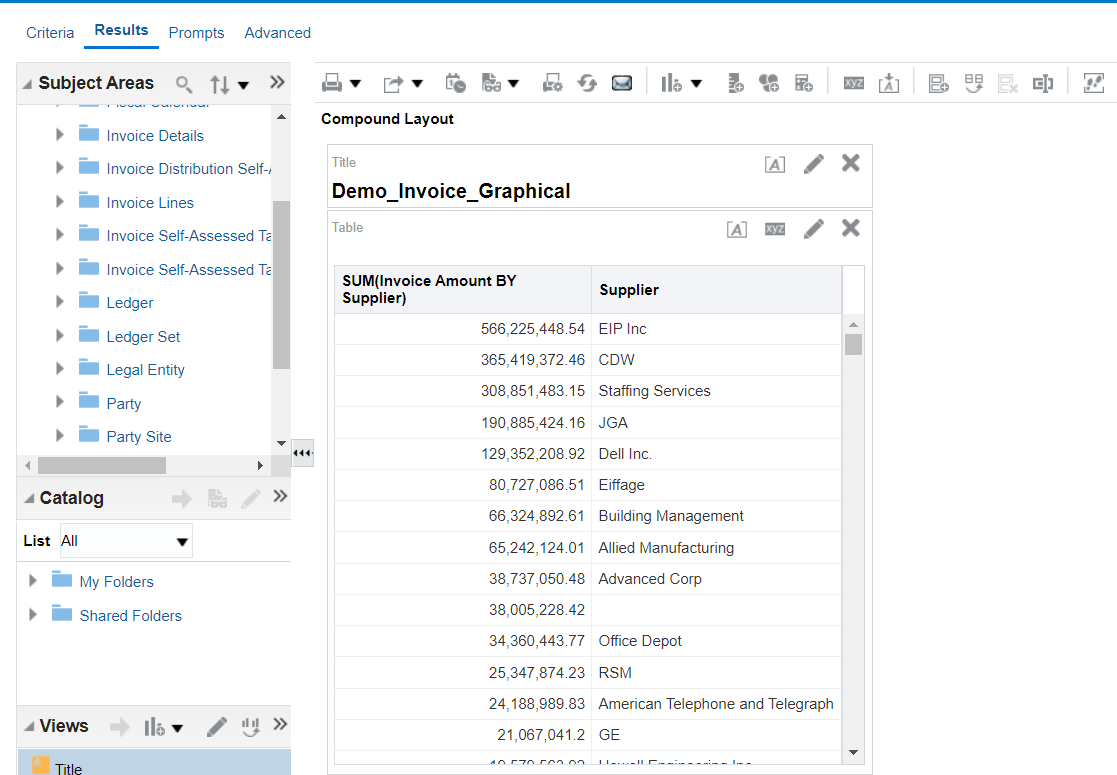
All Supplier sort with Maximum Amount on the top.
Now add one filter on Invoice Amount Columns
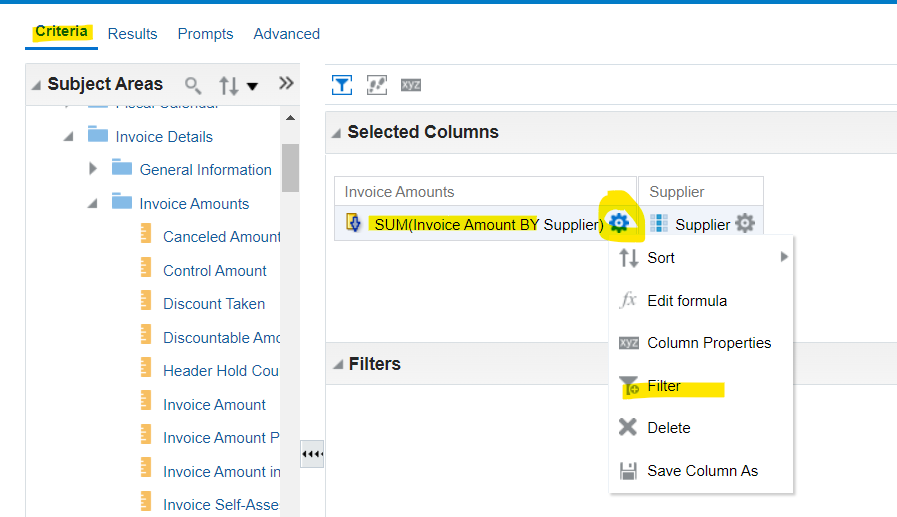
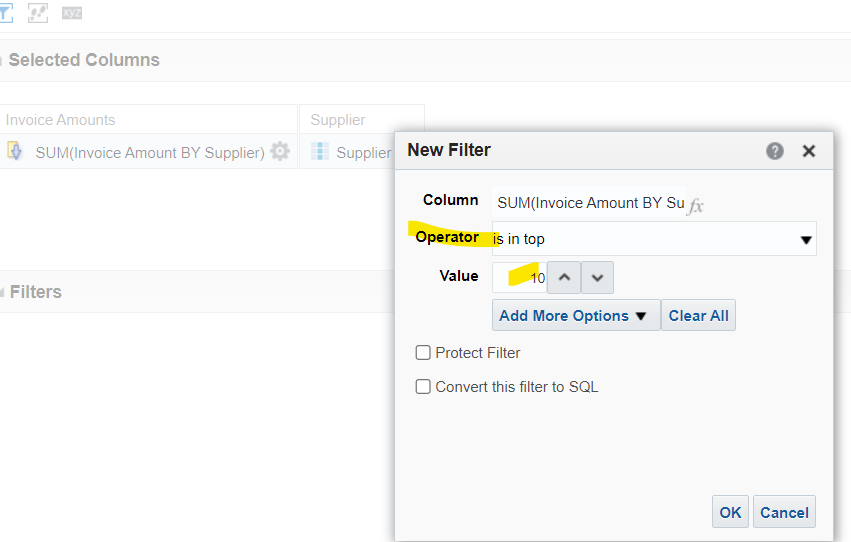
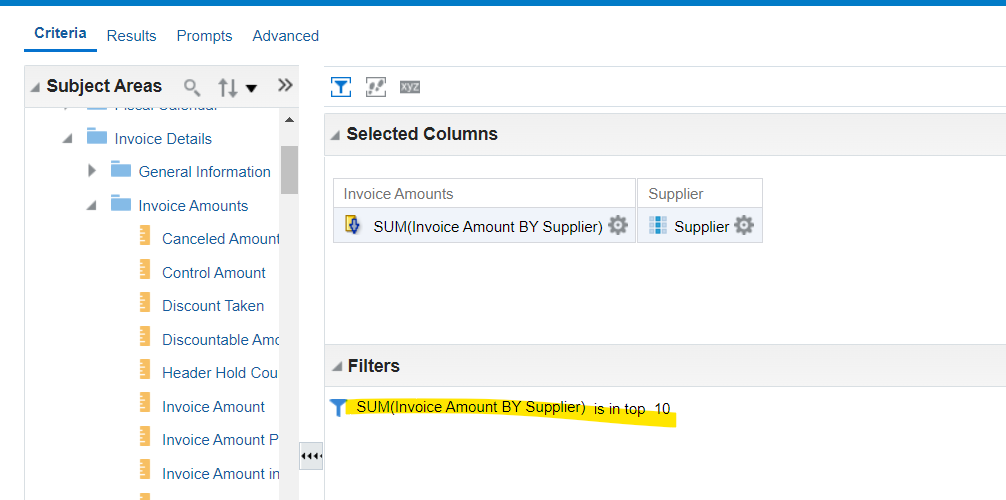
Review Results
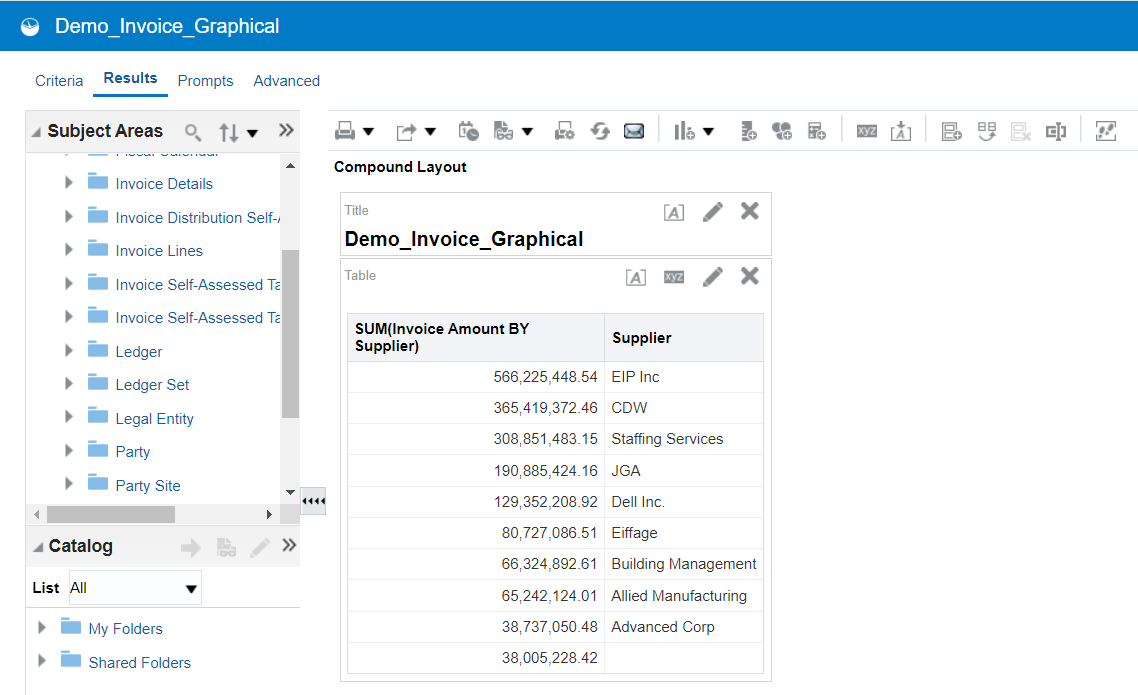
Now Add Graphical Representation
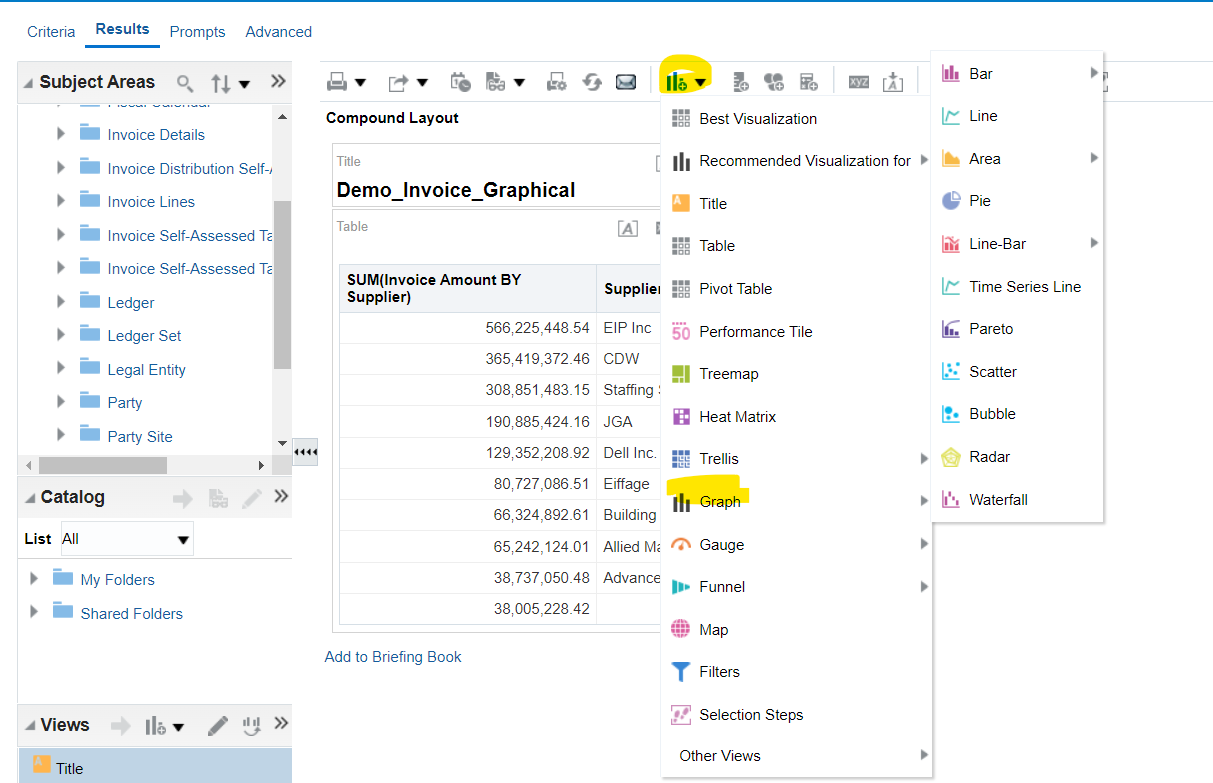
Select Graph Type “Bar”, “Line” or “Any other”
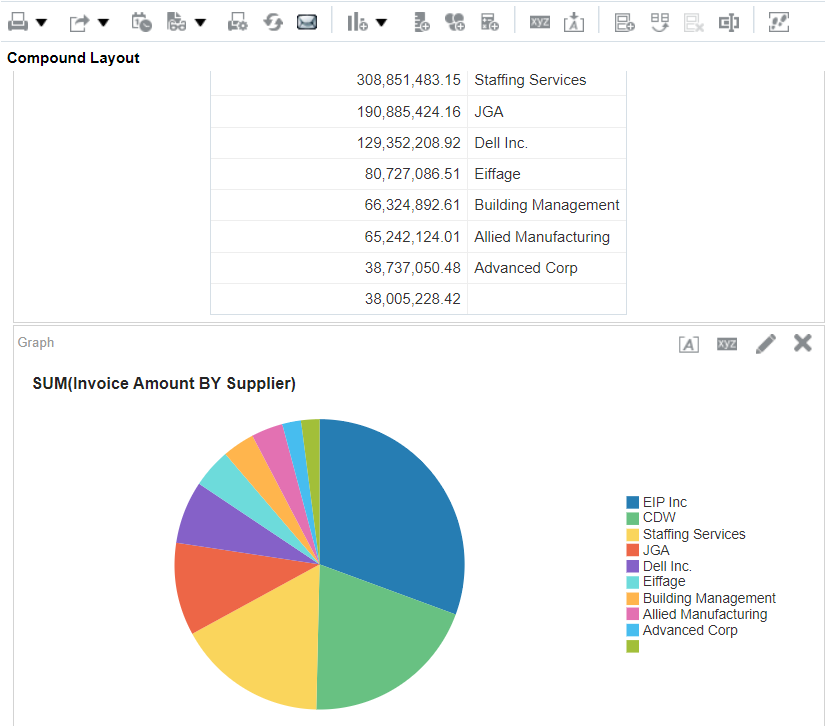
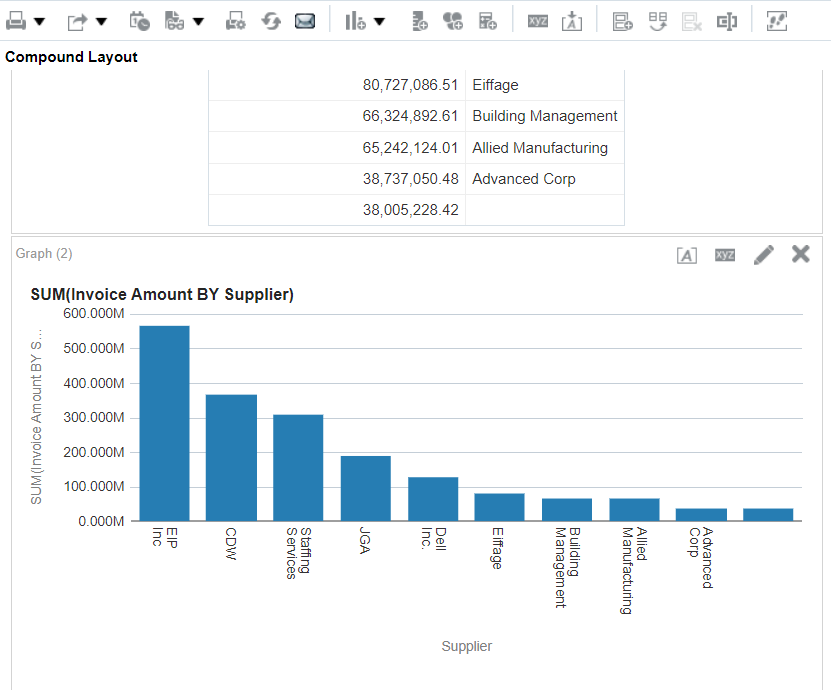
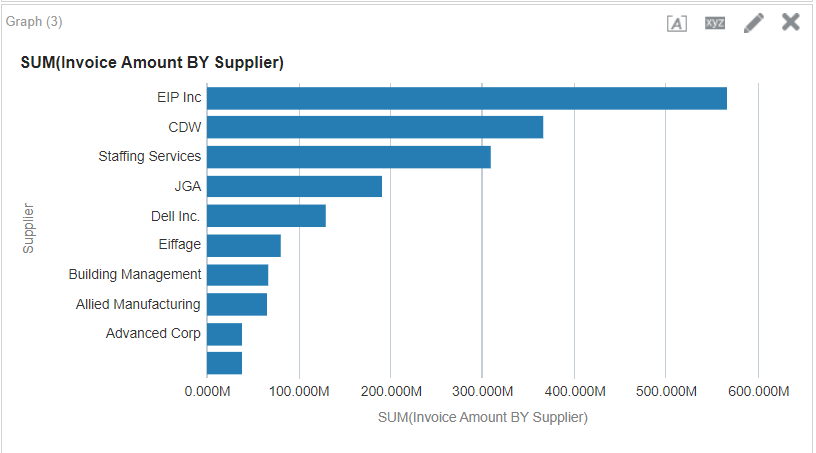
OTBI Dashboard
Select Tools 🡪 Reports and Analytics
Browse Catalog
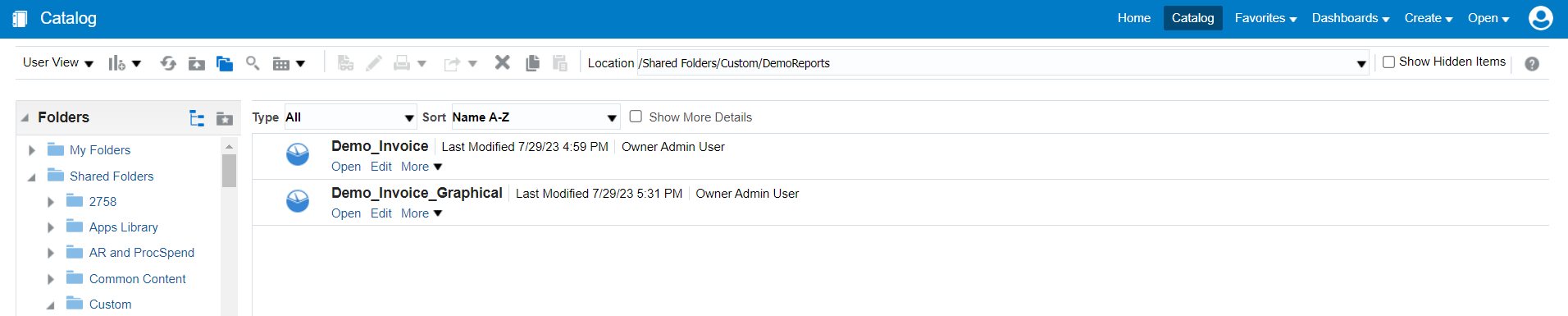
Edit Filter properties of Demo_Invoice
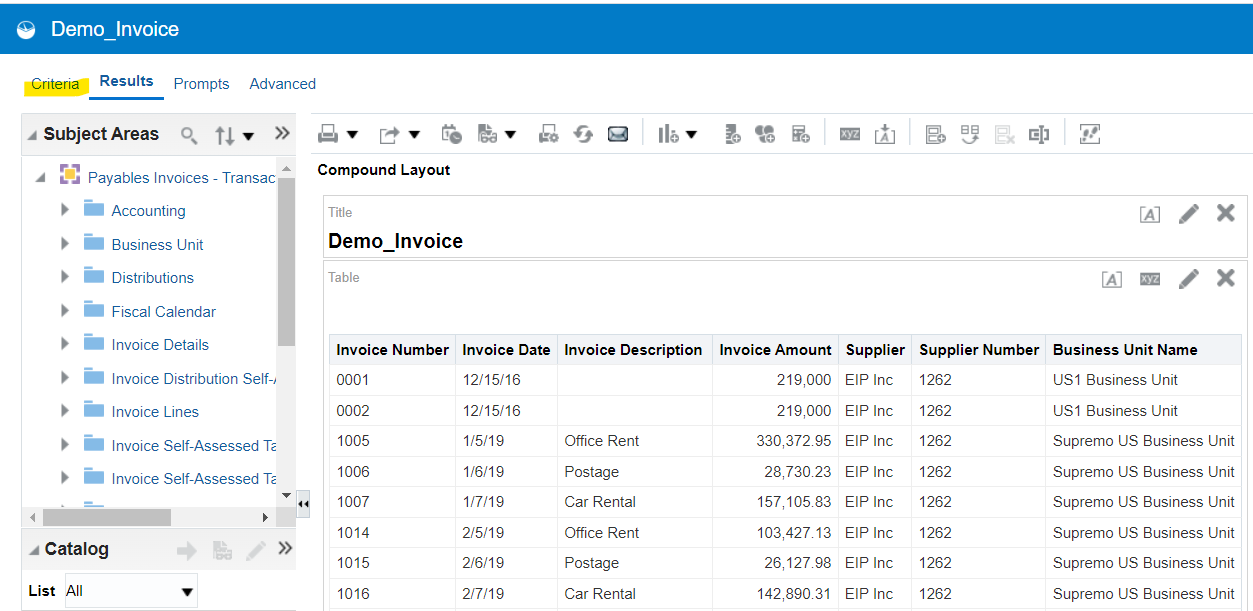
Select Edit and go to Criteria
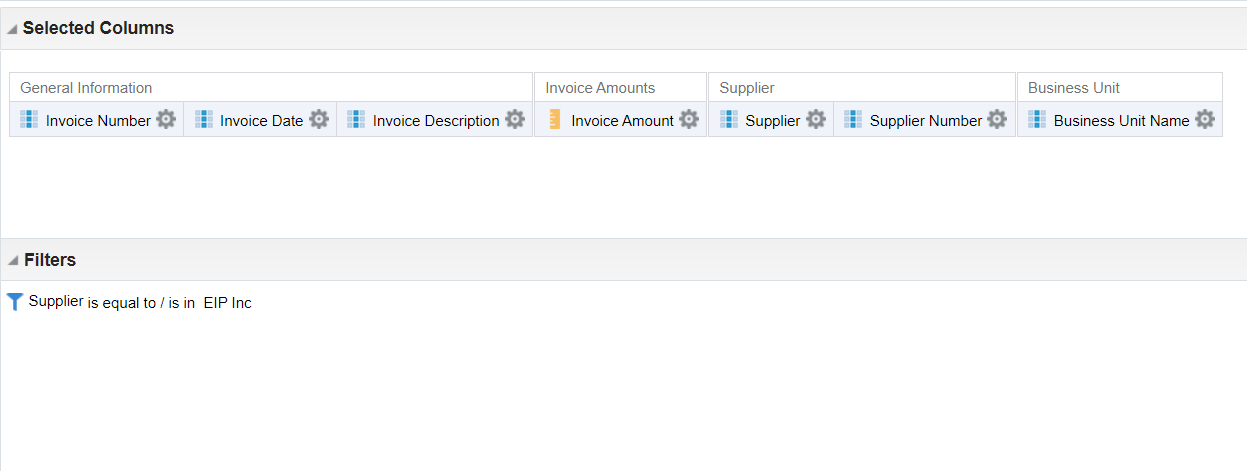
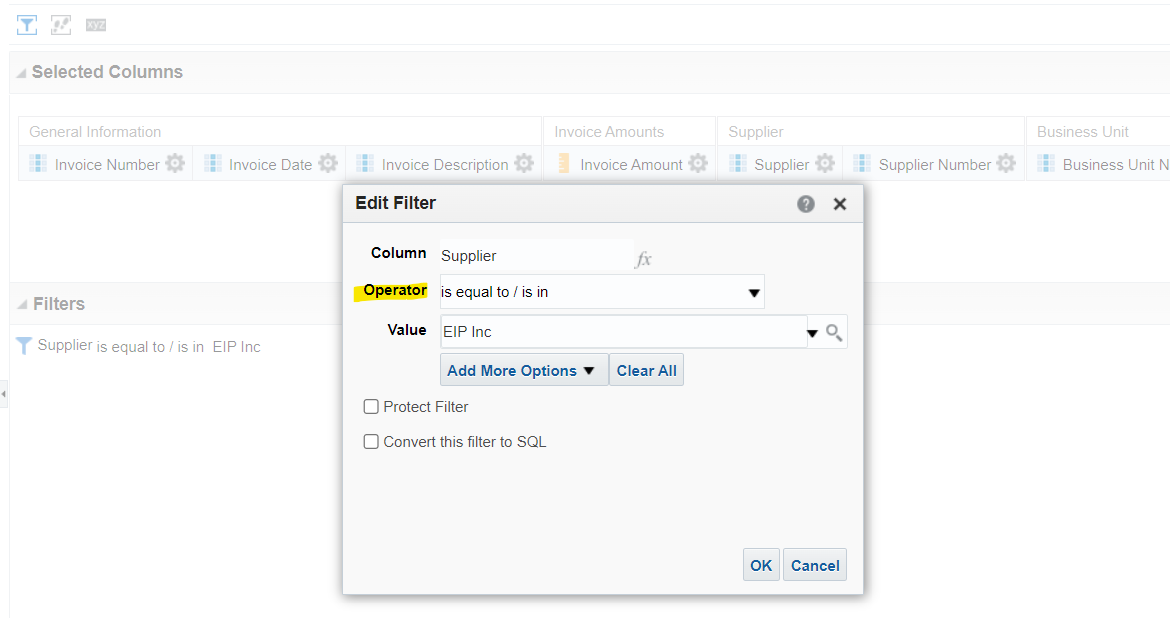
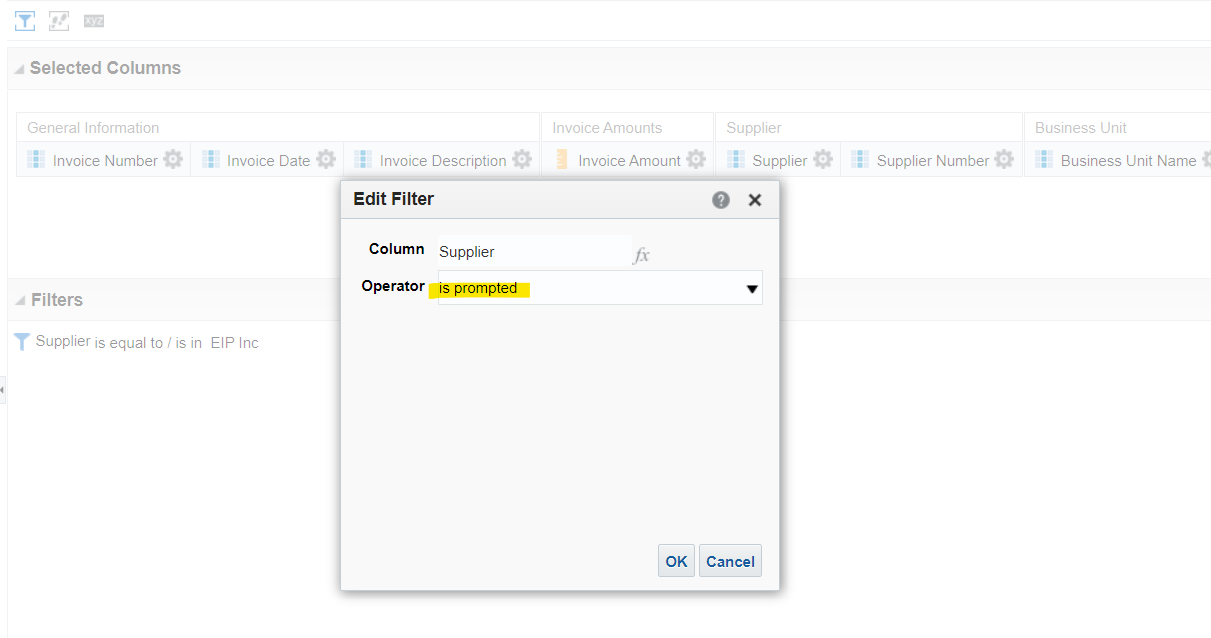
Change Operator to “Is Prompted”
Now go back to Catalog and create Dashboard Prompt
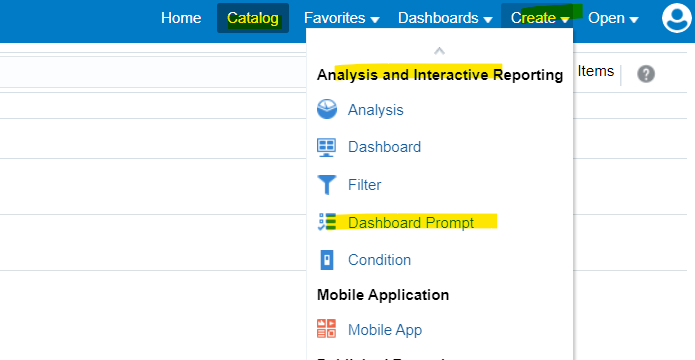
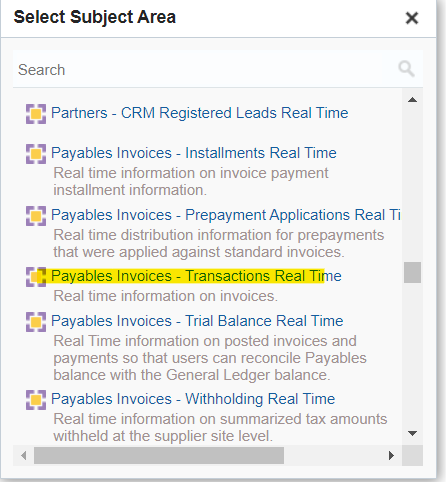
Select Payables Invoices – Transactions Real Time as “Subject Area”
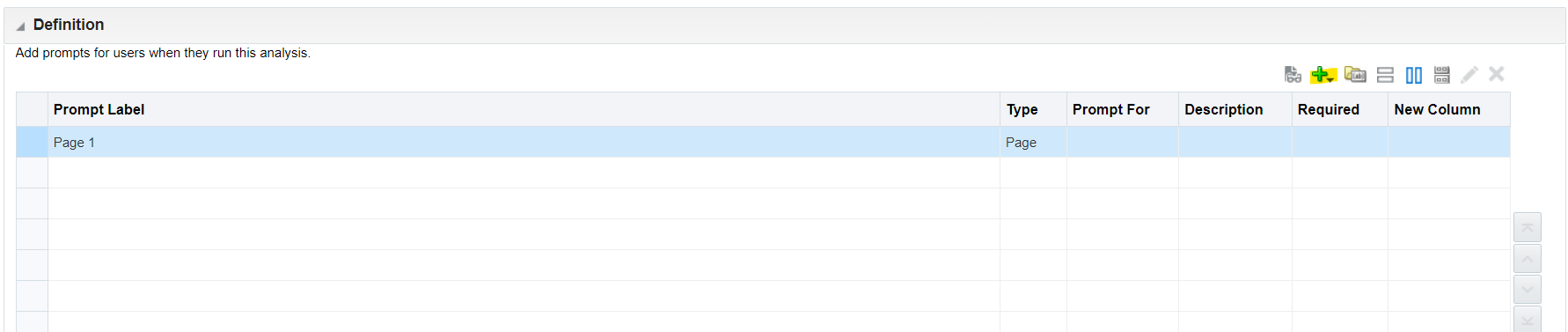
Select “+” to create Dashboard Prompt
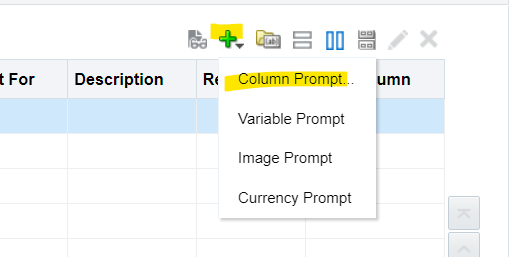
Select “Column Prompt”
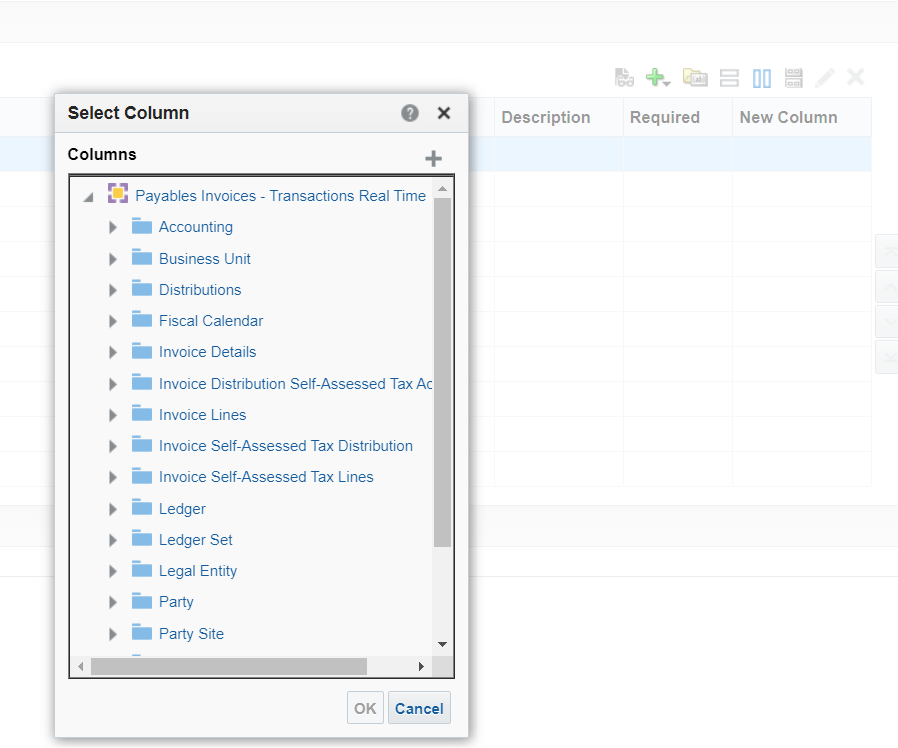
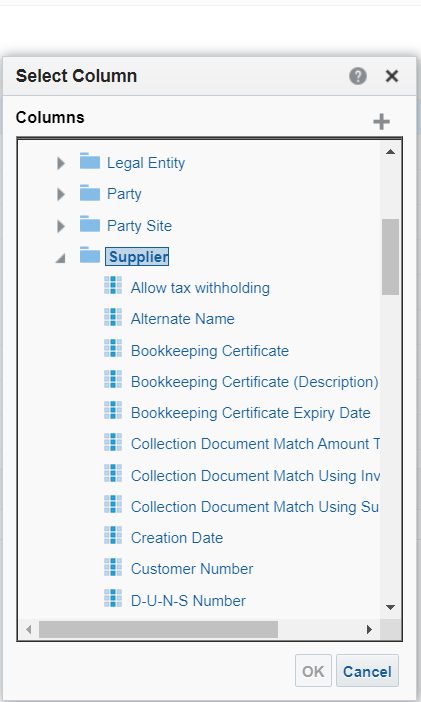 |
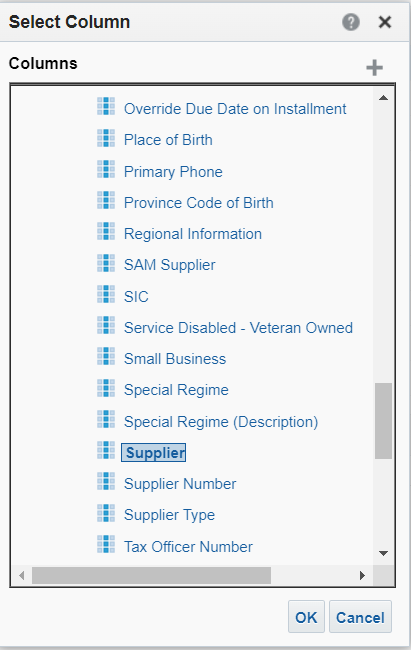 |
Select “Supplier” As Prompt
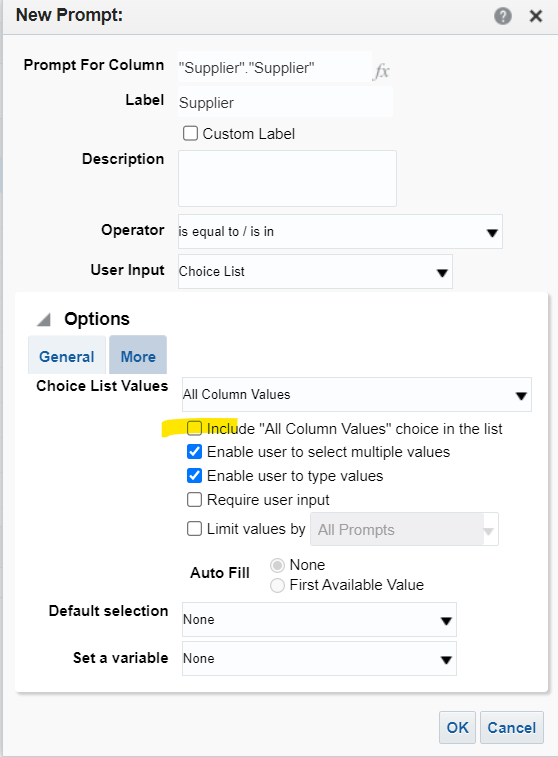
Select “Include “All Column Values”
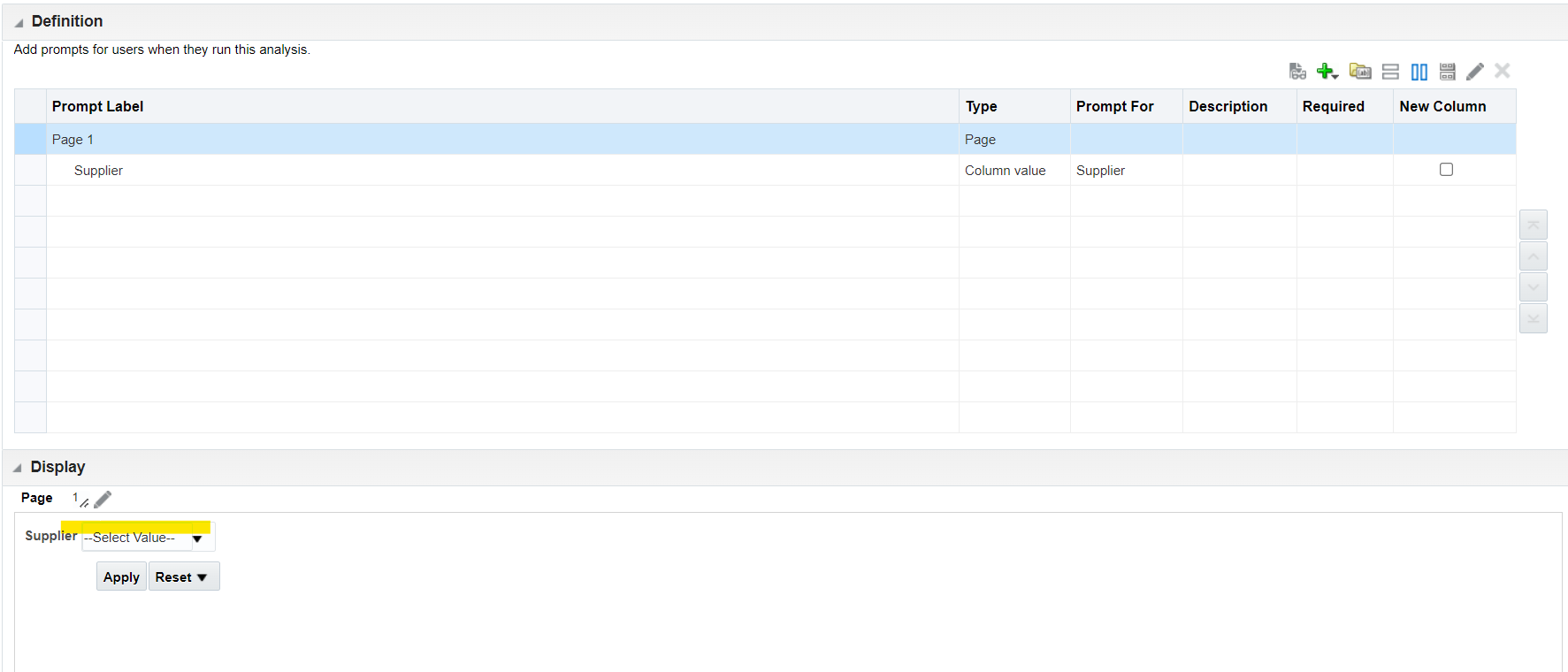
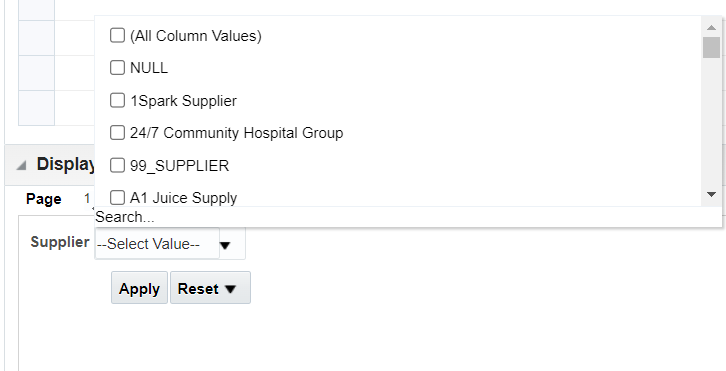
Validate Prompt using Supplier Search Option
Save Prompt in the same folder /Shared Folders/Custom/DemoReports
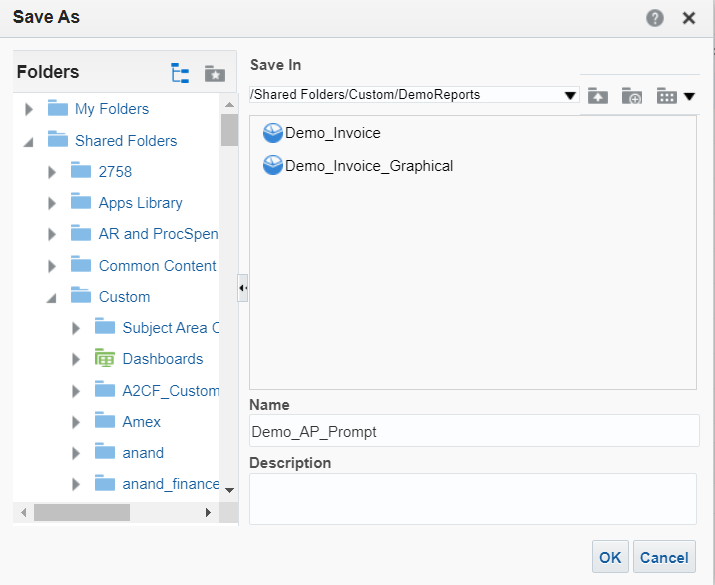
Now create Dashboard
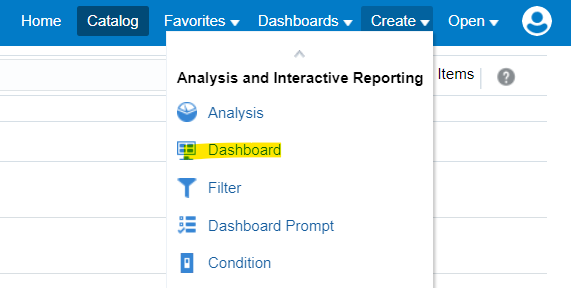
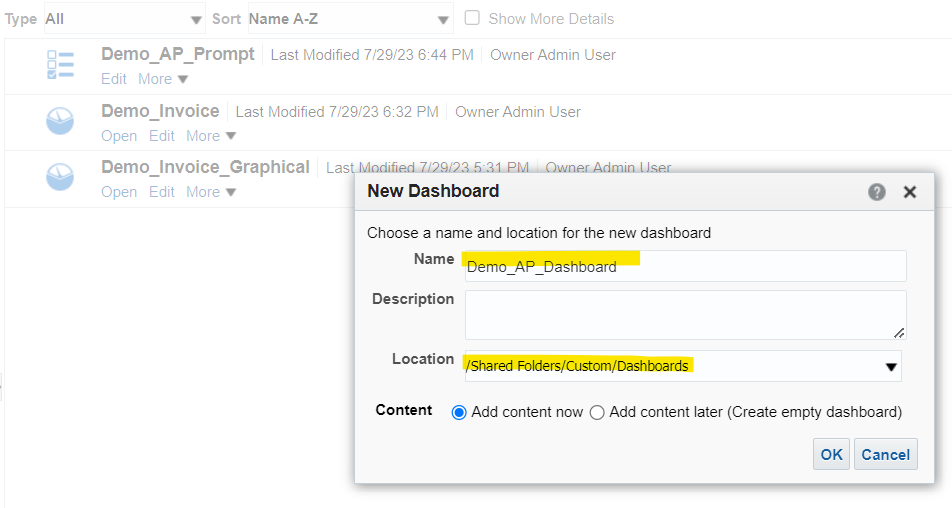
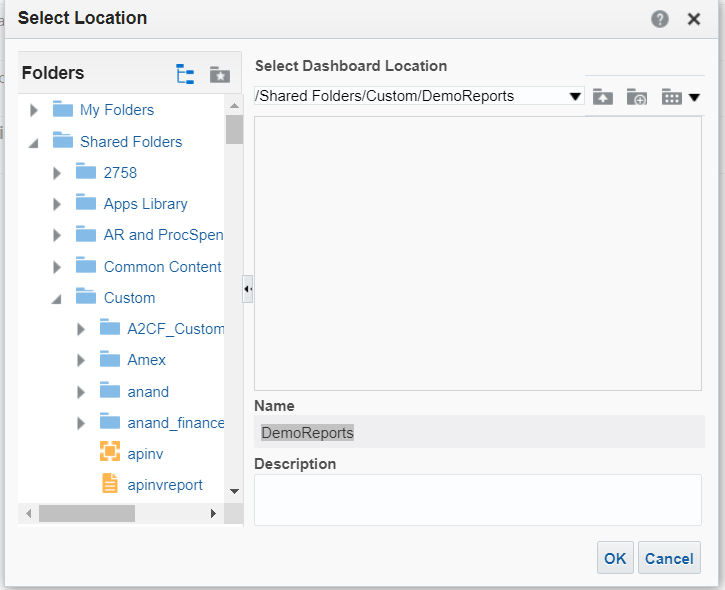
Select Same Location /Shared Folders/Custom/DemoReports
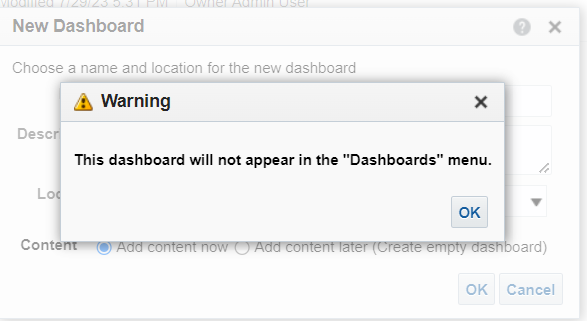
Ignore this warning and select “OK”
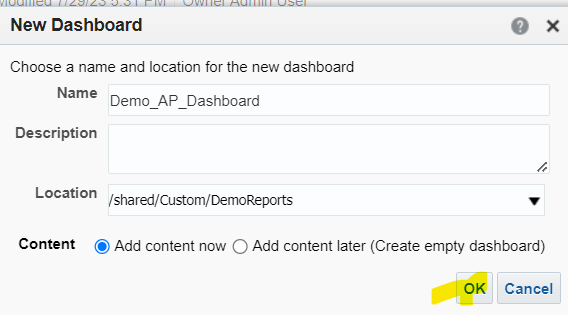
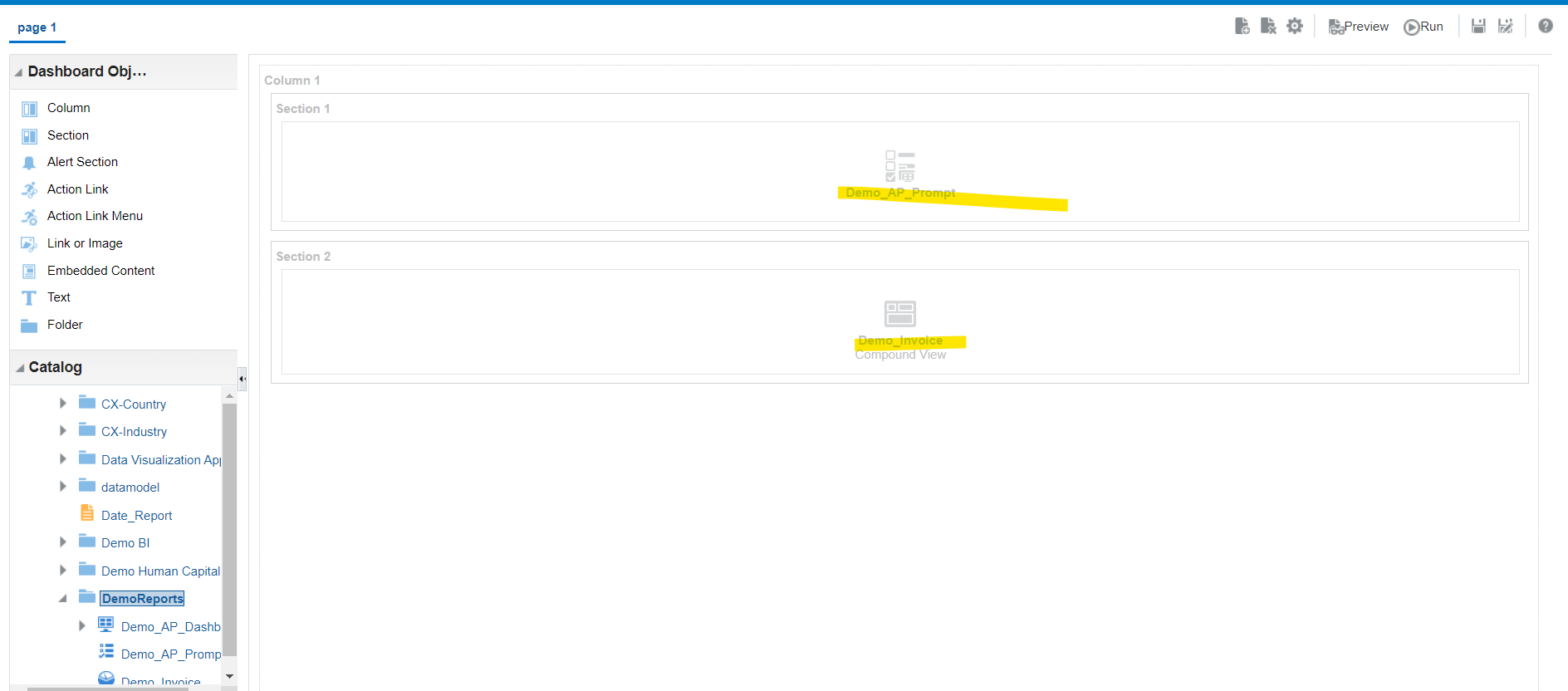
Drag Demo_AP_Prompt and Demo_Invoices
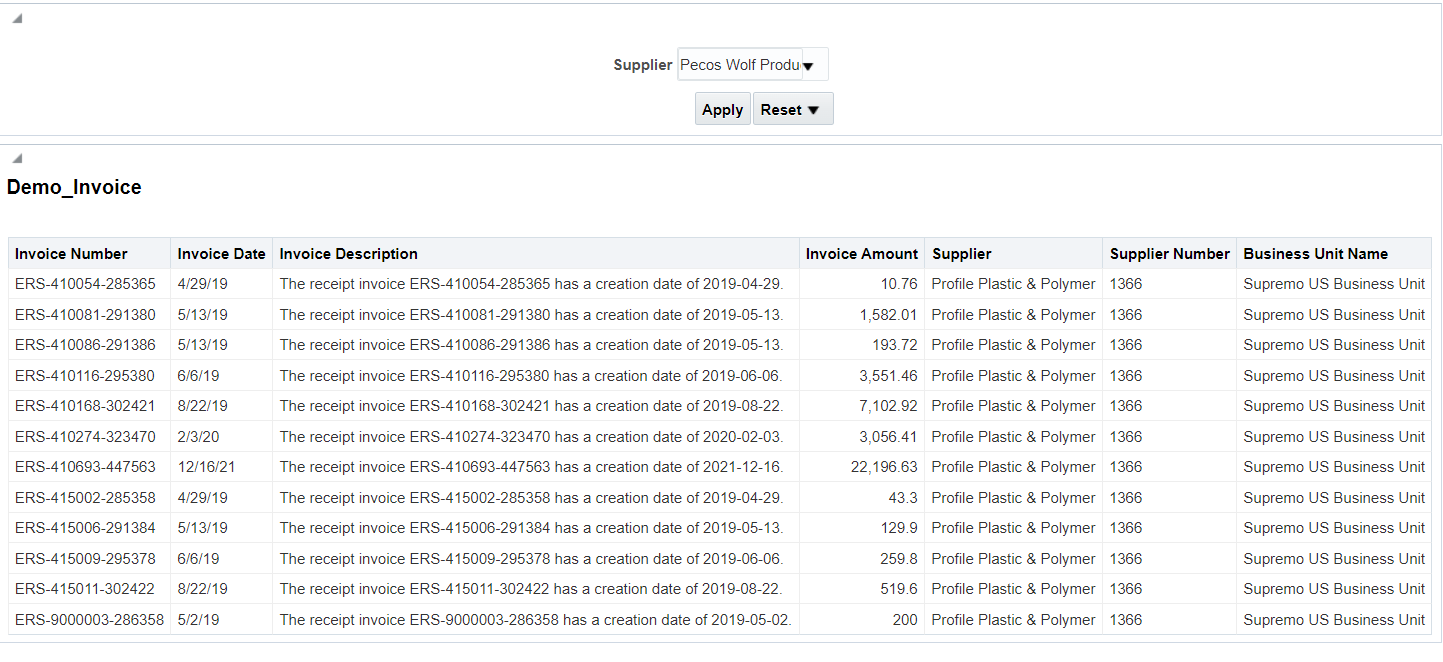
Run Report and validate