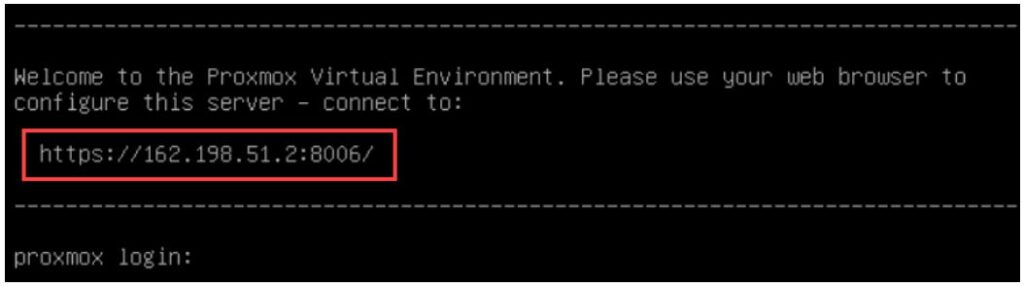Proxmox Virtual Environment
Proxmox Virtual Environment is a complete, open-source server management platform for enterprise virtualization. It tightly integrates the KVM hypervisor and Linux Containers (LXC), software-defined storage and networking functionality, on a single platform. With the integrated web-based user interface you can manage VMs and containers, high availability for clusters, or the integrated disaster recovery tools with ease.
Download ISO image
The ISO image file is an image of a disk. Download the Proxmox VE ISO, then copy it to a USB flash drive or CD/DVD in order to use it.
Boot from USB or CD/DVD
Press ‘Enter’ to start the installation wizard on your dedicated hardware.
If you need help with the installation, read the documentation or get a subscription for technical support.
Configure the host machine
You can configure the host easily via the web browser. No need to install a separate management tool.
Find all details in the documentation:
Key Terms
- Hypervisor: Special programs designed for creating virtual machines, configuring them, launching, backing up, restoring, and transferring them to another server. Proxmox uses KVM and LXC as hypervisors.
- Virtual Machine: A system that represents a software server with its own set of “hardware” (processor, RAM, storage, network card, etc.). During operation, it takes up some of the physical server’s actual resources. Such systems are commonly abbreviated as VMs.
- Virtualization Host: The physical server on which the virtual machine or multiple VMs will be deployed. Its parameters determine how powerful the logical computers will be. For example, if it has a 24-core processor, it can create the same number of 1-core systems. A mandatory requirement for hosts is that their processor must support at least one virtualization technology: Intel VT or AMD-V (hardware support for resource allocation to logical computers). An interesting feature of this system is direct access to all available “hardware” from any VM. At the same time, they remain isolated from each other and have individual settings.
Step 1: Download Proxmox ISO Image
The first step is to download the Proxmox VE ISO image. Follow the steps below:
1. Navigate to the official Proxmox ISO Downloads page and find the latest Proxmox Installer available. At the time of writing, the latest version was 8.2-1. If a newer version is available, it is listed at the top. Click Download and save the file.
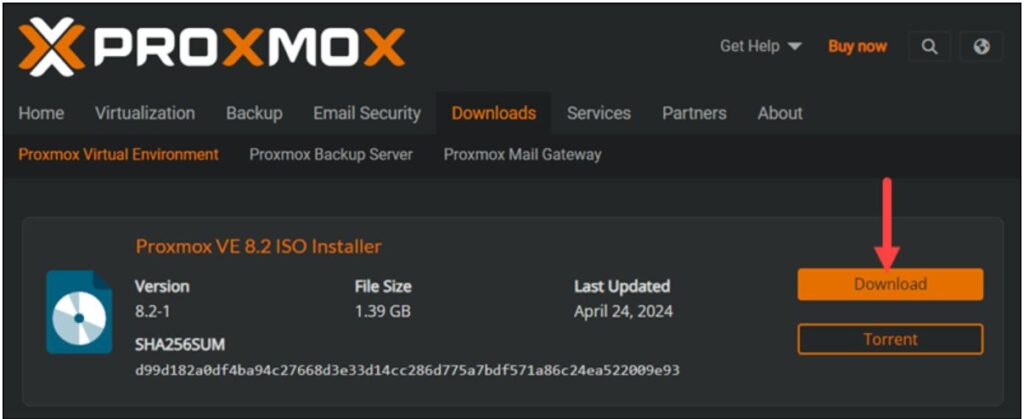
Step 2: Prepare Installation Medium
Copy the Proxmox ISO image on a CD/DVD or a USB flash drive. Although both options are possible, it is assumed that most systems don’t have an optical drive.
Plug in the USB drive and copy the ISO image to the USB stick using the command line or a USB formatting utility (such as Etcher or Rufus).
Step 3: Launch the Proxmox Installer
1. Move to the server (machine) where you want to install Proxmox and plug in the USB device.
2. While the server is booting up, access the boot menu by pressing the required keyboard key(s). Most commonly, they are either Esc, F2, F10, F11, or F12.
3. Select the installation medium with the Proxmox ISO image and boot from it.
4. The Proxmox VE menu appears. Select Install Proxmox VE to start the standard installation.
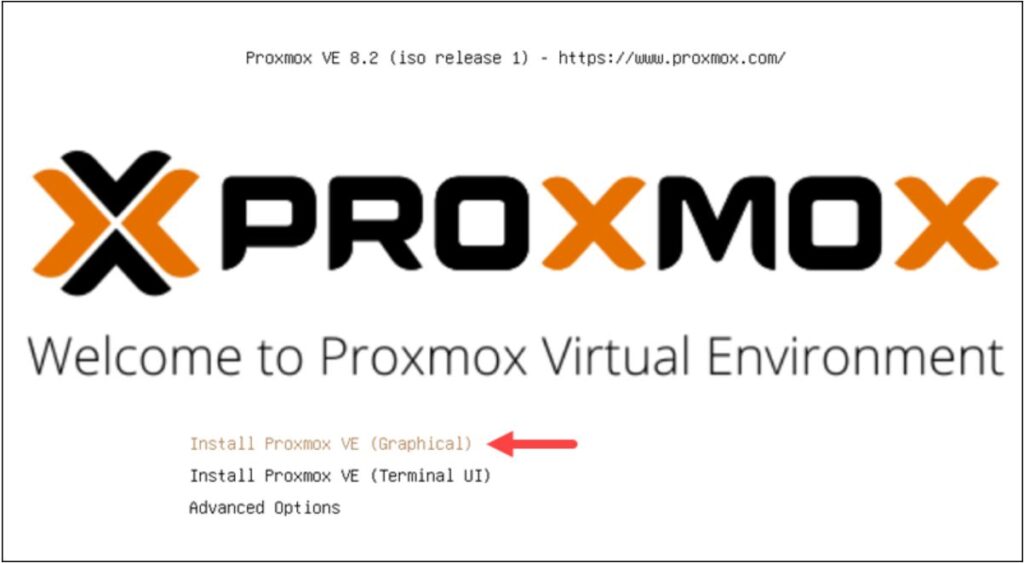
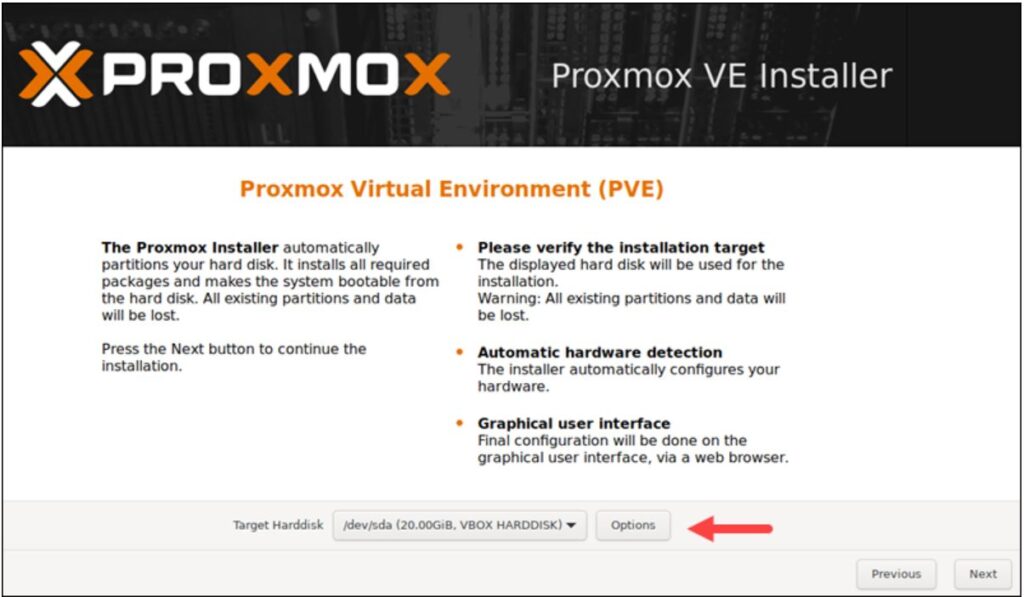
5. Read and accept the EULA to continue.
6. Choose the target hard disk where you want to install Proxmox. Click Options to specify additional parameters, such as the filesystem. By default, it is set to ext4.
7. Next, set the location, time zone, and keyboard layout. The installer autodetects most of these configurations.
8. Create a strong password for your admin credentials, retype the password to confirm, and type in an email address for system administrator notifications.
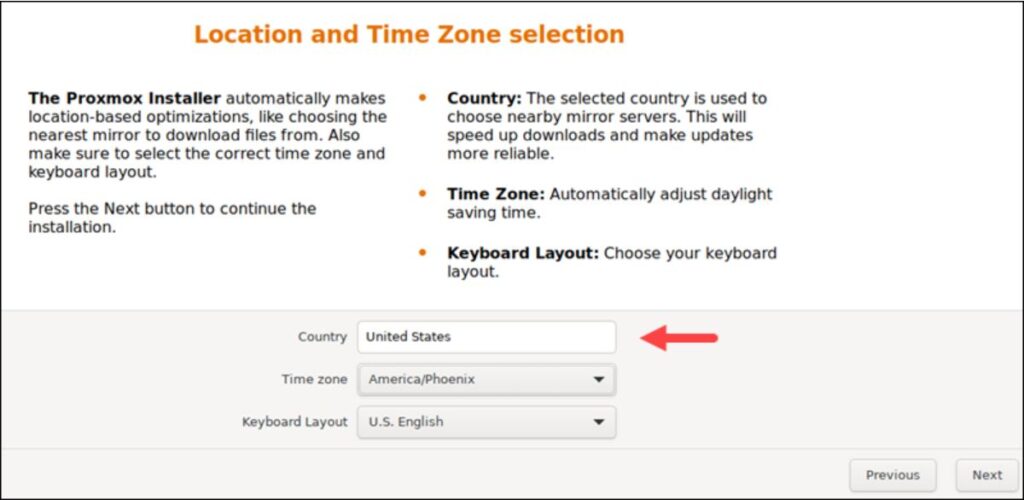
9. The final step in installing Proxmox is setting up the network configuration. Select the management interface, a hostname for the server, an available IP address, the default gateway, and a DNS server. During the installation process, use either an IPv4 or IPv6 address. To use both, modify the configuration after installing.
10. The installer summarizes the selected options. After confirming everything is in order, press Install.
11. Remove the USB drive and reboot the system after installation.
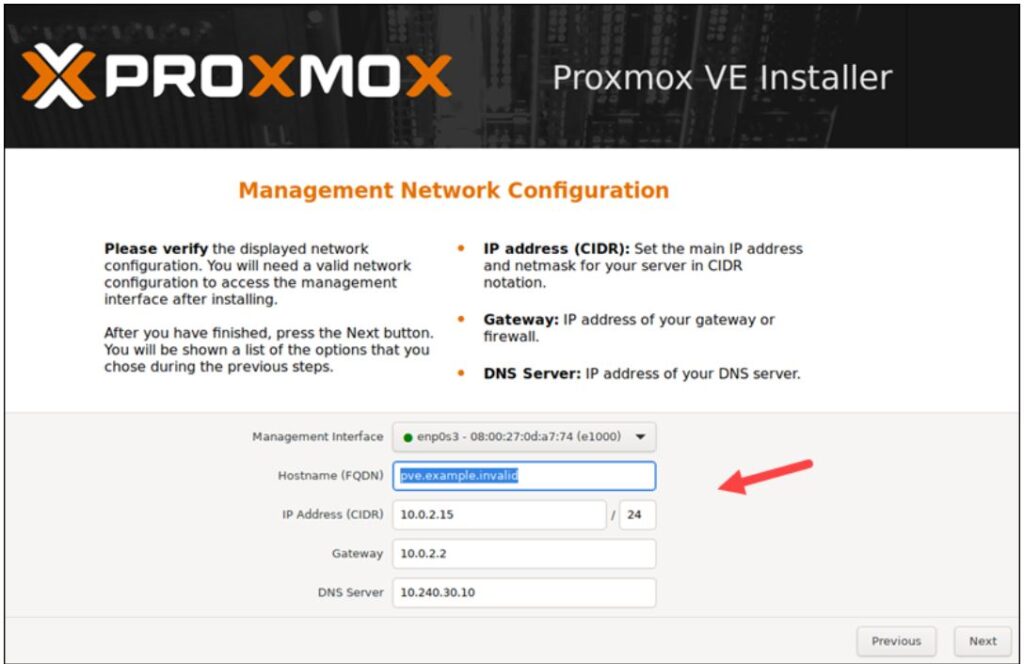
Step 4: Run Proxmox
1. Once the system reboots, the Proxmox GRUB menu loads. Select Proxmox Virtual Environment GNU/Linux and press Enter.
2. Next, the Proxmox VE welcome message appears. It includes an IP address that loads Proxmox. Navigate to that IP address in a web browser of your choice.
3. After navigating to the required IP address, you may see a warning message that the page is unsafe because Proxmox VE uses self-signed SSL certificates. Click the IP link to proceed to the Proxmox web management interface.